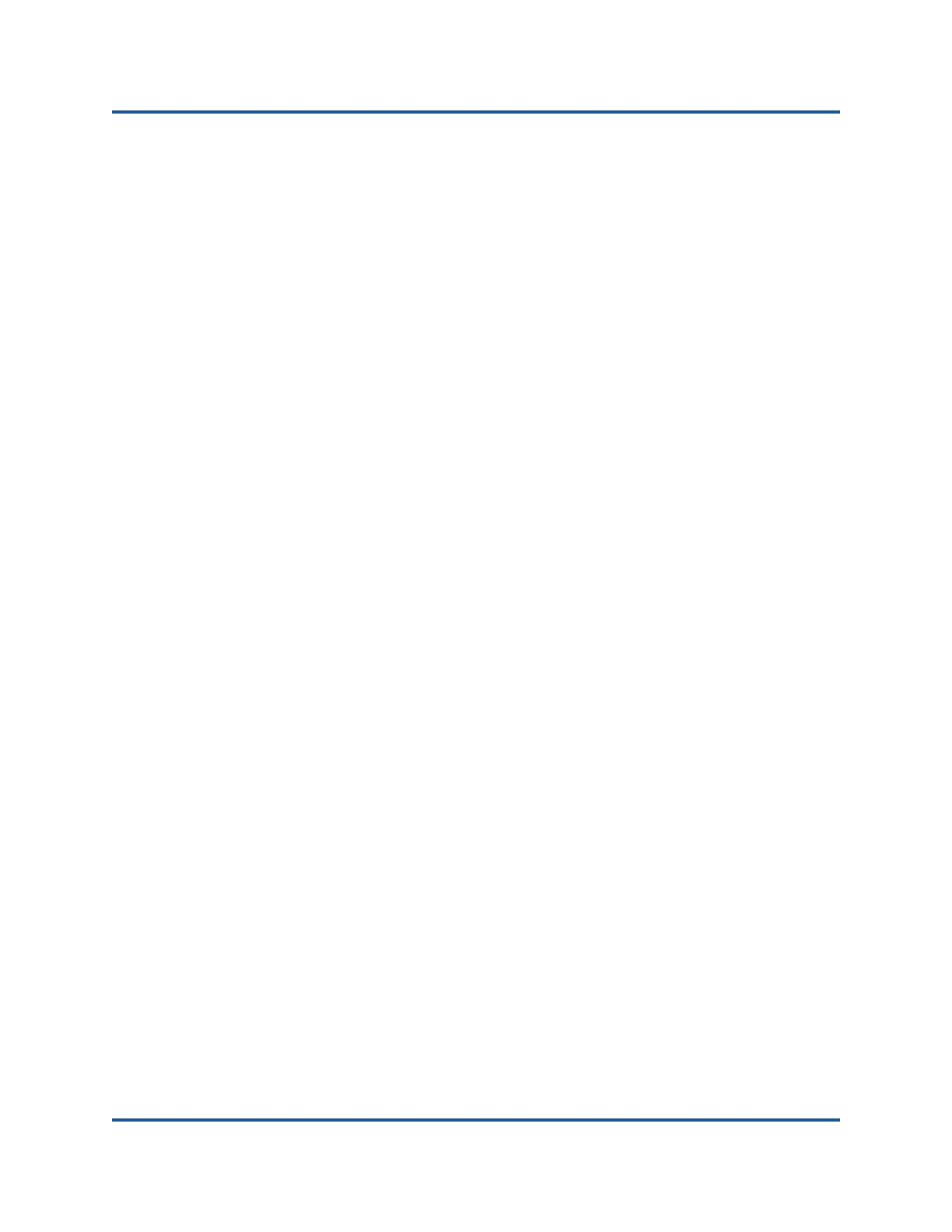6–Configuring RoCE
Configuring RoCE on the Adapter for Linux
66 BC0154503-00 C
ib_ucm,ib_iser,ib_srpt,ib_umad,
ib_uverbs,rdma_ucm,ib_ipoib,ib_isert
5. Configure the IP address and enable the port using a configuration method,
such as ifconfig:
# ifconfig ethX 192.168.10.10/24 up
6. Type the ibv_devinfo command. For each PCI function, you should see a
separate hca_id, as shown in the following example:
root@captain:~# ibv_devinfo
hca_id: qedr0
transport: InfiniBand (0)
fw_ver: 8.3.9.0
node_guid: 020e:1eff:fe50:c7c0
sys_image_guid: 020e:1eff:fe50:c7c0
vendor_id: 0x1077
vendor_part_id: 5684
hw_ver: 0x0
phys_port_cnt: 1
port: 1
state: PORT_ACTIVE (1)
max_mtu: 4096 (5)
active_mtu: 1024 (3)
sm_lid: 0
port_lid: 0
port_lmc: 0x00
link_layer: Ethernet
7. Verify the L2 and RoCE connectivity between all servers: one server acts as
a server, another acts as a client.
Verify the L2 connection using a simple ping command.
Verify the RoCE connection by performing an RDMA ping:
On the server, type the following command:
ibv_rc_pingpong -d <ib-dev> -g 0
On the client, type the following command:
ibv_rc_pingpong -d <ib-dev> -g 0 <server L2 IP address>
