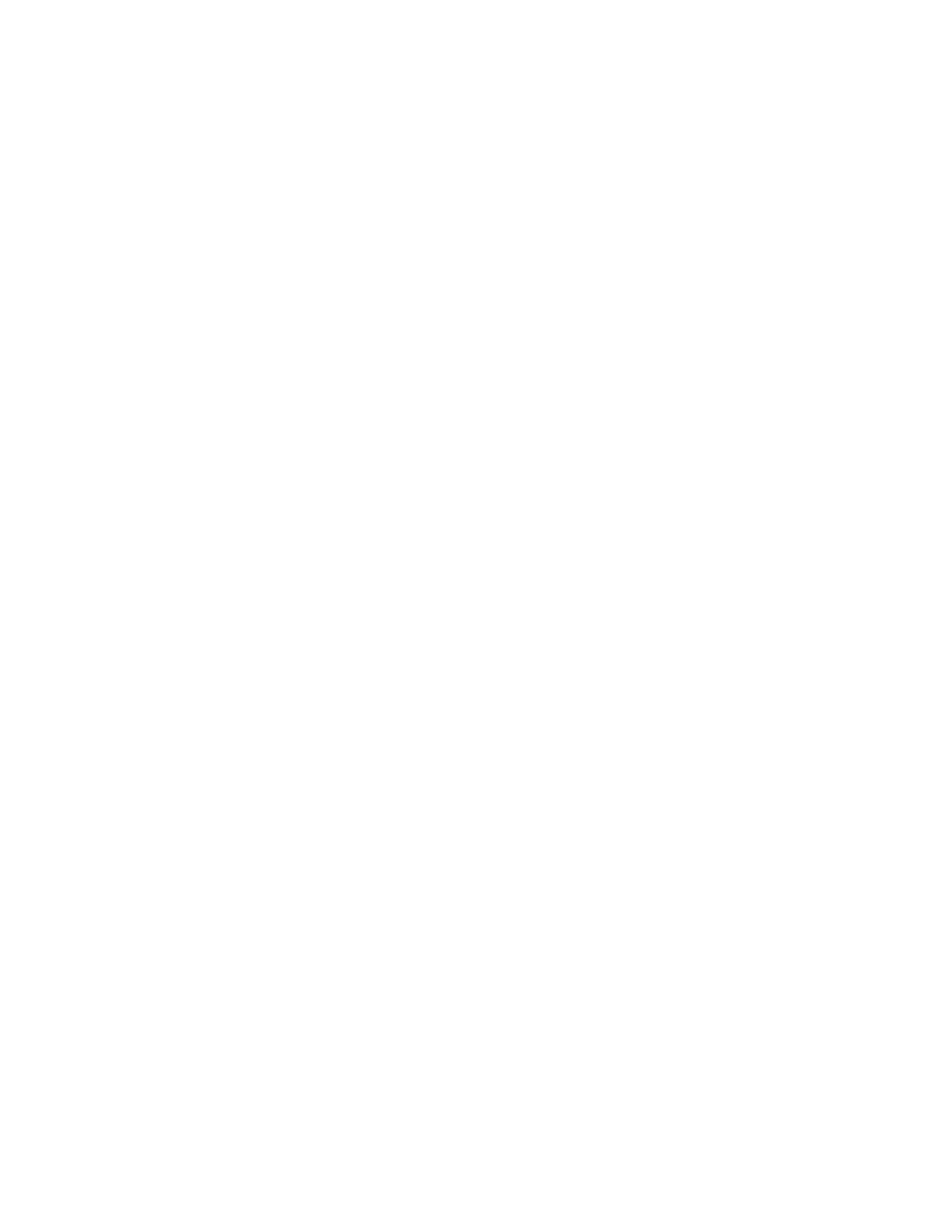© 2016 QNAP Systems, Inc. All Rights Reserved. 7
Search and install the NAS with Qfinder Pro
Qfinder Pro is a utility that allows you to quickly search and manage your QNAP NAS under the same
network. With Qfinder Pro, you will never need to memorize the IP addresses of QNAP NAS in your LAN.
We recommend installing this utility and using it to search and set up your NAS.
Download and install Qfinder Pro
Go to the QNAP website and download Qfinder Pro for your operating system:
https://www.qnap.com/i/en/utility/
Follow the instructions to install Qfinder Pro.
1. Run the QNAP Qfinder. If the QNAP Qfinder is blocked by your firewall, unblock the utility first.
2. Select the installation language. It is recommended to close all other running programs before
you proceed.
3. Read the license agreement, check “I accept the terms of the License Agreement,” and click
“Next”.
4. Select if you would like to create Desktop Shortcuts or Quick Launch Shortcuts. Then click “Next”.
5. Choose the Installation location and click “Next”.
6. Click “Finish” to finish the installation.
Search and connect to a NAS via Qfinder Pro
1. Open Qfinder Pro, then it will automatically search for QNAP NAS in your local network. You
should see two IP addresses for the two controllers of the same ES NAS. The status shows “?” to
indicate that the ES NAS hasn’t been configured before. It also shows that the default IP
addresses for the two controllers are: 169.254.100.100 and 169.254.100.101.
