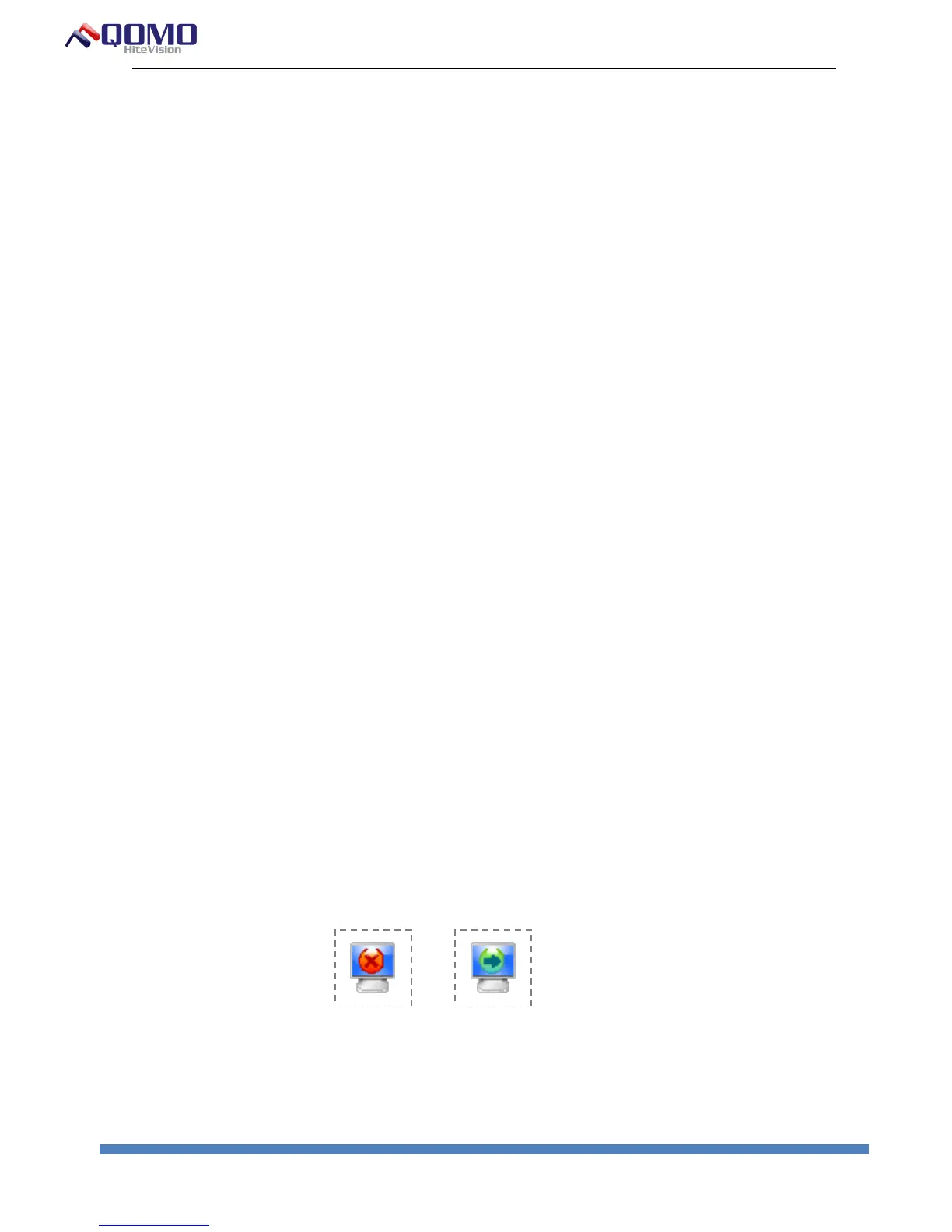QOMO Hite Vision Interactive Whiteboard User Manual
© Copyright 2012 QOMO HiteVision, LLC. All Rights Reserved
Calibration
The strokes on the whiteboard should coincide with actual ones, so
calibration is needed for proper functioning. The board needs to be
calibrated for the following situations.
The whiteboard is used for the first time.
The whiteboard software have been reinstalled or updated.
The position of the whiteboard or projector is changed.
The computer connected to the whiteboard is changed.
The computer's resolution ratio or refresh rate is changed.
Calibration deviation caused by other reasons.
How to calibrate:
Step 1:Connect all necessary devices and make sure the whiteboard service
program has been automatically launched once the computer’s power is on.
If not, click "Start-All Programs-QOMO-Flow!Works server" and run the
whiteboard service program. It will take a few seconds for the program to
load.
Step 2:A whiteboard driver icon will appear in the taskbar notification area.
The red dot in the icon will turn green to indicate that the board and the driver
are connected.
The service program icon has two statuses:A red icon indicates that the
whiteboard is disconnected. A green icon indicates that the whiteboard is
