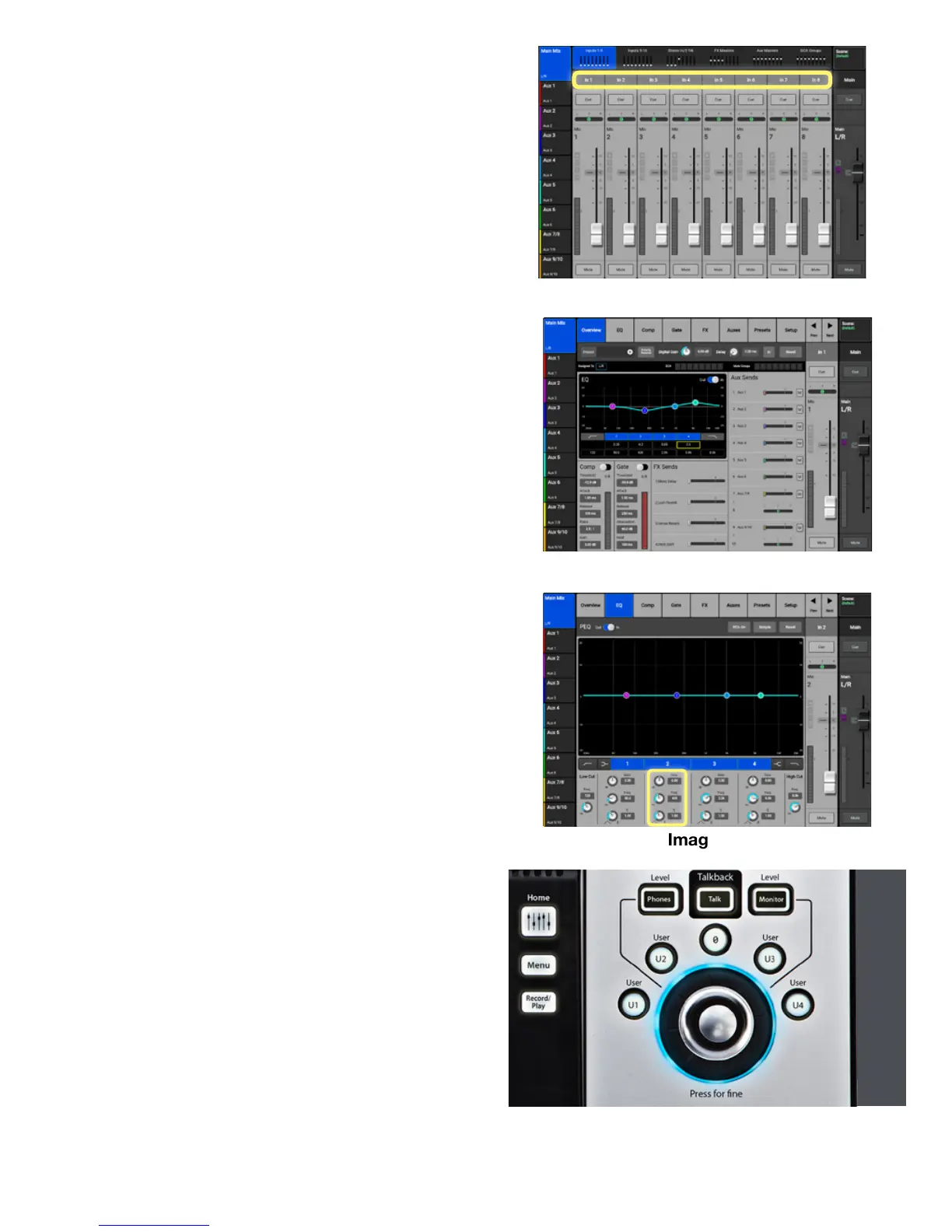TouchMix Self-Guided Tour 4
Now that you’ve got the basic control of the mixer
down, let’s dive a little deeper and explore the
Channel Strip of a channel.
• Open a chanel’s Channel Strip by touching the
channel name above the fader (Image 1.7).
Here you will nd the Overview, EQ, Compressor
and Gate for the Input you have selected. You’ll
also nd the FX and Aux Routing, but we’ll get to
that later. Touch the tabs at the top of the screen to
get to the controls you want to work with.
• The Overview screen (Image 1.8) displays all
the channel’s settings at one time.
• Touch the EQ tab to display the EQ screen.
• Select any of the parameters on the EQ simply
by touching the knob you want to adjust
(Image 1.8).
• Use the Master Encoder to adjust its value.
(Image 1.9)
Once again, the “touch-and-turn” technique allows
for quick and accurate control of the mixer at
all times.
• Touching “RTA On” displays the channel’s Real
Time Analyzer” (Image 1.10]).
1. NAVIGATION (Cont’d)
Image 1.7
Image 1.8
Image 1.8
Image 1.9
