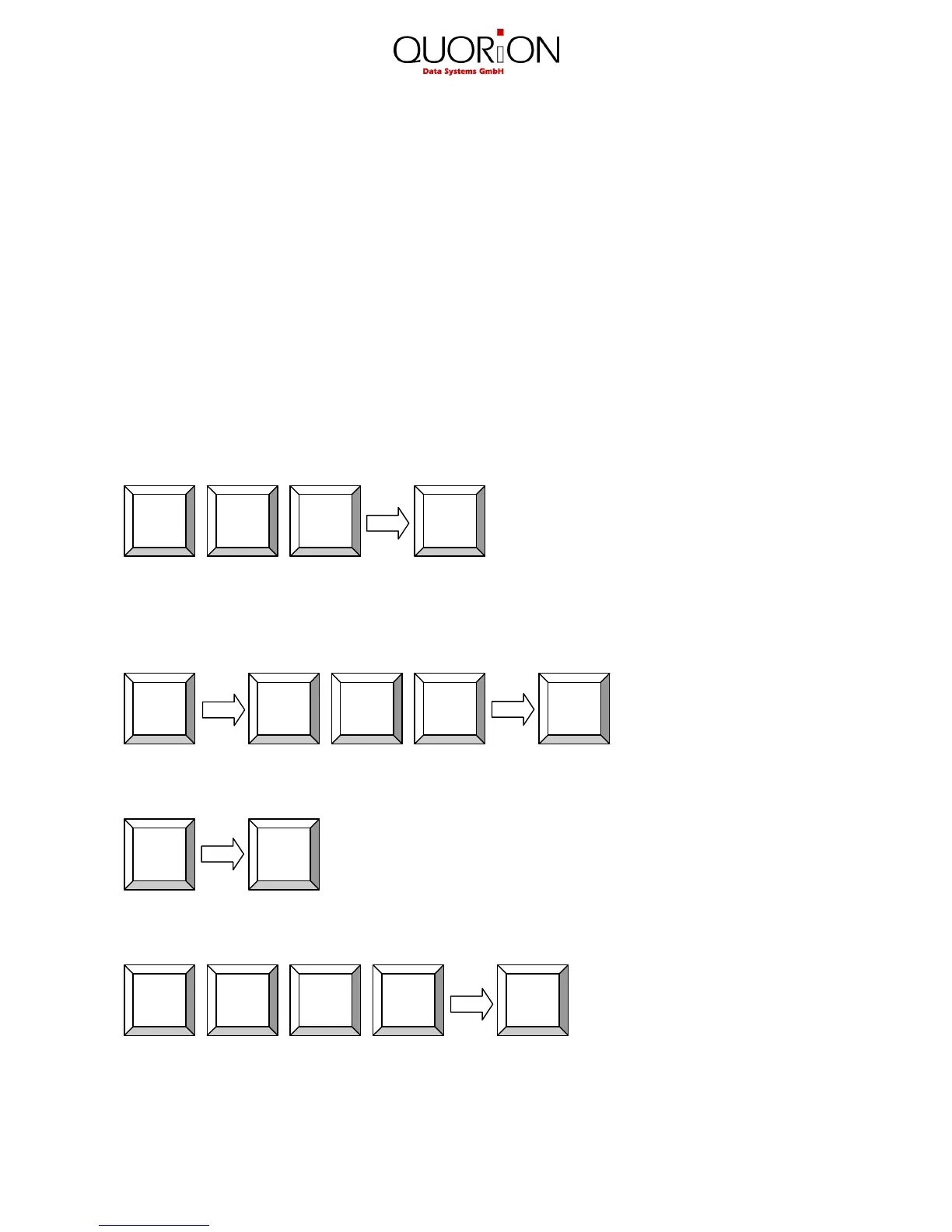12
3.5 Create a PLU during the Sale
Occasionally, a clerk may have to enter a new item, which has not been programmed in the data
base of the POS. If this happens, the QTouch 15 will automatically prompt you to create this item.
Press the “Sub total” key to confirm or the “Clear” key to exit the prompt.
Once confirmed the QTouch 15 will ask you for the price. Upon entry of the price, press the “Sub
total” key again to confirm. Then enter the department to which the PLU is linked and press
Subtotal to confirm.
If the system has been programmed to allow for the creation of new PLU names during
registration, you will be asked to enter a name for the PLU. Alternatively, the PLU will assume the
name of the department that it is linked to.
After confirmation with the Subtotal key the new PLU will be stored in memory for future
transactions.
Example: Create PLU number 123 – Coke – with price of 1.50 EUR, linked to department 3:
If the PLU is not yet programmed, you will be prompted to create it now:
1. Confirm and enter the price:
2. Enter the department link:
3. Enter the PLU name via keyboard (depends on programming):
Sub
