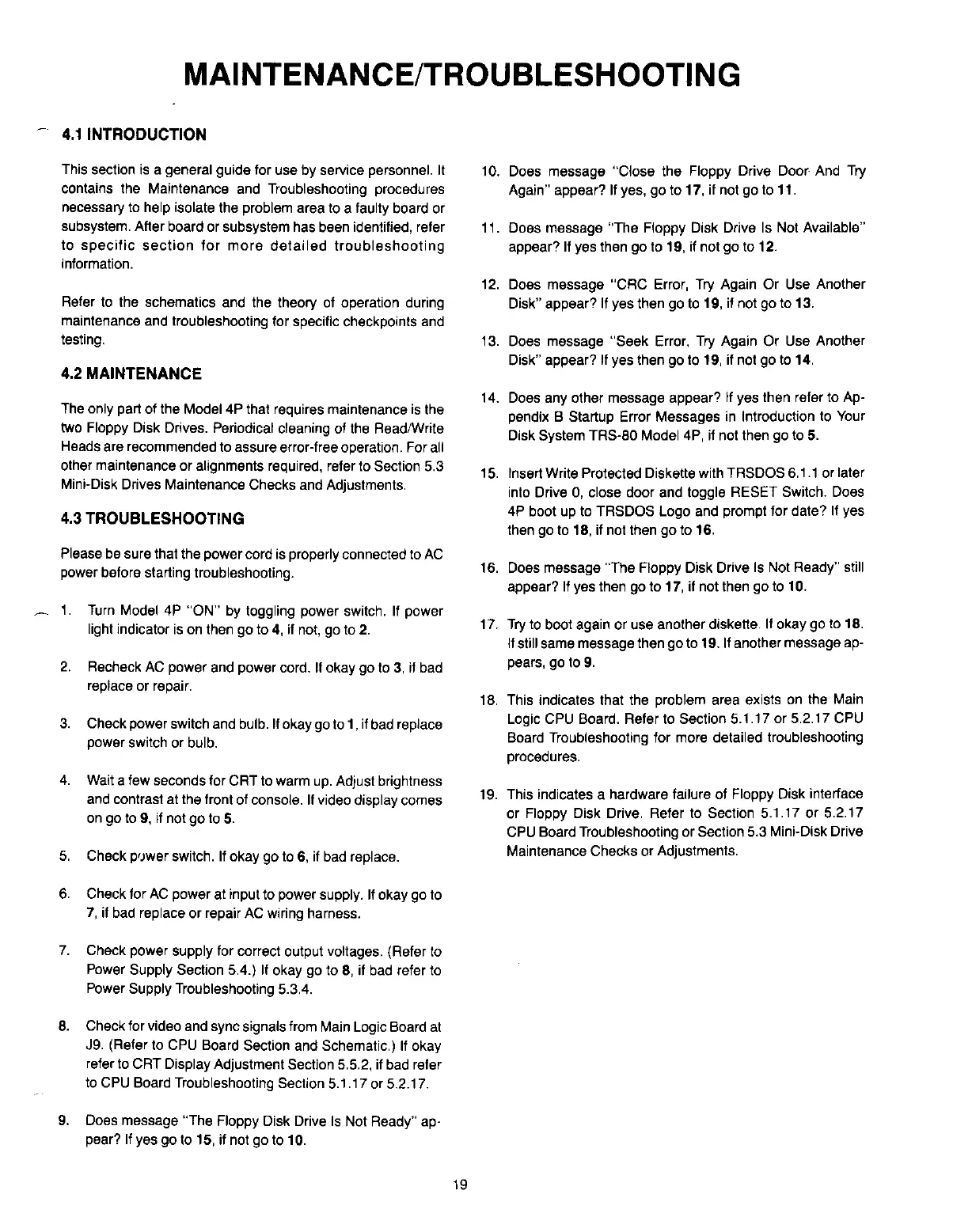MAINTENANCE/TROUBLESHOOTING
4.1
INTRODUCTION
This section
is
a general guide for use by service personnel.
It
contains the Maintenance and Troubleshooting procedures
necessary to help isolate the problem area to a faulty board or
sUbsystem. After board or subsystem has been identified, refer
to
specific
section
for
more
detailed
troubleshooting
information.
Refer to the schematics and the theory of operation during
maintenance and troubleshooting for specific checkpoints and
testing.
4.2 MAINTENANCE
The oniy part of the Model 4P that requires maintenance
is
the
two Floppy Disk Drives. Periodical cleaning of the Read/Write
Heads
are
recommended
to
assure
error-free
operation.
For
all
other maintenance
or
alignments required, refer to Section 5.3
Mini-Disk Drives Maintenance Checks and Adjustments.
4.3 TROUBLESHOOTING
Please be sure that the powercord is properly connected to
AC
power before starting troubleshooting.
1.
Turn
Model 4P
"ON"
by toggling power switch.
If
power
light indicator
is
on then go to
4,
if not, go to
2.
2.
Recheck
AC
power and power cord.
If
okay go to
3,
if bad
replace
or
repair.
3.
Check power switch and bulb.
If
okay go to 1,
if
bad repiace
power switch or bulb.
4.
Wait a few seconds for CRT to warm
up.
Adjust brightness
and contrast at the front of consoie.
If
video display comes
on go to
9,
if not go to
5.
5.
Check p'Jwer switch.
If
okay go to
6,
if bad replace.
6.
Check for
AC
power at input to power supply.
If
okay go to
7,
if bad replace
or
repair
AC
wiring harness.
7.
Check power supply for correct output voltages. (Refer to
Power Supply Section 5.4.)
If
okay go to
8,
if bad refer to
Power Supply Troubleshooting 5.3.4.
8.
Check for video and sync signais from Main Logic Board
at
J9. (Refer to CPU Board Section and Schematic.)
If
okay
refer to CRT Display Adjustment Section 5.5.2, if bad refer
to CPU Board Troubleshooting Section 5.1.17 or 5.2.17.
9.
Does message "The Floppy Disk Drive
Is
Not Ready" ap-
pear?
If
yes go to 15, if not go to 10.
19
10.
Does message "Close the Floppy Drive Door And Try
Again" appear?
If
yes, go to 17, if not go to 11.
11. Does message "The Floppy Disk Drive
Is
Not Available"
appear?
If
yes then go to 19, if not go to 12.
12.
Does message "CRC Error,
Try
Again Or Use Another
Disk" appear?
If
yes then go to 19,
if
not go to 13.
13.
Does message "Seek Error, Try Again Or Use Another
Disk" appear?
If
yes then go to 19, if not go to 14.
14.
Does any other message appear?
If
yes then refer to Ap-
pendix B Startup Error Messages in Introduction to Your
Disk System TRS-80 Model 4P, if not then go to
5.
15.
Insert Write Protected Diskette with TRSDOS
6.1.1
or later
into Drive
0,
close door and toggle RESET Switch. Does
4P boot up to TRSDOS Logo and prompt for date?
If
yes
then go to 18, if not then go to 16.
16. Does message "The Floppy Disk Drive
Is
Not Ready" still
appear?
If
yes then go to 17, if not then go to 10.
17.
Try
to boot again or use another diskette.
If
okay go to 18.
if still same message then go to 19.
If
another message ap-
pears, go to
9.
18.
This indicates that the problem area exists
on
the Main
Logic CPU Board. Refer to Section 5.1.17
or
5.2.17 CPU
Board TroUbleshooting for more detailed troubleshooting
procedures.
19. This indicates a hardware failure of Floppy Disk intertace
or Floppy Disk Drive. Refer to Section 5.1.17 or 5.2.17
CPU
Board Troubleshooting or Section 5.3 Mini-Disk Drive
Maintenance Checks or Adjustments.
