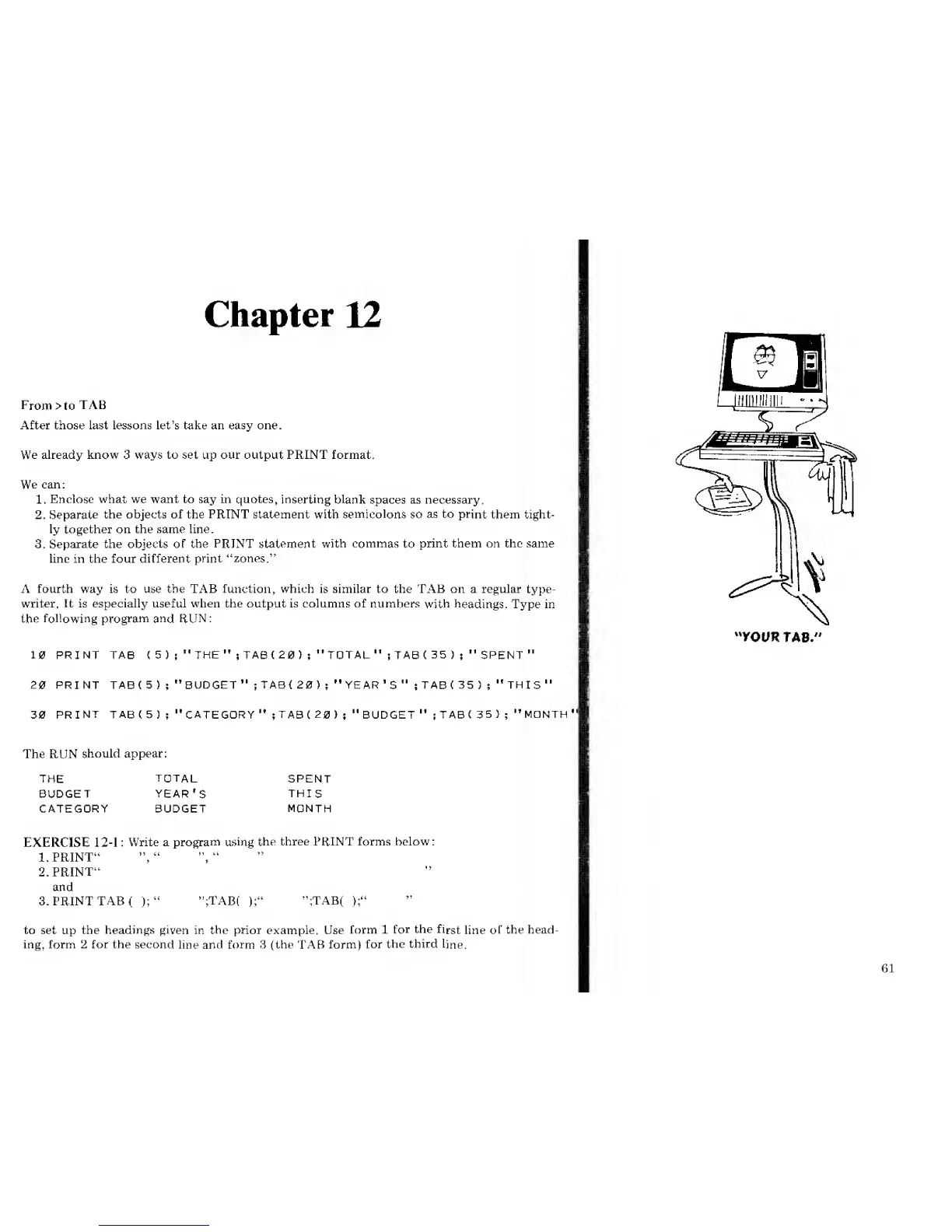Chapter
12
From
>to
TAB
After those last lessons let's take an easy one.
We already know 3 ways to set up our output PRINT format.
We
can:
1.
Enclose what we want to say in quotes,
inserting blank
spaces as necessary.
2.
Separate
the objects of the PRINT statement with
semicolons
so
as to
print
them tight-
ly together on the same line.
3.
Separate the objects of the
PRINT statement with commas
to
print them on the same
line in the four different
print "zones."
A fourth way is to use the TAB function, which is similar to the TAB on a regular
type-
writer.
It
is especially useful when the output is columns of numbers
with headings.
Type in
the
following program and RUN:
10 PRINT
TAB
(
5
)
;
"
THE
"
;
TAB
( 20
)
;
"
TOTAL
"
5
TAB
(
35
)
;
"
SPENT
"
20
PRINT TAB(5)
;
"BUDGET"
;
TAB<
20)
;
"YEAR'S" ;
TAB
(
35
)
;
"THIS"
30
PRINT TAB
C
5
)
;
"CATEGORY
"
;TAB(
20 )
;
"BUDGET
"
s
TABC
35 )
;
"MONTH
The RUN
should appear:
THE
TOTAL
SPENT
BUDGET
YEAR'S
THI
S
CATEGORY BUDGET
MONTH
EXERCISE
12-1
:
Write a
program using
the three PRINT forms below:
1. PRINT"
2.
PRINT"
and
3. PRINT TAB
(
);
"
";TAB( );"
";TAB(
);"
to set up the
headings given
in the prior example. Use
form 1
for
the
first
line
of
the head-
ing, form 2 for the second
line and
form
3
(the
TAB
form)
for
the third
line.
"YOUR
TAB.
HI
