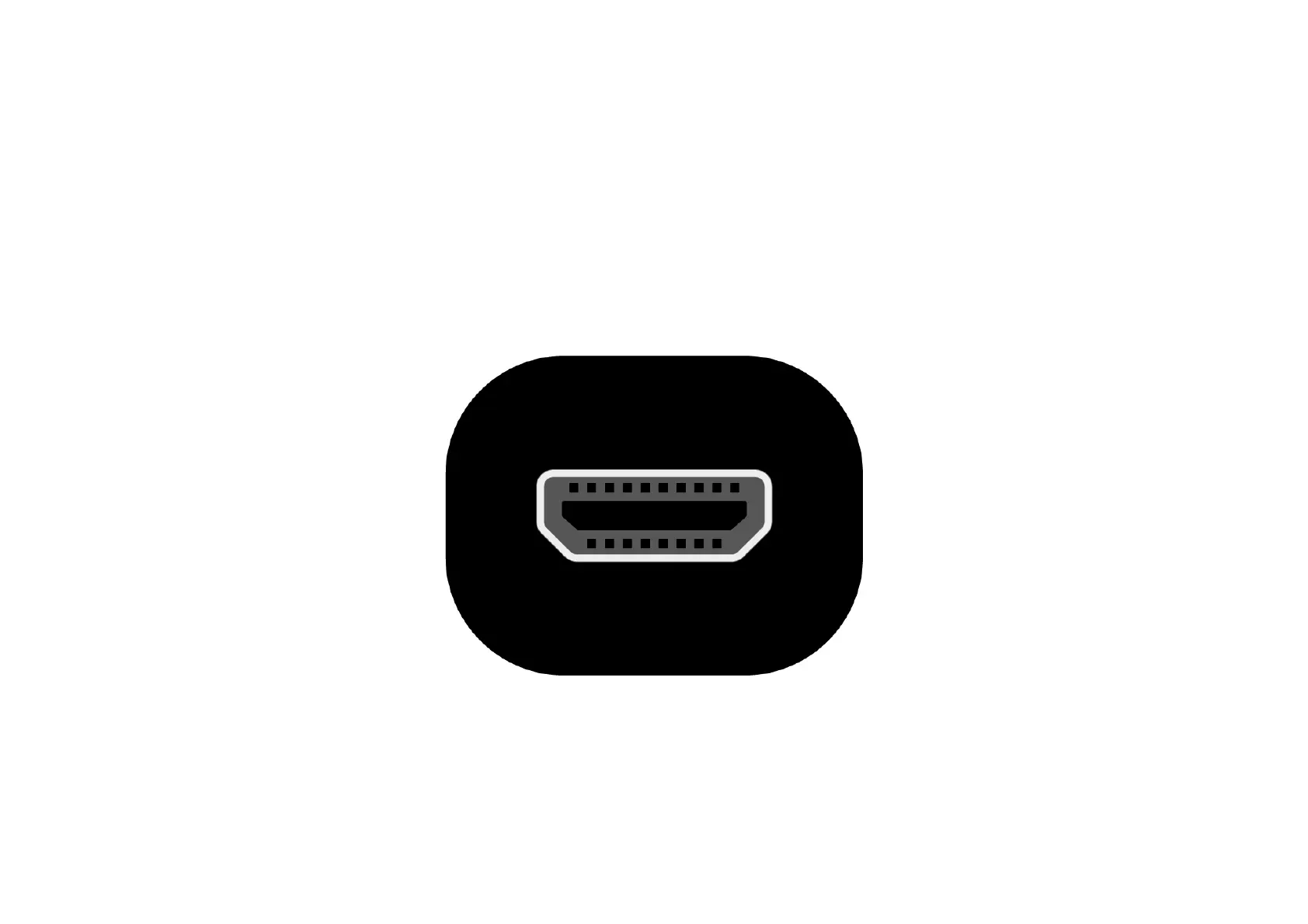To view the Raspbian desktop environment, you need a screen, and a cable to link the screen and the Pi.
The screen can be a TV or a computer monitor. If the screen has built-in speakers, the Pi is able to use
these to play sound.
HDMI
The Raspberry Pi has a HDMI output port that is compatible with the HDMI port of most modern TVs and
computer monitors. Many computer monitors may also have DVI or VGA ports.
Raspberry Pi 4 has two micro HDMI ports, allowing you to connect two separate monitors.
You need either a micro HDMI-to-HDMI cable, or a standard HDMI-to-HDMI cable plus a micro HDMI-to-
HDMI adapter, to connect Raspberry Pi 4 to a screen.
