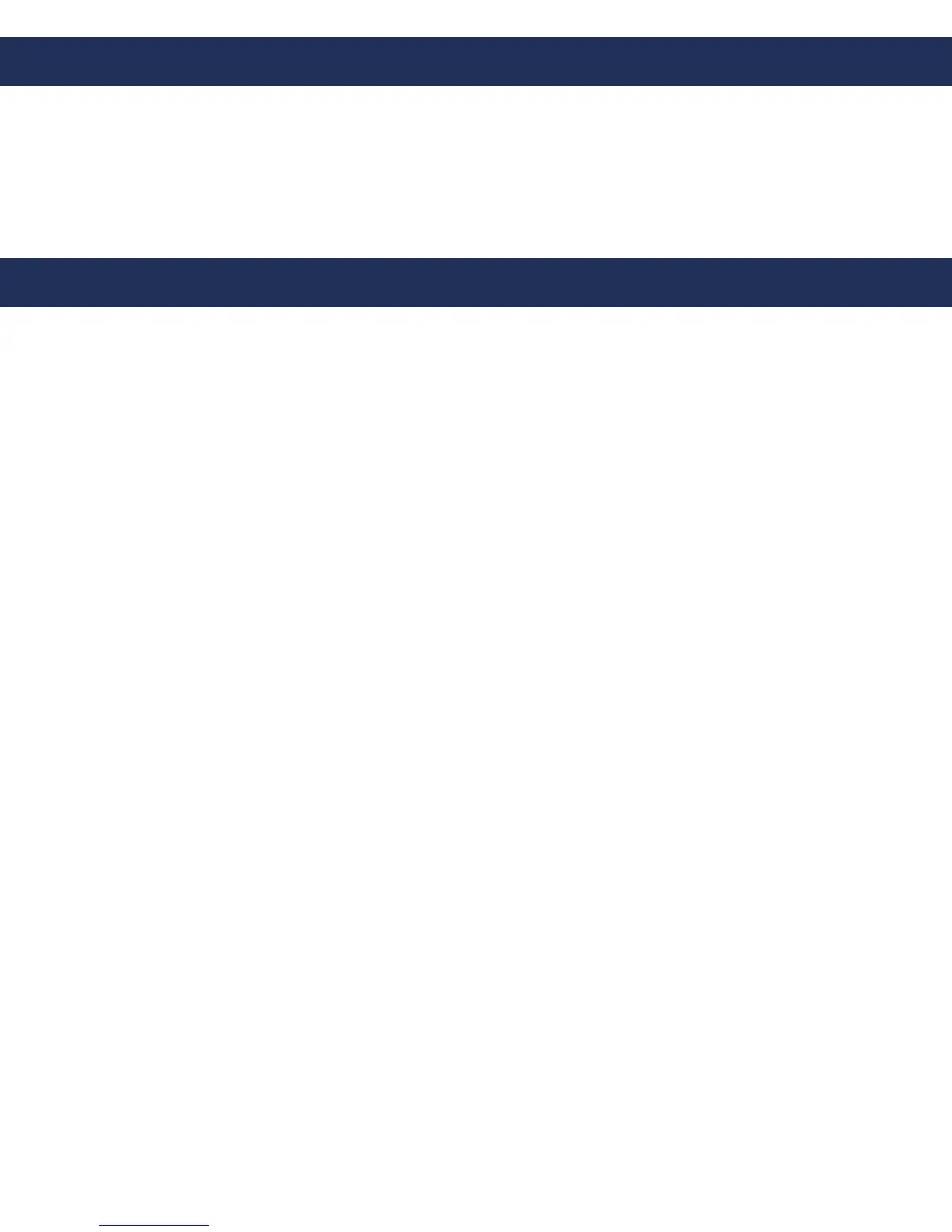Items Needed
1. Connect the WAN Port of the Wireless Module to the PC using an ethernet cable
2. Change computer IP address
a. Navigate to Control Panel
b. Navigate to Network Settings
c. Change IP to default IP address range of Wireless Module (recommended is 192.168.16.150)
d. Change Subnet Mask (default is 255.255.255.0)
3. Turn o wireless card on computer (if applicable)
4. Log into Wireless Module
a. Enter 192.168.16.159 into web browser (Google Chrome or Mozilla Firefox is recommended)
b. Log in to Wireless Module using LOGIN: admin PASSWORD: admin
5. Change IP Address
a. Click LAN Settings under Network from the menu options on the left side
b. Select Specify and IP address
c. Change IP address and subnet mask of wireless unit to a new static IP address in the same
network group as wireless router
d. Set the Default Gateway to match the router’s IP address
e. Click Apply
f. Click Reboot Device
6. Change Computer IP address to match new Wireless Module IP address
a. Navigate to Control Panel
b. Navigate to Network Settings
c. Change IP to new IP address range of Wireless Module
d. Change Subnet Mask to new Subnet Mask of Wireless Module
7. Log into Wireless Module
a. Enter new IP address of Wireless Module entered in Step 5 into web browser (Google Chrome or
Mozilla Firefox is recommended)
b. Log in to Wireless Module using LOGIN: admin PASSWORD: admin
8. Modify Wireless Settings
a. Click on Wireless
b. Click on Site Survey
i. Select Wireless Network
c. Click Connect
d. Type in Pre-shared Key
e. Click Apply
9. Log back in to the Wireless Module and click on Connection Status to verify the name of the network is
displayed and it is connected
Page 3
• Static IP addresses (1 for VoIP Phone, 1 for Wireless Module)
• IP address of SIP Server and Authentication ID
• PC with Network Interface Card
• 120v or 12v battery backed up power source (not needed for 9’ Towers, 5’ 8” Pedestals, or 36” Call Stations)
Wireless Set-Up
Note: If you provided the IP information at the time of purchase, all devices will be labeled with the IP
information used to log into the devices.
