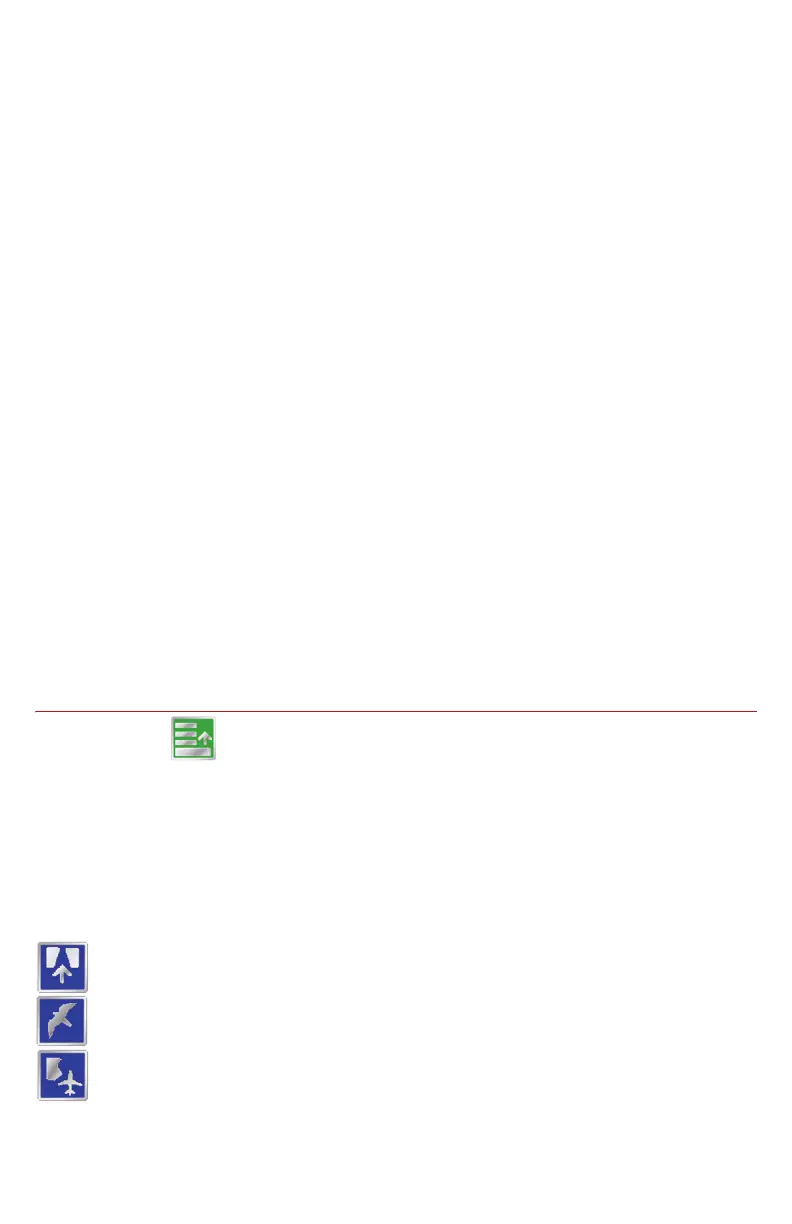6
9. The current status of Wireless Communication is displayed on the guidance
screen. See the See Wireless Communications Status on page 3 for more
information.
10.The Product Rate Display shows target and actual application rates as well
as indicates the selected product. Touch the name of a product to toggle the
selected product or touch in the rates area to access the In Job Product
Configuration screen. Additional display options may be activated on the In
Job Product Configuration screen.
11.Touch the Rate Bump buttons to increase or decrease the rate of the selected
product. When operating in Automatic control mode, the rate bump buttons will
increase or decrease the target rate. In Manual control mode, these buttons will
adjust the actual application rate.
12.Touch the On-Screen Switch Box icon to access the automatic section control
feature screen. See the See AccuBoom on page 9 for details.
13.The AutoBoom Status Indicator is displayed if an optional AutoBoom system
is connected to the field computer. See the See AutoBoom on page 11 for
more information regarding the AutoBoom Status Indicator.
14.The Section Status Display shows information for each configured section.
Active sections appear green while sections currently disabled (or toggled off)
appear in white.
15.The Swath Information displays the number of the current swath when using
the Straight Line, Fixed Contour, or Pivot patterns. When using the Enhanced
Last Pass pattern, this area displays LAST.
16.Use the Zoom In and Out icons to change the level of detail shown on screen.
17.Touch the Guidance Pattern icon to select a different guidance pattern for the
job in progress.
18.Access the Menu to display additional tools and features of the job in progress.
The Menu contains the tools for recording a field boundary and creating or
editing a Guidance Path.
Menu
Touch the Menu icon on the Guidance screen to access additional tools and
features of the field computer. The Menu also offers access to the Home screen.
The following tools and features may not be accessible at the same time. Be sure
to read the descriptions and ensure appropriate information is displayed on-
screen to allow access to the following features and tools.
Guidance Views
The following views are available for the Guidance screen:
The Down Field view is displayed each time the guidance screen is
displayed. This view represents the view from the vehicle cab.
Switch to the Bird’s Eye view to display a view looking down from above the
vehicle’s current location.
Use the Field Review Mode to display large areas of an application map
and areas of the field in which the vehicle is not currently located.
