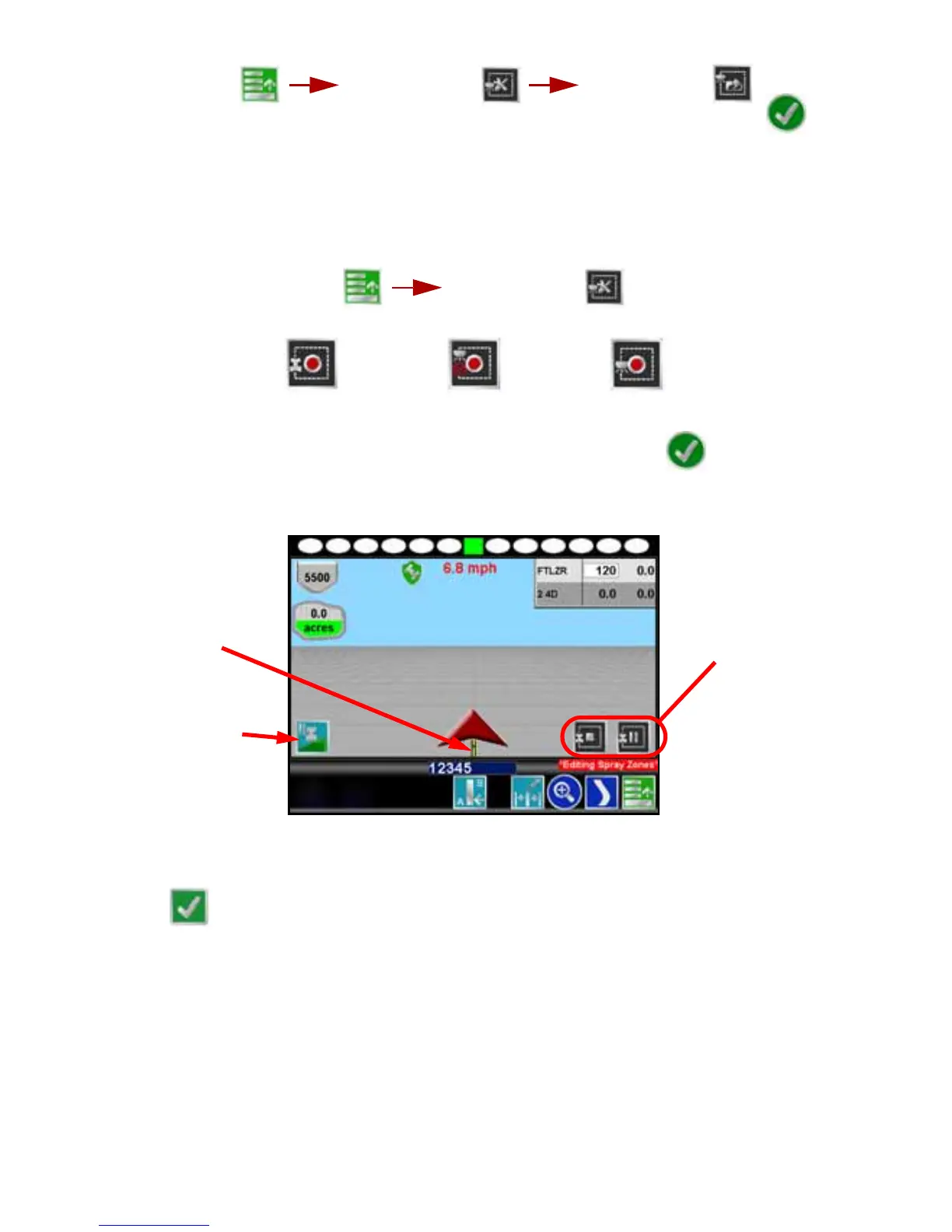12
2. Touch:
3. Select the name of the desired Spray Zone Map from the list and touch to
load the map.
To Edit the Spray Zone Map:
1. Begin an AccuBoom™ enabled job with the Use Spray Zone Map option
enabled (refer to the Start a Job section earlier in this guide).
2. Touch:
3. Select the following icons to begin recording a:
4. Select the reference point of the vehicle and then touch the icon.
5. The Guidance screen will re-appear and Envizio Pro will begin recording the
boundary or feature. On the Guidance screen, a Pause and End icon appear for
the feature currently being recorded.
The Guidance screen will also display a reminder above the Menu icon when
the Envizio Pro is in Spray Zone Edit mode. The Menu contains the tools for
editing Spray Zones when this reminder appears. To exit the edit mode, touch
the icon within the Menu.
