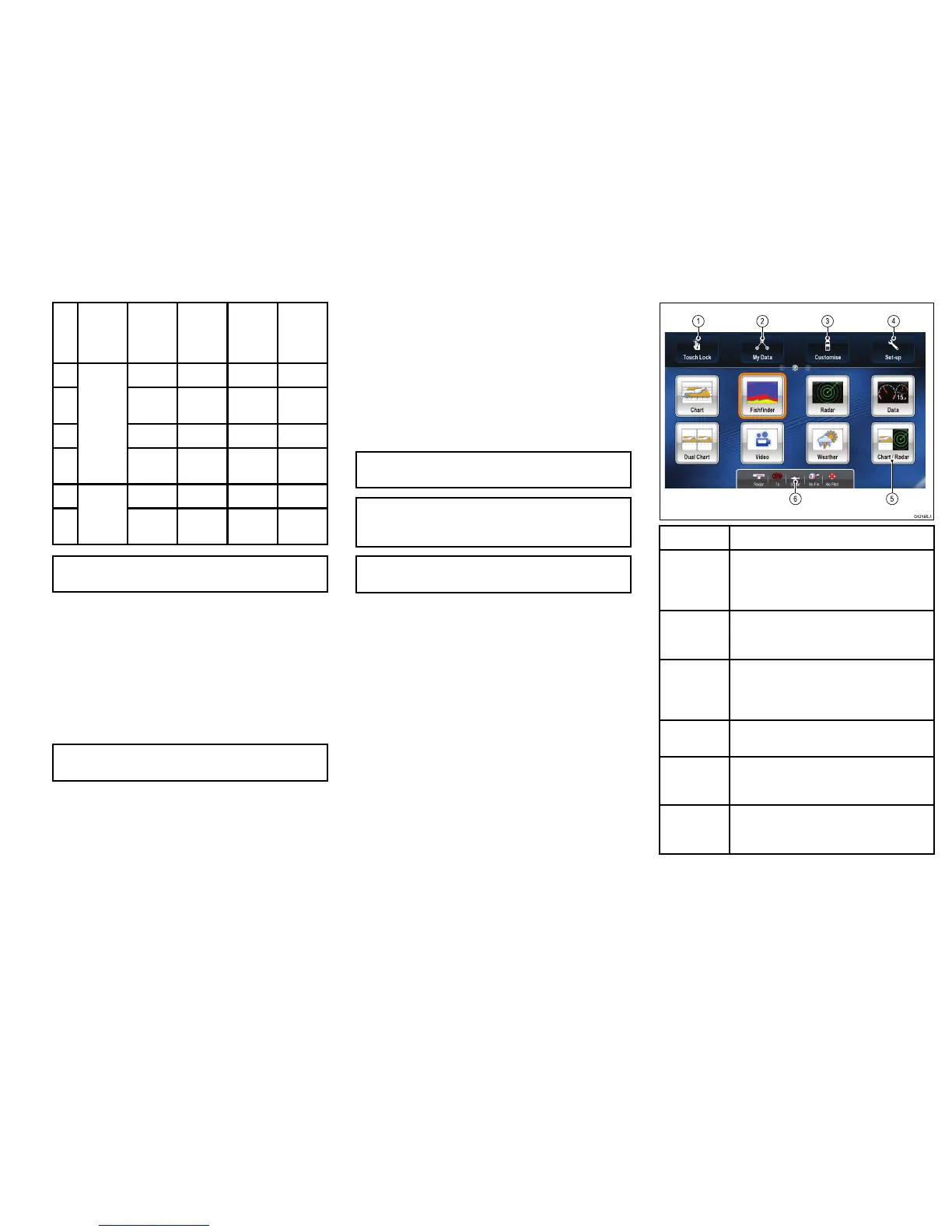ItemDevice
Cable
colorPort
Input/
output
Posi-
tive(+)
/nega-
tive(-)
7
**Output
Positive
8
**Output
Nega-
tive
9
**
InputPositive
10
NMEA
device
**
InputNega-
tive
11
**Output
Positive
12
NMEA
device
**Output
Nega-
tive
Note:*RefertoinstructionsprovidedwithNMEA
device.
Poweringthedisplayon
1.PressandholdthePOWERbuttonuntilthe
Raymarinelogoappears.
2.PressOKtoacknowledgethedisclaimermessage.
Poweringthedisplayoff
1.PressandholdthePOWERbuttonuntilthe
countdownreacheszero.
Note:IfthePOWERbuttonisreleasedbeforethe
countdownreacheszero,thepoweroffiscancelled.
Adjustingthedisplaybrightness
1.PressthePOWERbuttononce.
TheBacklightLevelcontrolisdisplayed.
2.Usingtherotarycontrol,adjustthebrightnesslevel
asappropriate.
3.Toswitchthecolorpalette,fromthehomescreen
selectCustomize→DisplayPreferences→Color
Palette.
Simulatormode
TheSimulatormodeenablesyoutopracticeoperating
yourdisplaywithoutdatafromaGPSantenna,radar
scanner,AISunit,orshnder.
Thesimulatormodeisswitchedon/offintheSystem
SetupMenu.
Note:RaymarinerecommendsthatyoudoNOT
usethesimulatormodewhilstnavigating.
Note:ThesimulatorwillNOTdisplayanyrealdata,
includinganysafetymessages(suchasthose
receivedfromAISunits).
Note:AnysystemsettingsmadewhilstinSimulator
modeareNOTtransmittedtootherequipment.
Enablingsimulatormode
Withthehomescreendisplayed:
1.SelectSet-Up.
2.SelectSystemSettings.
3.SelectSimulator.
Homescreenoverview
Thehomescreenprovidesacentralpointofaccessto
yourdisplay’srangeofapplications.
•Thehomescreenalsoprovidesquickaccesstoyour
data(waypoints,routes,andtracks).
•Toaccessthehomescreen,holdtheMENUbutton
for3seconds.Alternatively,selecttheon-screen
Homeicon.
•Thehomescreenconsistsofanumberofapplication
"pages",eachrepresentedbyanicon.Applications
canbestartedbyselectingtherelevantpageicon.
•Usethejoystickorswipethescreenwithyournger
toscrollthehomescreenandaccessadditional
applicationpages.
ScreenitemDescription
1TouchLock—selectthisicontolockthe
touchscreen,preventingaccidentaluse.To
unlock,usetheUniControltodeselectthe
TouchLockicon(HybrifTouchdisplaysonly).
2MyData—thisiconenablesyoutocentrally
manageyourlistsofroutes,tracks,and
waypoints.
3
Customize—selectthisicontocongure
applicationpagesandselectthedisplay’s
language,units,date/time,boatdetailsand
displaypreferences.
4
Set-up—selectthisicontoaccessthesystem
set-upmenus.
5
Page—eachiconrepresentsanapplication
page.Apagecandisplayupto2applications
simultaneously.
6
Statusbar—thestatusiconsconrmthe
statusofexternally-connectedequipment,
includingGPS,AIS,radar,andautopilotunits.
21
