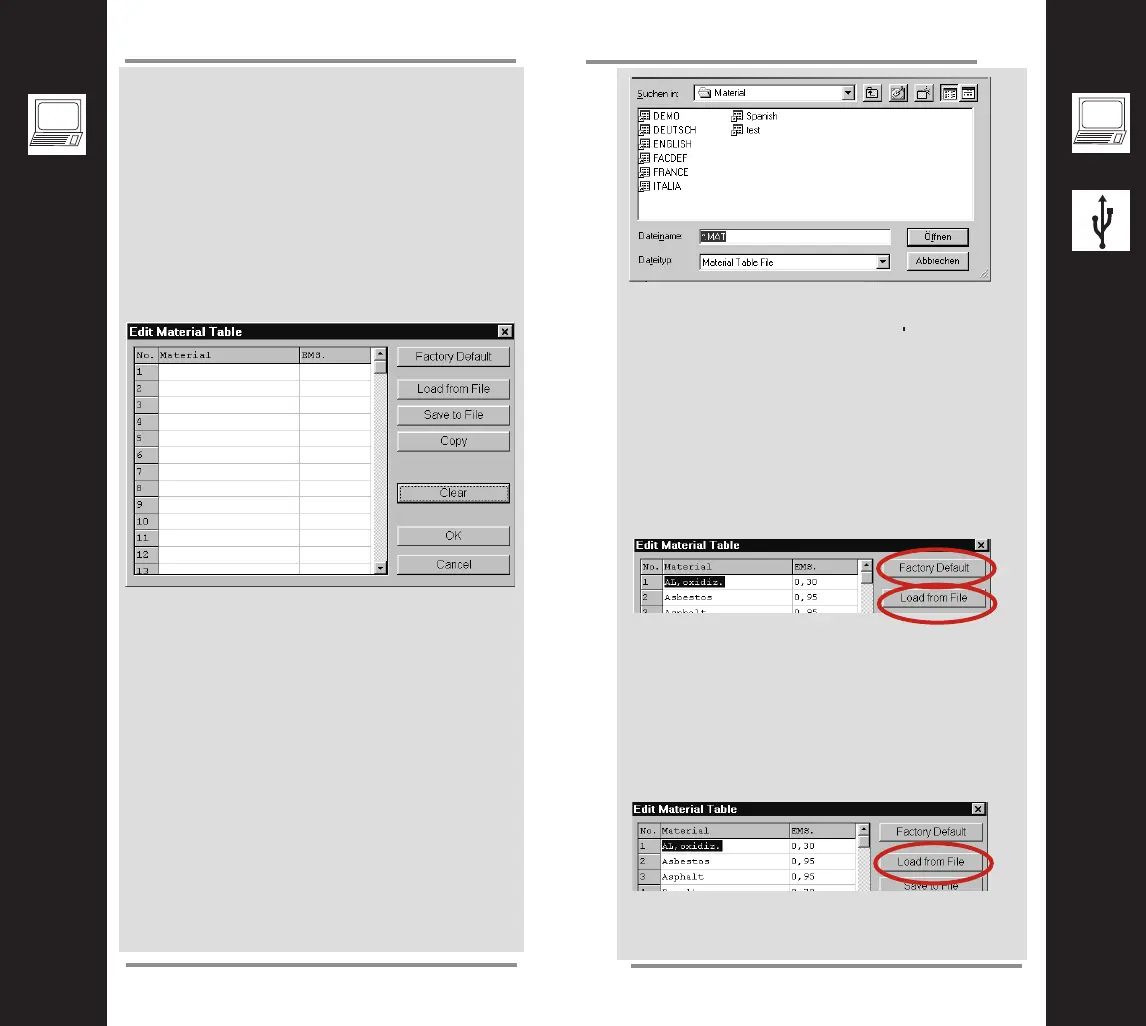29
28
Expert Mode
How to create or edit a material table?
This function enables you to easily create
customized material / emissivity tables that
meet your requirements.You can then transfer
the table, online, to your thermometer. Proceed
as follows:
Choose the item DEVICE MATERIAL TABLE
from the menu SETUP.
The following screen display appears.
Creating a New Material Table
The cursor is located in the first line under the
entry MATERIAL. Enter the name of the first
material here. In the same line enter the asso-
ciated emissivity under EMS. To access the
other fields, use the keyboard or the mouse and
fill in the complete table. Now save the table by
clicking the button SAVE TO FILE. In the subse-
quent window (see next page) enter the file
name; the file suffix "mat" is automatically
appended.
Save the file in a directory on the drive of your
choice. We recommend the directory name
"Material."
Default Material Table
For your convenience we have provided a selec-
tion of 30 common materials. To access these,
simply click FACTORY DEFAULT with the pri-
mary mouse button or choose a material table
in the language you need by selecting
LOAD FROM FILE.
A complete table will appear as shown above.
By clicking OK you transfer this table to the unit.
Editing an Existing Material Table
Just as easily you can edit a material table. To
call up the table, choose the function LOAD
FROM FILE in the editing window.
By selecting and overwriting, you can modify the
list as you prefer and then save it again.
