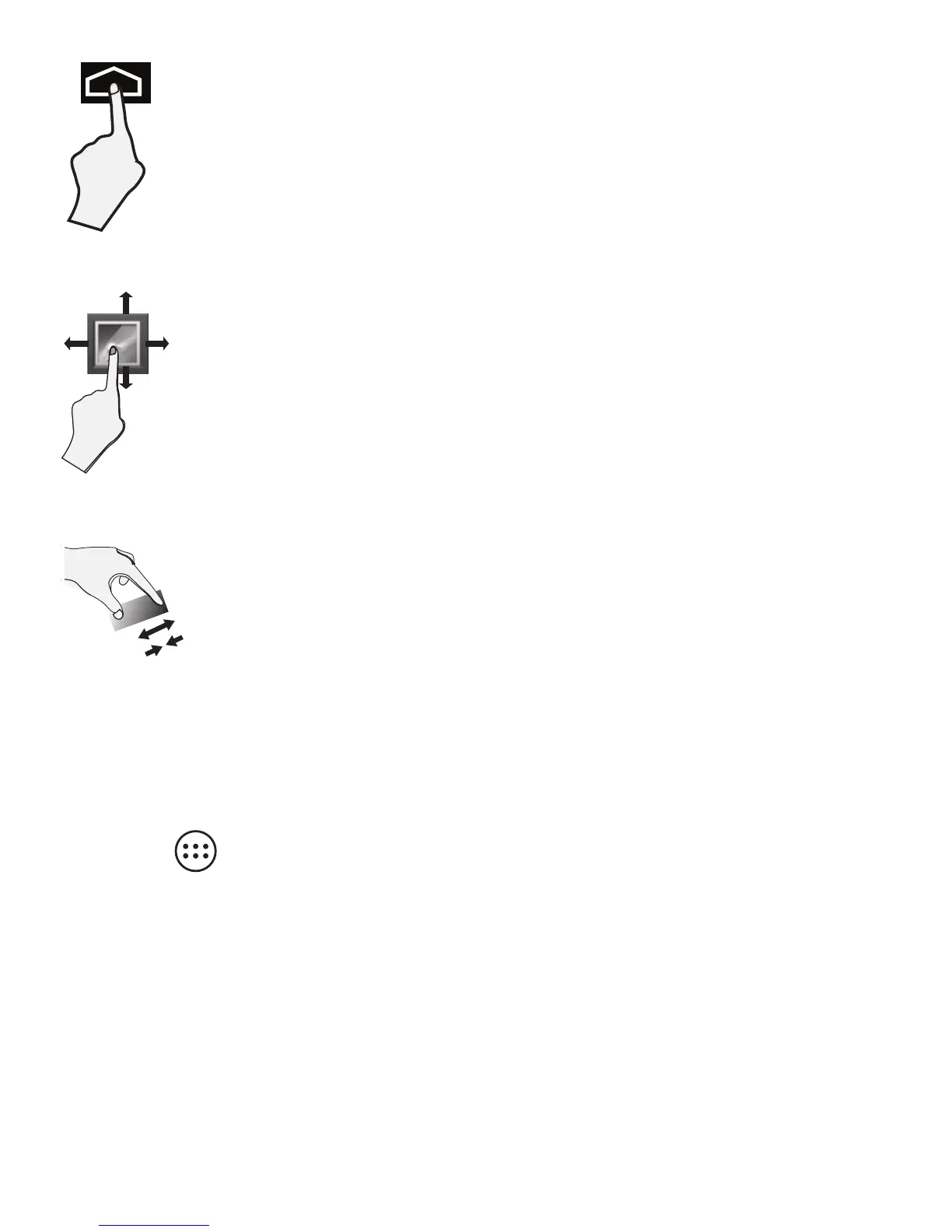Drag or Swipe
While holding an item such as an icon, it
can sometimes be moved by dragging it to
another area or screen. You may also be able
to swipe your finger across a screen or item to
navigate or move it.
Zoom
By placing two fingers on the screen, you can
slide them apart to "Zoom In", or pinch them
together to "Zoom Out".
Press & Hold
In some instances, touching the item and
holding your finger on it will present other
options or menus.
EN - 23
Customizing the Home Screen
• From All Apps screen to Home screen: Tap All Apps
icon
to open All Apps screen, press & hold an icon
slowly to drag it to the location of your choice. This
makes it much easier to change your Home screen
layout.
• View widgets: Press & hold the screen on your Home
screen, the widgets icon will display, and then tap it.
Widgets are app information displays that can be placed
on your Home screen.
