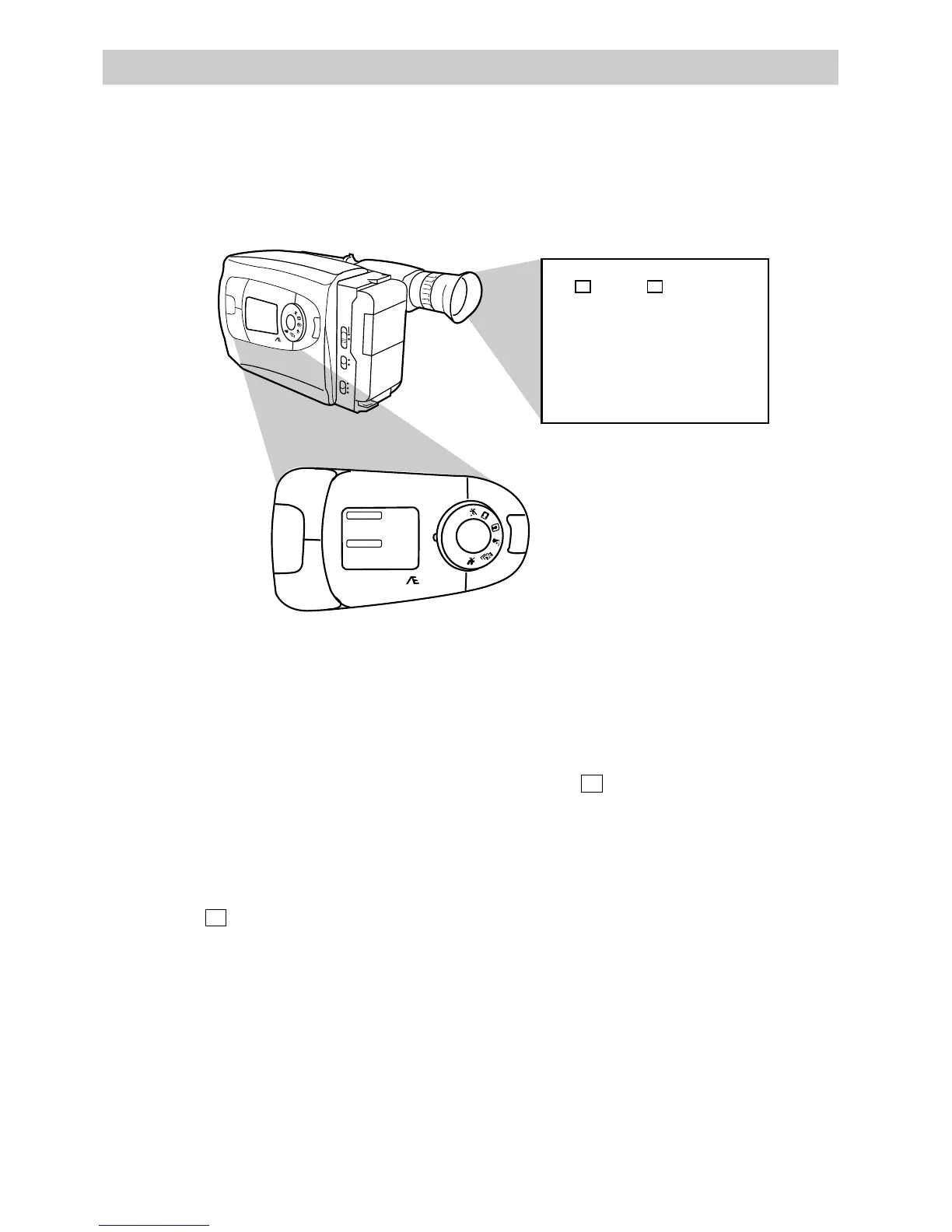41
Recording
You can add a professional touch to your recordings when you fade in and out of
scenes. The picture will gradually appear or disappear. The speed of the fade is
automatically controlled by the camcorder.
Fade In
1. Place the POWER switch to CAMERA.
The power indicator will light. The
camcorder will enter record pause.
Center the subject or scene that you
want to record in the viewfinder.
2. Make sure SCENE SELECT AE dial is
not set to AUTO.
3. Press MODE until FADE appears
beside the F1 button in the display
panel. FADE appears in the
viewfinder.
4. Press F1 to activate FADE. FADE
appears in the lower right-hand corner
of the viewfinder.
5. Press the thumb trigger to start
recording. The screen turns blank and
the camcorder will automatically fade
into the scene you have selected.
Fade Out
1. Make sure SCENE SELECT AE dial is
not set to AUTO.
2. Press MODE until FADE appears
beside the F1 button in the display
panel. FADE appears in the
viewfinder.
3. Press F1 to activate FADE. FADE
appears in the lower right-hand corner
of the viewfinder.
4. Press the thumb trigger to stop
recording. The camcorder will
automatically fade out of the scene
and enter record pause.
Note: When the SCENE SELECT AE dial is
set to AUTO, FADE will not operate.
Fading In and Out
F1
F2
ODE
EJECT
OFF
ON
LIGHT
AUTO
PAUSE
EIS
1
2
0
x
P
U
S
H
A
U
T
O
M
A
N
OFF
AUT
ON
F1
F2
MODE
EIS
1
2
0
x
P
U
S
H
A
U
T
O
M
A
N
FADE
16X9
FADE
FADE
16X9
F2F1
SCENE SELECT
SCENE SELECT
