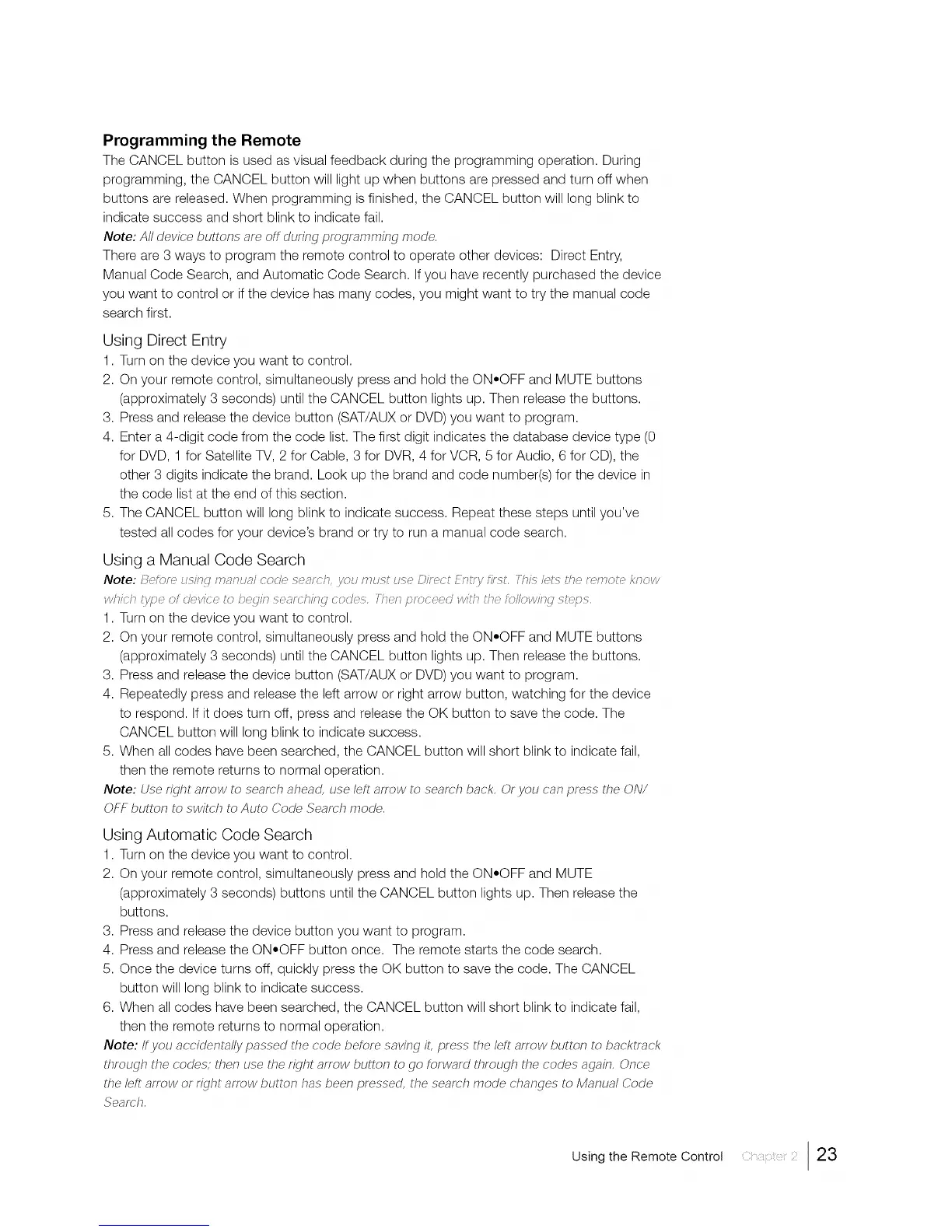Programming the Remote
The CANCEL button is used as visual feedback during the programming operation. During
programming, the CANCEL button will light up when buttons are pressed and turn off when
buttons are released. When programming is finished, the CANCEL button will long blink to
indicate success and short blink to indicate fail.
Note: All device buttons are off during programming mode.
There are 3 ways to program the remote control to operate other devices: Direct Entry,
Manual Code Search, and Automatic Code Search. If you have recently purchased the device
you want to control or if the device has many codes, you might want to try the manual code
search first.
Using Direct Entry
1. Turn on the device you want to control.
2. On your remote control, simultaneously press and hold the ON=OFF and MUTE buttons
(approximately 3 seconds) until the CANCEL button lights up. Then release the buttons.
3. Press and release the device button (SAT/AUX or DVD) you want to program.
4. Enter a 4-digit code from the code list. The first digit indicates the database device type (0
for DVD, 1 for Satellite TV, 2 for Cable, 3 for DVR, 4 for VCR, 5 for Audio, 6 for CD), the
other 3 digits indicate the brand. Look up the brand and code number(s) for the device in
the code list at the end of this section.
5. The CANCEL button will long blink to indicate success. Repeat these steps until you've
tested all codes for your device's brand or try to run a manual code search.
Using a Manual Code Search
Note: B_;'f_f_;'p<:ml_7_i";_npalcode +;eiffel, _,, _i_p<:;p_;eDlle_ Enty iif,;t. 771<;17_1_Ue ferrote kno,I
,l! ict '/7_e >fde/ice to I>e_7/nsealct /n_7code. ll en pr >ceed ,l_tt tie k;,l!_;,,lin_7stqms.
1. Turn on the device you want to control.
2. On your remote control, simultaneously press and hold the ON.OFF and MUTE buttons
(approximately 3 seconds) until the CANCEL button lights up. Then release the buttons.
3. Press and release the device button (SAT/AUX or DVD) you want to program.
4. Repeatedly press and release the left arrow or right arrow button, watching for the device
to respond. If it does turn off, press and release the OK button to save the code. The
CANCEL button will long blink to indicate success.
5. When all codes have been searched, the CANCEL button will short blink to indicate fail,
then the remote returns to normal operation.
Note: Use r_jht arrow to seamh ahead, use lett arrow to search back. Or you can press the ON/
OFF button to switch to Auto Code ,_earc;hmode.
Using Automatic Code Search
1. Turn on the device you want to control.
2. On your remote control, simultaneously press and hold the ON.OFF and MUTE
(approximately 3 seconds) buttons until the CANCEL button lights up. Then release the
buttons.
3. Press and release the device button you want to program.
4. Press and release the ON.OFF button once. The remote starts the code search.
5. Once the device turns off, quickly press the OK button to save the code. The CANCEL
button will long blink to indicate success.
6. When all codes have been searched, the CANCEL button will short blink to indicate fail,
then the remote returns to normal operation.
Note:/fyou accidentally passed the code betore saving it, press the left arrow button to backtrack
through the codes; then use the r_jht arrow button to go torward through the codes again. Once
the lett arrow or r_jht arrow button has been pressed, the search mode changes to Manual Code
Using the Remote Control ::; 23
