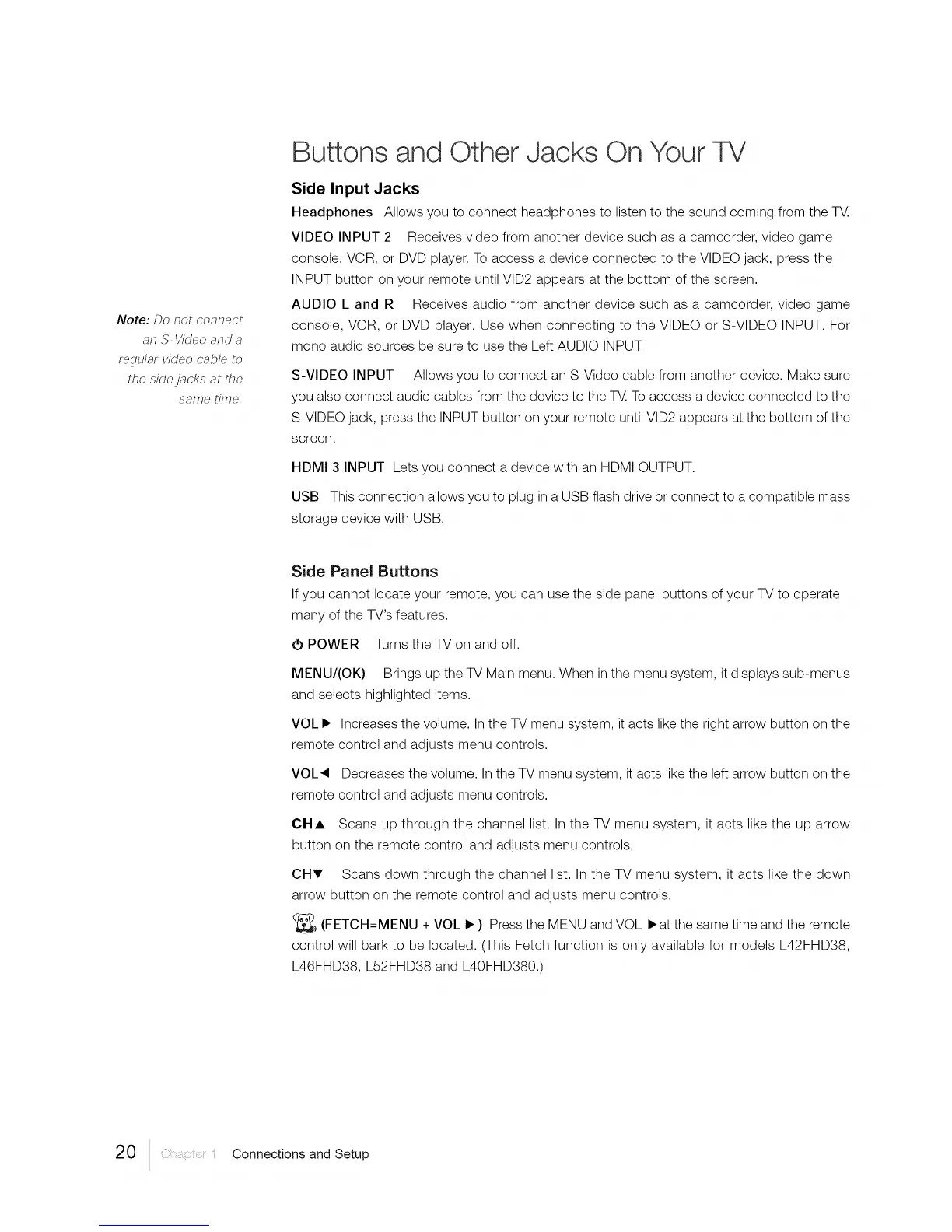Note: Do not connect
an ,%Video and a
regular video cable to
the sidejacks at the
same time.
Buttons and Other Jacks On Your TV
Side Input Jacks
Headphones Allows you to connect headphones to listen to the sound coming from the T_.
VIDEO INPUT 2 Receives video from another device such as a camcorder, video game
console, VCR, or DVD player. To access a device connected to the VIDEO jack, press the
INPUT button on your remote until VlD2 appears at the bottom of the screen.
AUDIO L and R Receives audio from another device such as a camcorder, video game
console, VCR, or DVD player. Use when connecting to the VIDEO or S-VIDEO INPUT. For
mono audio sources be sure to use the Left AUDIO INPUT.
S-VIDEO INPUT Allows you to connect an S-Video cable from another device. Make sure
you also connect audio cables from the device to the T_. To access a device connected to the
S-VIDEO jack, press the INPUT button on your remote until VlD2 appears at the bottom of the
screen.
HDMI 3 INPUT Lets you connect a device with an HDMI OUTPUT.
USB This connection allows you to plug in a USB flash drive or connect to a compatible mass
storage device with USB.
Side Panel Buttons
If you cannot locate your remote, you can use the side panel buttons of your TV to operate
many of the TV's features.
_bPOWER Turns the TV on and off.
MENU/(OK) Brings up the TV Main menu. When in the menu system, it displays sub-menus
and selects highlighted items.
VOL • Increases the volume. In the TV menu system, it acts like the right arrow button on the
remote control and adjusts menu controls.
VOL41 Decreases the volume. In the TV menu system, it acts like the left arrow button on the
remote control and adjusts menu controls.
CHA Scans up through the channel list. In the TV menu system, it acts like the up arrow
button on the remote control and adjusts menu controls.
CHV Scans down through the channel list. In the TV menu system, it acts like the down
arrow button on the remote control and adjusts menu controls.
(_>> (FETCH=MENU + VOL • ) Press the MENU and VOL •at the same time and the remote
control will bark to be located. (This Fetch function is only available for models L42FHD38,
L46FHD38, L52FHD38 and L40FHD380.)
20 1 Connections and Setup
