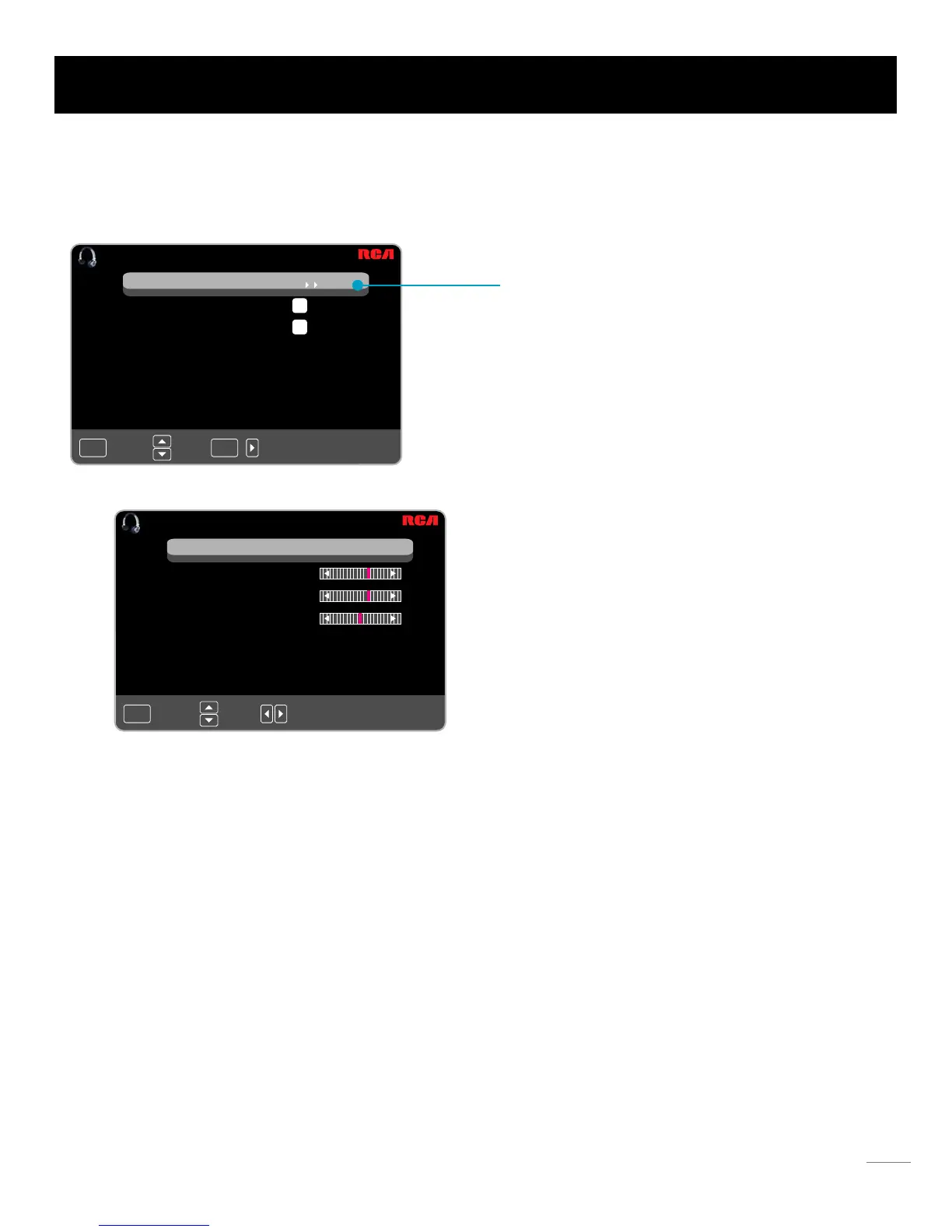25
OSD Menu Operations
:Change Setting
:Move
:Return
MENU
:Move
:Return
MENU
:Go to Next Menu
/
ENTER
Sound Menu
The Sound Menu lets you adjust audio output. To access the Sound Menu, press MENU on the remote, and then select SOUND
from the Main Menu. Press ENTER button to proceed to SOUND menu.
Surround Mode
Creates a 3D sound surround from standard stereo material, with deep and rich enhancement.
Auto Volume
Set auto volume control on/off.
Analog Sound
Select analog TV audio sound type: Stereo, Mono or SAP (only available in TV mode).
Digital Sound
Select digital TV audio language type: English, French or Spanish (only available for DTV channel).
Digital Audio Output
Set the audio output type as Off, PCM or Raw. Please set this option according to your power amplifier.
Surround Mode
Analog Sound Stereo
Auto Volume
English
PCM
Digital Sound
Digital Audio Output
Equalizer Settings
Sound Settings
SOUND
Use up/down to choose the function you need, press
ENTER or right arrow to adjust or enter a sub-menu. The
sub-menu image and explanation are shown below.
Sound Settings
Bass
Treble
Balance
Sound Mode Standard
SOUND SETTINGS
Sound Mode: Choose the preset sound mode of your TV:
Standard, Soft, User, Dynamic. Only in User mode you can
adjust Bass, Treble, Balance.
Bass: Adjust the bass component of TV sound.
Treble: Adjust the treble component of TV sound.
Balance: Adjust the balance between the left and right channel.
