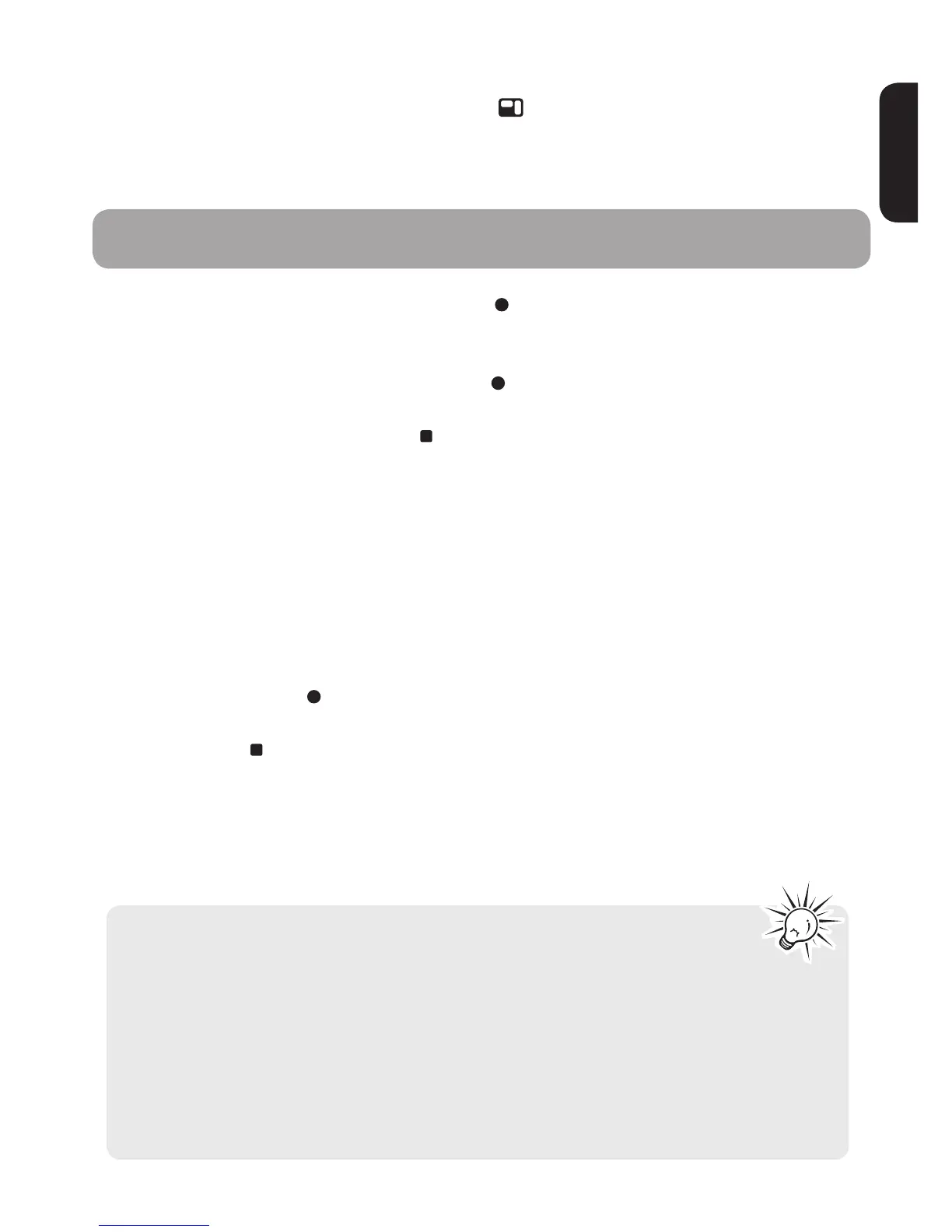23
ENGLISH
Accessing Recorded File Information
While in stop mode, press and hold MENU to display recorded file information
such as date of recording, time of recording, recording mode, and recording
quality.
1. While in stop mode, press REC•PAUSE
to start recording. The red recording
indicator will illuminate. Recording time will be displayed once you begin
recording.
2. To pause recording, press REC•PAUSE once. The red recording indicator
will be flashing. Press again to resume recording.
3. To stop recording, press STOP .
AVR (Automatic Voice Recording)
This feature allows the player to sense sound and to record only when you are
speaking into the microphone. When dictation stops for about three seconds,
recording will pause and then start again automatically when you resume
dictation.
1. Select AVR ON in the Setting menu. Refer to Settings section for instructions
on how to select AVR ON.
2. Press REC•PAUSE
to enter AVR mode.
3. Start dictation. Recording starts automatically.
4. Press STOP to end AVR recording.
To adjust the sensitivity (Low/Middle/High) of the microphone, press - Volume +
during AVR recording. The higher the sensitivity, the less volume required to
activate AVR.
Recording
• AVR works better for dictation applications than lecture or
conference recordings as background noise can cause some
false triggers.
• The first syllable or two may be lost when you start recording because
this sound is used to turn on the AVR feature. It is a good practice to
make some sounds or say a short word to activate the AVR before you
begin actual dictation. The recording LED indicator will illuminate
when AVR is active or will blink when AVR is inactive.
