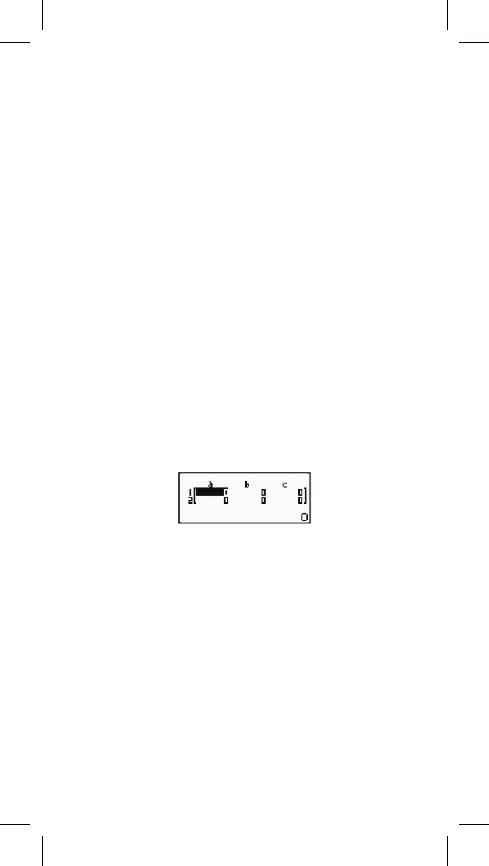h = HEX, b = BIN, o = OCT).
Logical operations:
To enter the command of a logical operation, press
[2ND][3]
(BASE) to
display the rst side of the BASE menu and then press the number key that
corresponds with the required command.
•
[1]
(and) Logical operator „and“ (logical product)
•
[2]
(or) Logical operator „or“ (logical sum)
•
[3]
(xor) Logical operator „xor“ (exclusive logical sum)
•
[4]
(xnor) Logical operator „xnor“ (exclusive negative logical sum)
•
[5]
(not) Function that returns the result of a bit complement
•
[6]
(neg) Function that returns the result of the two´s complement
EQN calculation mode (calculating equations)
In the EQN mode it is possible to solve systems of linear equations, quadratic
and cubic equations.
A menu with 4 types of equations appears if
[MODE/SET UP][5]
is pressed,
then choose the EQN mode.
EQN Menu Equation
1:
A system of linear equations with two unknown variables.
2:
A system of linear equations with three unknown variables.
3:
Quadratic equations.
4:
Cubic equations.
After the equation type is selected, enter the value of every coefcient (a1,
b1 etc.) and press
[=]
. Maximum 6 digits of the number are displayed in a
respective cell but a complete number is used for calculation.
When all the coefcients have been entered, press
[=]
to solve the system.
Every time the
[=]
key is pressed, the unknown variable is displayed that is a
solution to the equation.
Press
[=]
again to display the table for entering the coefcients again.
To change the already entered coefcient, move the cursor to a respective cell
with a coefcient, enter a new value and press
[=]
. To delete all coefcients,
press
[AC]
.
Press
[AC]
during the display of the solution to the system to return to the table
for entering the coefcients.
MATRIX calculation mode
Matrices may be stored in matrix memory under the names of „MatA“, „MatB“
and „MatC“. Results of the calculations with matrices are stored in a special
memory of matrix calculation results that is called “MatAns”.
To set the calculator in the “MATRIX” mode: press
[MODE/SET UP]
and then
[6]
.
Creating the matrix:
• Press
[2ND][4]
(MATRIX)
[1]
(Dim).
• Press
[1]
or
[2]
or
[3]
to dene the matrix name.
11–EN
