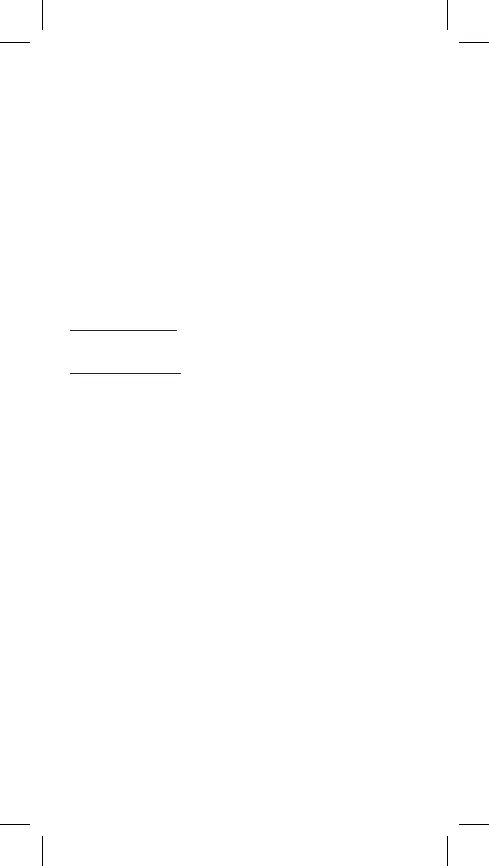Calculations with vectors:
• After the resulting vector VctAns is displayed, press
[AC]
to display the screen
of vector calculations
Items in the vector menu after pressing
[2ND][5]
(VECTOR):
•
[1]
(Dim) Choose vector (VctA, VctB, VctC) and determine its dimension.
•
[2]
(Data) Choose vector (VctA, VctB, VctC) and display all its data.
•
[3]
(VctA) Insert VctA.
•
[4]
(VctB) Insert VctB.
•
[5]
(VctC) Insert VctC.
•
[6]
(VctAns) Insert VctAns.
•
[7]
(Dot) Insert function “•” for the calculation of scalar product of vectors
Statistical calculations – STAT mode
Statistical calculations are used in the STAT mode, press
[MODE/SET UP][3]
.
After you enter the statistical mode, there are 8 types of calculations to choose
from:
Statistics of one variable
1: 1-VAR Statistics of one variable.
Statistics of two variables
2: A+BX Linear regression Y = A + BX
3: _+CX
2
Quadratic regression Y = A + BX + CX
2
4: ln X Logarithmic regression Y = A + B lnX
5: e^X Exponential regression Y = A • e
BX
6: A•B^X Exponential regression Y = A • B
X
7: A•X^B Power regression Y = A • X
B
8: 1/X Inversion regression Y = A + B / X
Inserting data for statistical analysis
Before entering data, press
[2ND][MODE/SET UP][▼][4]
to switch on/off
the frequency table. The table enables you to enter numbers of repetitions for
every value.
In the STAT menu, select a calculation type. Data may be entered in two
formats (1-VAR or 2-VAR) that depend on the selection.
1. Enter the value of X and press
[=]
.
2. Enter frequency (FREQ) of the occurrence of the value X (for the 1-VAR
mode) or corresponding value Y (for mode 2-VAR) and press
[=]
.
3. To enter additional data, proceed according to step 3.
4. To end the data editor and display the results, press
[AC]
and then
[2ND]
[⌐STAT¬]
to display the ⌐STAT¬ menu.
Analysis of inserted data
After data are entered, there is a range of statistical functions to choose from by
pressing
[2ND][⌐STAT¬]
:
1: Type Menu of statistical calculations, all 8 types mentioned above
are possible (STAT).
13–EN
