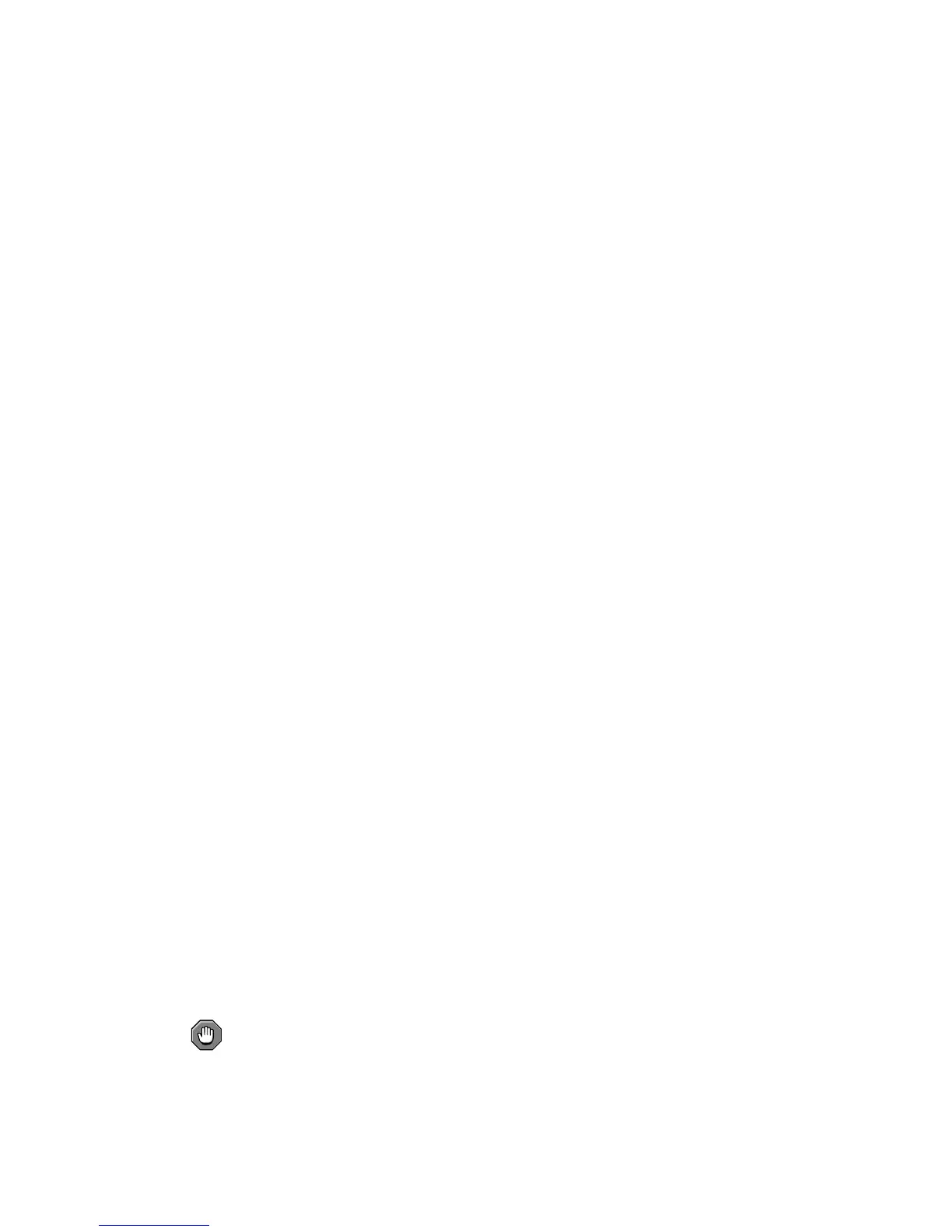Chapter 5.
Post Installation
This chapter describes the post-installation procedures for launching the online help and populating
the directory tree.
This chapter has the following sections:
• Section 5.1 Launching the Help System
• Section 5.2 Populating the Directory Tree
5.1. Launching the Help System
The help system for Directory Server is dependent upon Red Hat Administration Server. If you are
running Directory Server Console on a machine remote to Administration Server, you will need to
confirm authorizations on Administration Server.
Client IP address authorized on Administration Server
The machine running Directory Server Console needs access to Administration Server. Configure
Administration Server to accept the client machine’s IP address in Administration Server:
1. Launch Administration Server Console. The Console should be running on the same
machine as Administration Server.
2. Click the Configuration tab, then click the Network tab.
3. In the Connection Restrictions Settings, select IP Addresses to Allow from the pull
down menu. Click Edit.
4. Change the IP Addresses field to the following: *.*.*.*
This allows all clients access to Administration Server.
5. Restart Administration Server. You can now launch the online help by clicking any of the
Help buttons in the Directory Server Console.
Proxy authorized on Administration Server
If you use proxies for your HTTP connections on the client machine running Directory Server
Console, you need to do one of the following:
• Remove proxies on the machine running Directory Server Console. This allows the client
machine to access Administration Server directly.
To remove the proxies on the machine running Directory Server Console, you need to alter
the proxy configuration of the browser you will use to run the help.
• Add the client machine proxy IP address to Administration Server list of acceptable IP ad-
dresses.
Caution
Adding the client machine proxy IP address to Administration Server creates a potential se-
curity hole in your system.