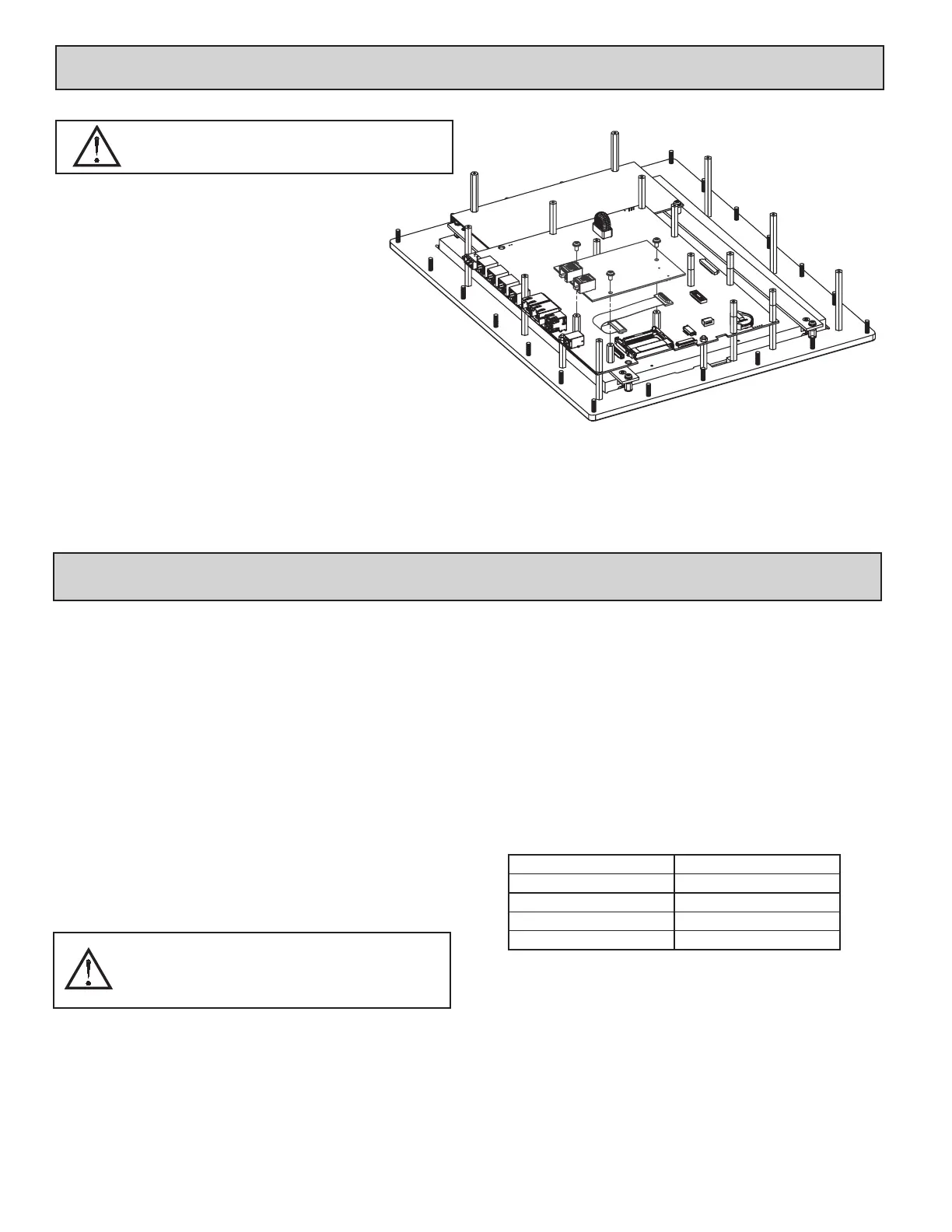CONFIGURING A G315C
The G315C is configured using Crimson
®
software. Crimson is available as a
free download from Red Lion’s website, or it can be purchased on CD. Updates
to Crimson for new features and drivers are posted on the website as they become
available. By configuring the G315C using the latest version of Crimson, you are
assured that your unit has the most up to date feature set. Crimson software can
configure the G315C through the RS232 PGM port, USB port, Ethernet port, or
CompactFlash.
The USB port is connected using a standard USB cable with a Type B
connector. The driver needed to use the USB port will be installed with Crimson.
The RS232 PGM port uses a programming cable made by Red Lion to connect
to the DB9 COM port of your computer. If you choose to make your own cable,
use the “G315C Port Pin Out Diagram” for wiring information.
The CompactFlash can be used to program a G3 by placing a configuration file
and firmware on the CompactFlash card. The card is then inserted into the target
G3, and the G3 is then powered up. Refer to the Crimson literature for more
information on the proper names and locations of the files.
USB, DATA TRANSFERS FROM THE
COMPACTFLASH CARD
In order to transfer data from the CompactFlash card via the USB port, a driver
must be installed on your computer. This driver is installed with Crimson and is
located in the folder C:\Program Files\Red Lion Controls\Crimson 2.0\Device\ after
Crimson is installed. This may have already been accomplished if your G315C was
configured using the USB port.
Once the driver is installed, connect the G315C to your PC with a USB cable, and
follow “Mounting the CompactFlash” instructions in the Crimson 2 user manual.
CABLES AND DRIVERS
Red Lion has a wide range of cables and drivers for use with many different
communication types. A list of these drivers and cables along with pin outs is
available from Red Lion’s website. New cables and drivers are added on a
regular basis. If making your own cable, refer to the “G315C Port Pin Outs” for
wiring information.
ETHERNET COMMUNICATIONS
Ethernet communications can be established at either 10 BASE-T or 100
BASE-TX. The G315C unit’s RJ45 jack is wired as a NIC (Network Interface
Card). For example, when wiring to a hub or switch use a straight-through cable,
but when connecting to another NIC use a crossover cable.
The Ethernet connector contains two LEDs. A yellow LED in the upper right,
and a bi-color green/amber LED in the upper left. The LEDs represent the
following statuses:
On the rear of each unit is a unique 12-digit MAC address and a block for
marking the unit with an IP address. Refer to the Crimson manual and Red
Lion’s website for additional information on Ethernet communications.
4
communicating with the g315c
WARNING - DO NOT CONNECT OR DISCONNECT CABLES
WHILE POWER IS APPLIED UNLESS AREA IS KNOWN TO BE
NON-HAZARDOUS. USB PORT IS FOR SYSTEM SET-UP AND
DIAGNOSTICS AND IS NOT INTENDED FOR PERMANENT
CONNECTION.
LED COLOR DESCRIPTION
YELLOW solid Link established.
YELLOW flashing Data being transferred.
GREEN 10 BASE-T Communications
AMBER 100 BASE-TX Communications
inStalling an option card
Each option card comes with a cable for communications and
three screws for attaching the option card to the G3’s main board.
To install the option card, remove all power and I/O
communications cables from the unit and remove the rear cover.
Connect the cable from the option card to the connector on the
main board. Be sure both ends of the cable are firmly seated into
their appropriate connector housings. Use the three screws
provided to mount the option card to the main board as shown in
Figure 1.
Carefully replace the rear cover by reversing the instructions
for removing the rear cover.
TYPICAL EXPANSION CARD INSTALLATION
Figure 1
WARNING - EXPLOSION HAZARD - DO NOT DISCONNECT
EQUIPMENT UNLESS POWER HAS BEEN DISCONNECTED
AND THE AREA IS KNOWN TO BE NON-HAZARDOUS.
