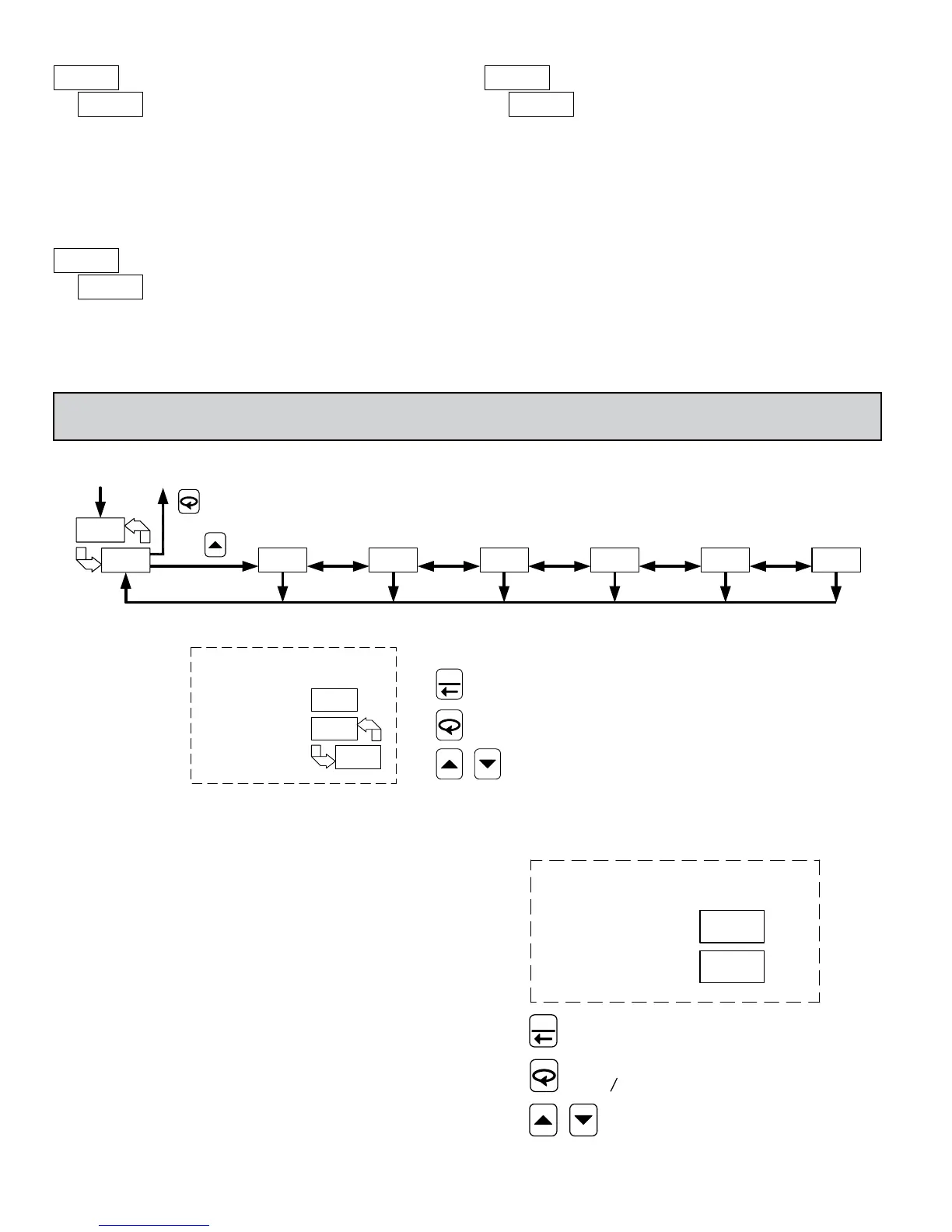10
7.0 progrAmming: ConFigurAtion loop
LOOP
LOOP
PARAMETERS
INPUT
MODULE MODULE
OUTPUT
PARAMETERS
LOCKOUT
PARAMETERS
MODULE
COOLING
PARAMETERS
MODULE
FACTOR
SERVICE
MODULE
ALARM
PARAMETERS
MODULE
CONFIGURATION LOOP
FRONT DISPLAY
ENDS AND RETURNS TO START OF DISPLAY LOOP.
RETURNS TO DISPLAY LOOP.
ADVANCES TO NEXT MODULE.
TOP DISPLAY
TEMP/PROCESS
BOTTOM DISPLAY
CNFP/MODULE
ENTERS MODULE OR AT
CNFP/NO
F1
To access the Configuration Loop, press the up key when F/ is displayed
in the Hidden Loop. The arrow keys are used to select the parameter module
(1-9). To enter a specific module press A while the module number is
displayed. In the Configuration Loop, F will alternate with the parameter
number in the bottom display. The Temperature/Process Value is shown in the
top display.
After entering a parameter module, press A to advance through the
parameter names in the module. To change a parameter’s selection/value, press
the arrow keys while the parameter is displayed. In the modules, the top display
shows the parameter name, and the bottom display shows the selection/value.
Use A to enter any selection/values that have been changed. The change is not
committed to permanent memory until the controller is returned to the Display
Loop. If a power loss occurs before returning to the Display Loop, the new
values must be entered again.
At the end of each module, the controller returns to F/. At this location,
pressing A again returns the display to the the Display Loop. Pressing the Up
key allows re-entrance to the Configuration Loop. Whenever L is pressed, n
momentarily appears as the parameters are stored to permanent memory and the
controller returns to the Display Loop.
FRONT DISPLAY
F1
ENDS AND RETURNS TO START
AT RETURNS TO DISPLAY LOOP.
ADVANCES SELECTION/VALUE.
TOP DISPLAY
PARAMETER
BOTTOM DISPLAY
SELECTION/VALUE
ADVANCES TO NEXT PARAMETER OR
OF DISPLAY LOOP.
12
ALARMS RESET
12
With alarm models, the alarms can be manually reset. The up key resets
Alarm 1 and the down key resets Alarm 2.
ACCESS CODE
1 to 12
If the Access Code is set from -1 to -125, in Lockout Module , Access
Code will appear here. By entering the proper Code, access to the Configuration
Loop is permitted (with a negative Code value, the Hidden Loop can be
accessed without the use of a code). With the factory setting of 0 or with an
active User Input configured for Program Lock (), Access Code will not
appear here. An active user input configured for Program Lock () always
locks out the Configuration Loop, regardless of Access Code.
AUTO-TUNE START
The Auto-Tune procedure of the controller sets the Proportional Band,
Integral Time, Derivative Time, Digital Filter, Control Output Dampening
Time, and Relative Gain (Heat/Cool) values appropriate to the characteristics of
the process. This parameter allows front panel starting or stopping of
Auto-Tune. For more information, see PID Tuning Explanations.
