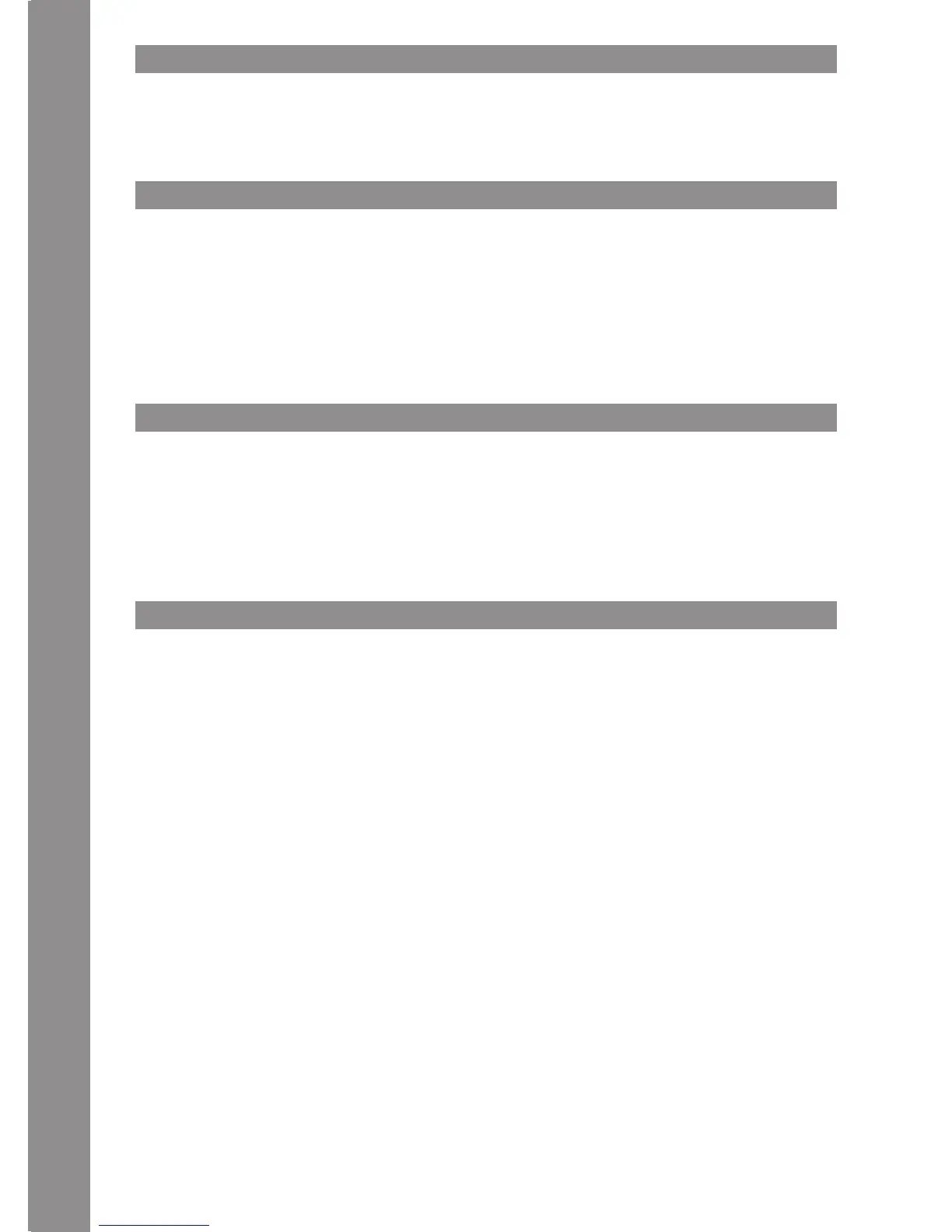4
HOW TO INSTALL SERATO DJ ON MAC OS X
1. Head to the http://serato.com/dj/downloads and choose "Download Serato DJ for Mac".
2. Verify your account if not already logged into Serato.com, as per the example below, and click "Continue";
3. You should see a blue banner near the top of your web browser page indicating the SeratoDJ---.dmg le has started downloading, as per the example below. Once this is down, locate
the downloaded le and double-click it to start the process.
4. Read the terms and conditions that appear, and click "Agree" when you're ready;
5. Drag and drop the Serato DJ icon onto your 'Applications' folder icon to begin the installation
HOW TO INSTALL SERATO DJ ON WINDOWS
1. Head to the http://serato.com/dj/downloads and choose "Download Serato DJ for Win".
2. Verify your account if not already logged into Serato.com, as per the example below, and click "Continue";
3. You should see a blue banner near the top of your web browser page indicating the SeratoDJ---.zip le has started downloading, as per the example below.
4. The Windows installer for Serato DJ comes in a 'archived' zip le, which can be opened with Windows' Explorer, which has archive capabilities, or your favourite third-party archive
manager, such as Winzip or 7zip.
• If using the Windows Explorer method, you can double-click the downloaded zip le, and you'll see the SeratoDJ executable.
• If using a third-party archive manager, such as Winzip or 7zip, you can simply right-click, and choose from the context sensitive menu options, and select "Extract Here", which will
extract the Serato DJ executable le into the folder where you chose to download the original le;
5. Double-click the resulting Serato DJ exe le from the archive, after extracting or opening the archive to initiate the setup process for Serato DJ. You will be met with the terms and
conditions, which you can read, then check the "I agree to the license terms and conditions" tick box, and click "Install";
6. It is necesary to install an ASIO driver under Windows: Go to www.reloop.com/mixon-4#download, download the ASIO driver, execute the downloaded driver le and install the driver by
stepping through the installation.
DJAY PRO / DJAY2 (IPAD / IPHONE) INSTALLATION
The Mixon 4 supports the djay 2 app as well as the djay Pro app. Both can be purchased in the App Store as follows:
1. Purchase and download your preferred app from the App Store.
2. Place your iPad/iPhone in the docking station of your Mixon 4 and make sure that the Mixon 4 is turned off.
3. Connect the included iOS Connection Cable to the Lighning connection of your iOS device and to the iOS connection on the rear panel of your Mixon 4. Make sure that the Mixon 4 is not
connect via USB to any other device.
4. Turn on the Mixon 4 and open the previously downloaded app djay 2 / djay Pro.
Your Mixon 4 will be recognized automatically and is ready for use. Your iOS device is now also being supplied with power.
NOTE: If you have a Spotify Premium Account, you can connect it to the djay 2 / djay Pro app to gain access to millions of tracks within you app. In order to use Spotify
you always need an active internet connection.
DJAY 2 (ANDROID) INSTALLATION
If you wish to use an Android devoce with your Mixon 4, please check rst whether your device is compatible. A list with all supported devices can be found on www.reloop.com
1. Purchase and download the djay 2 app from the Google PlayStore.
2. Place your tablet in the docking station of your Mixon 4 and make sure that the Mixon 4 is turned off.
3. Connect the included USB cable to the also included OTG cable. Then connect the Mixon 4 to your Android device, just as described on the connection drawing. Make sure that the iOS
connection cable is not connected to the Mixon 4.
4. Turn on the Mixon 4 and open the previously downloaded djay 2 app.
Your Mixon 4 will be recognized automatically and is ready for use. Please note that due to the Android architecture, your tablet/smartphone cannot be charged.
NOTE: If you have a Spotify Premium Account, you can connect it to the djay 2 / djay Pro app to gain access to millions of tracks within you app. In order to use Spotify
you always need an active internet connection.
