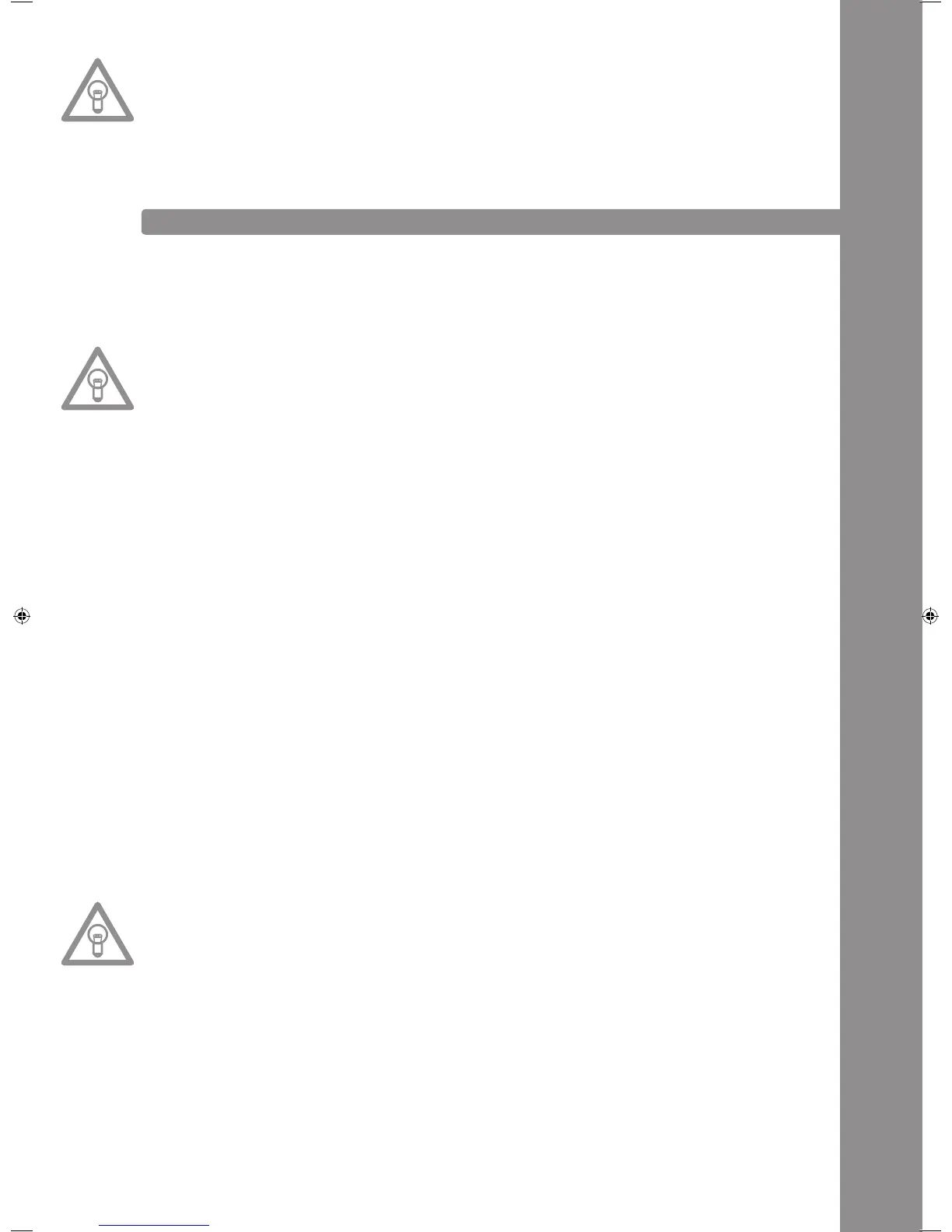ENGLISH
41
NOTE!
Please also refer to the chapter „Submenu“ for selectable display options. Via the Folder Search But-
tons -6- it is possible to navigate directly through the generated folders. All further player functions are
equal to the normal CD/MP3 mode.
WORTH KNOWING!
Please also refer to the chapter „USB Audio Link“ in order to connect two RMP-3 players and to access
one USB MIDI source.
MIDI MODE
ByholdingtheSourceSelectButton-48-foralongerperiodoftimeyouwillchangetoMIDIMode.The
SourceSelectButtonglowspurple,„DeckACH1“appearsonthedisplay.Theremark„DeckACH1“means
thatallelementsaresendingonMIDI channel 1.BypushingtheReverse/DeckSwitchButtonyoucan
switchfromchannel1(DeckA)tochannel4(DeckD).Thiswayaneasyhandlingofupto4virtualplayers
becomespossible.Furtherinformationcanbefoundinthechapter„Submenu“andintheTRAKTORPRO
mapping.
NOTE!
Regularly check our website www.reloopdj.com for possible rmware updates and new mappings.
EachelementoftheplayersendsMIDIcommands.PleasealsorefertotheMIDImapincludedinthisma-
nual.
a) Reverse/Deck Switch Button
BypushingtheReverse/DeckSwitchButton-10-itispossibletocomfortablyswitchbetween4MIDIchan-
nels. The current channel and as the case may be the virtual deck drive will appear on the display. If, for
example,youwouldliketocontrol4virtualdeckswithoneRMP-3youcanswitchbetweenthevirtual
decksviatheDeckSwitchButton.Thechannelpresetscanbeadjustedinthesubmenu(alsoseechapter
Submenu).
b) Shift Button
ByholdingtheShiftButton-46-asecondfunctionofanyelementcanbecalledup.Thiswaythenumberof
control elements will be doubled. Please also refer to the included MIDI Map in this manual.
c) Jog Wheel
Thelarge,touch-sensitiveJogWheel-18-cansendMIDIcommandsinfourdifferentmodes:
• normal mode
Sendsdatawhenturning/touchingtheJogWheel.
• X-Parameter
WithactivatedX-ParameterButton-25-theJogWheelsendsdifferentdata.
• Y-Parameter
WithactivatedY-ParameterButton-26-theJogWheelsendsdifferentdata.
• Shift Mode
WhenholdingtheShiftbutton-46-theJogWheelalsosendsdifferentdata.
NOTE!
Two different MIDI sampling rates can be selected for the Jog Wheel.
• High Resolution = 1.024
• Low Resolution = 512
For further information please refer to the chapter „Submenu“.
d) MIDI Command Editing
Generallyspeakingeachelementisfreelyeditable.
Forfurtherinformationpleaserefertothechapter„Submenu“.
e) TRAKTOR PRO Mapping
TheRMP-3isimplementedasMIDIcontrollerinthemostcurrentTRAKTORPROversionsanditcan
be selected as controller in the defaults. The functions are assigned as follows:
IM_RMP3_GB.indd 41 03.11.2009 09:18:38