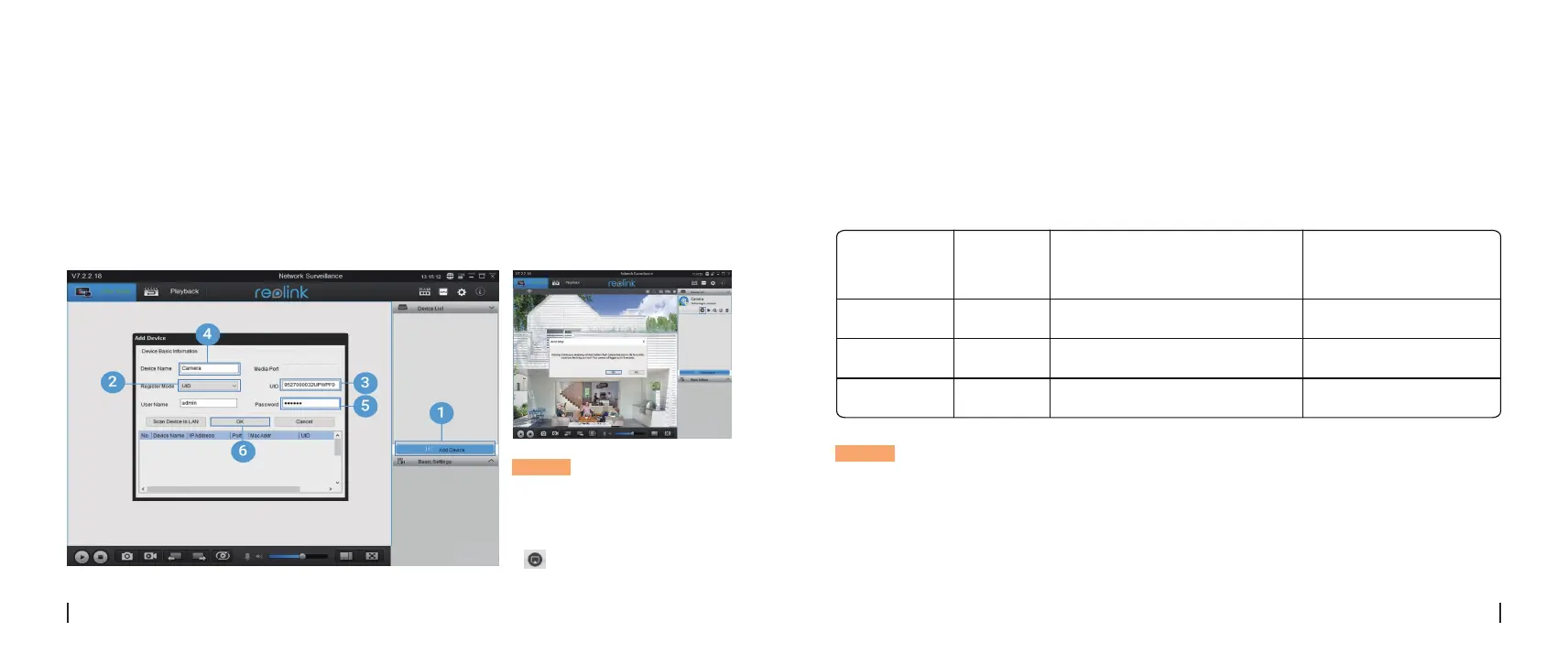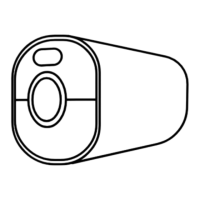• In Dierent Network (In WAN)
NOTICE: To save power, the
camera will log out if no
operation is conducted for
about five minutes. You must
login again by clicking the
“ ” button.
1. Click “Add Device” on the right-side menu.
2. Choose “UID” as the Register Mode.
3. Type in the UID of your camera.
4. Create a name for the camera displayed on Reolink Client.
5. Input the password created on Reolink App to log in.
6. Click “OK” to log in.
• PIR Sensor Detecting Distance
The PIR senor has 3 sensitivity levels for your adjustment: Low/Mid/High.
Higher sensitivity oers longer detecting distance. The default sensitivity of the PIR sensor is at
“Mid”.
Attention for Camera Installation
8English
7 English
NOTICE:
1. Path for adjusting distance in App: Device settings-PIR settings
2. Path for adjusting distance in Client: Device settings-RF Alarm
3. Higher sensitivity oers longer detecting distance, but it would lead to more false alarms. You
are advised to set up the sensitivity level to “Low” or “Mid” when you install the camera outdoors.
Sensitivity
Detecting Distance
(For moving vehicles)
High
Mid
Low
Up to 10 meters (30ft)
Up to 6 meters (20ft)
Up to 4 meters (13ft)
Value
81 - 100
51 - 80
0 - 50 Up to 10 meters (33ft)
Up to 12 meters (40ft)
Up to 16 meters (52ft)
Detecting Distance
(For moving and living things)
