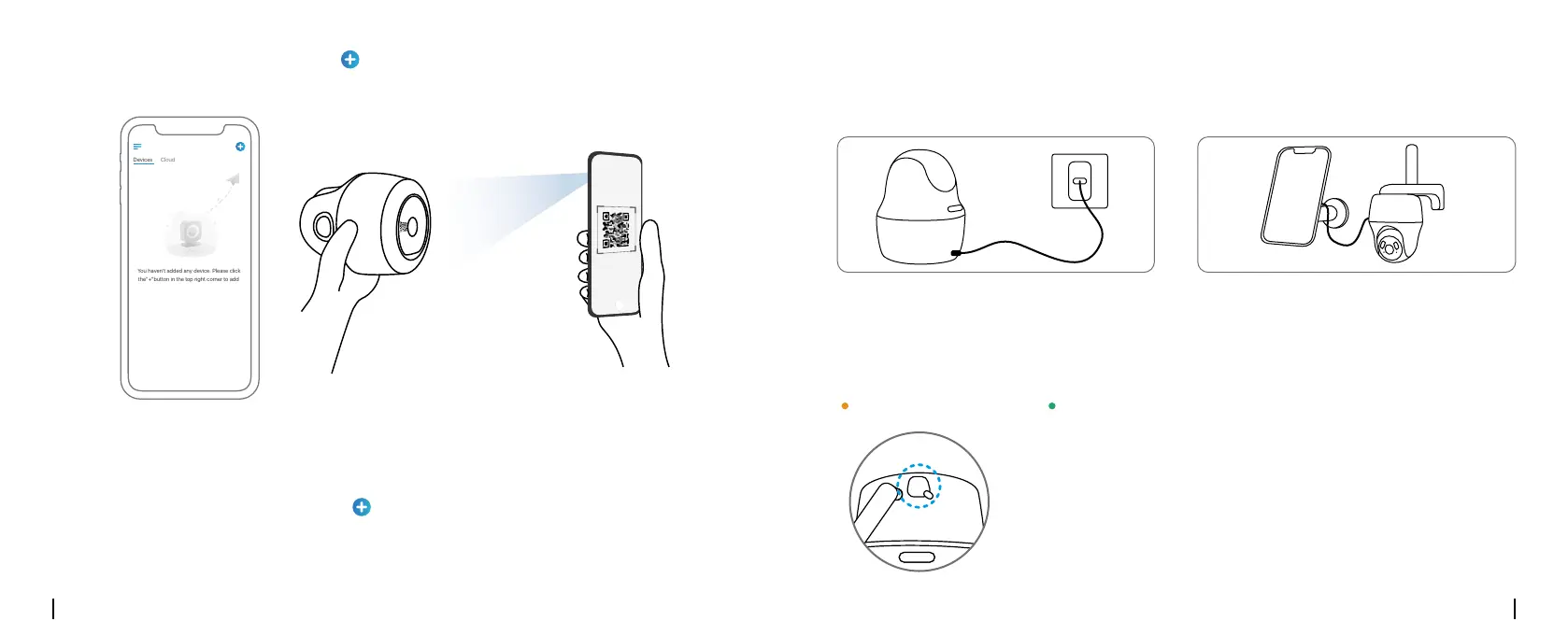English English9 10
Step 3 Launch the Reolink App, click the “ ” button in the top right corner to add the camera.
Scan the QR code on the device and follow the onscreen instructions to finish initial setup.
Step 2 Launch the Reolink Client, click the “ ” button, input the UID code of the camera to add it
and follow the onscreen instructions to finish initial setup.
Step 1 Download and install the Reolink Client: Go to https://reolink.com > Support > App&Client.
Set up the Camera on PC (Optional)
You haven't added any device. Please click
the"+"button in the top right corner to add
Charge the Camera
Charge the battery with a power adapter.
(not included)
Charge the battery with the Reolink Solar Panel
(not included if you only purchase the camera).
For better weatherproof performance, please
always cover the charging port with the rubber
plug after charging the battery.
RST
MicroSD
RST
MicroSD
Nano SIM
MicroSD
RST
MicroSD
Nano SIM
RST
MicroSD
RST
MicroSD
Nano SIM
MicroSD
RST
MicroSD
Nano SIM
RST
MicroSD
RST
MicroSD
Nano SIM
RST
MicroSD
RST
MicroSD
Nano SIM
OFFON
POWER
RST
MicroSD
RST
MicroSD
Nano SIM
MicroSD
RST
MicroSD
Nano SIM
RST
MicroSD
RST
MicroSD
Nano SIM
MicroSD
RST
MicroSD
Nano SIM
RST
MicroSD
RST
MicroSD
Nano SIM
RST
MicroSD
RST
MicroSD
Nano SIM
OFFON
POWER
Orange LED: charging Green LED: Fully charged
Charging Indicator:
It’s recommended to fully charge the battery before mounting the camera outdoors.
RST
MicroSD
RST
MicroSD
Nano SIM
MicroSD
RST
MicroSD
Nano SIM
RST
MicroSD
RST
MicroSD
Nano SIM
MicroSD
RST
MicroSD
Nano SIM
RST
MicroSD
RST
MicroSD
Nano SIM
RST
MicroSD
RST
MicroSD
Nano SIM
OFFON
POWER
