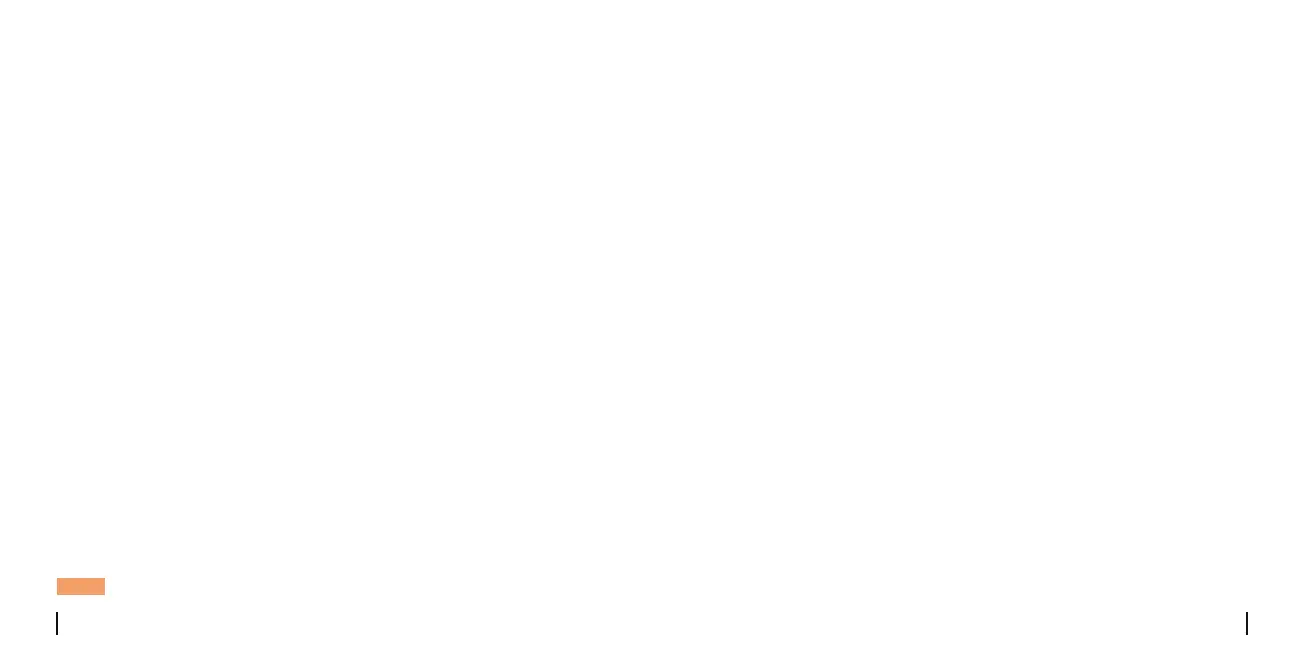English English7 8
Mount Tips for the Camera
• Do not face the camera towards any light sources.
• Do not point the camera towards a glass window. Or, it may result in
poor image quality because of the window glare by infrared LEDs,
ambient lights or status lights.
• Do not place the camera in a shaded area and point it towards a
well-lit area. Or, it may result in poor image quality. To ensure best image
quality, the lighting condition for both the camera and the capture object
shall be the same.
• To ensure better image quality, it’s recommended to clean the lens with
a soft cloth from time to time.
• Make sure the power ports are not directly exposed to water or
moisture and not blocked by dirt or other elements.
• With IP waterproof ratings, the camera can work properly under
conditions like rain and snow. However, it doesn't mean the camera can
work underwater.
• Do not install the camera at places where rain and snow can hit the lens
directly.
• The camera may work in extreme cold conditions as low as -10°C.
Because when it is powered on, the camera will produce heat. You may
power on the camera indoors for a few minutes before installing it
outdoors.
Installation Tips
NOTE: Please install the cameras within the NVR’s signal range.
Troubleshooting
Solutions:
• Cover the camera’s IR LEDs to see if they light up.
• lf you have a 12V power adapter, power up the camera with the power
adapter.
Cause 1
:
Camera is not Powering on
Solution:
Login to the NVR, go to Settings > Channel page and click Modify to input
the correct password for the camera. lf you forget your password, please
reset your camera to reset the password to default (blank).
Solution:
GotoSettings> Channelpage, clickthechannelyouwant, andthense-
lectyour cameraforthatchannel.If all channels are already in use,
please delete the oine camera from the NVR. Then the channel this
camera was taken is free now.
Camera Not Displaying lmages on the Monitor
Cause 2
:
Incorrect Account Name or Password
Cause 3
:
Camera is not Assigned to a Channel
