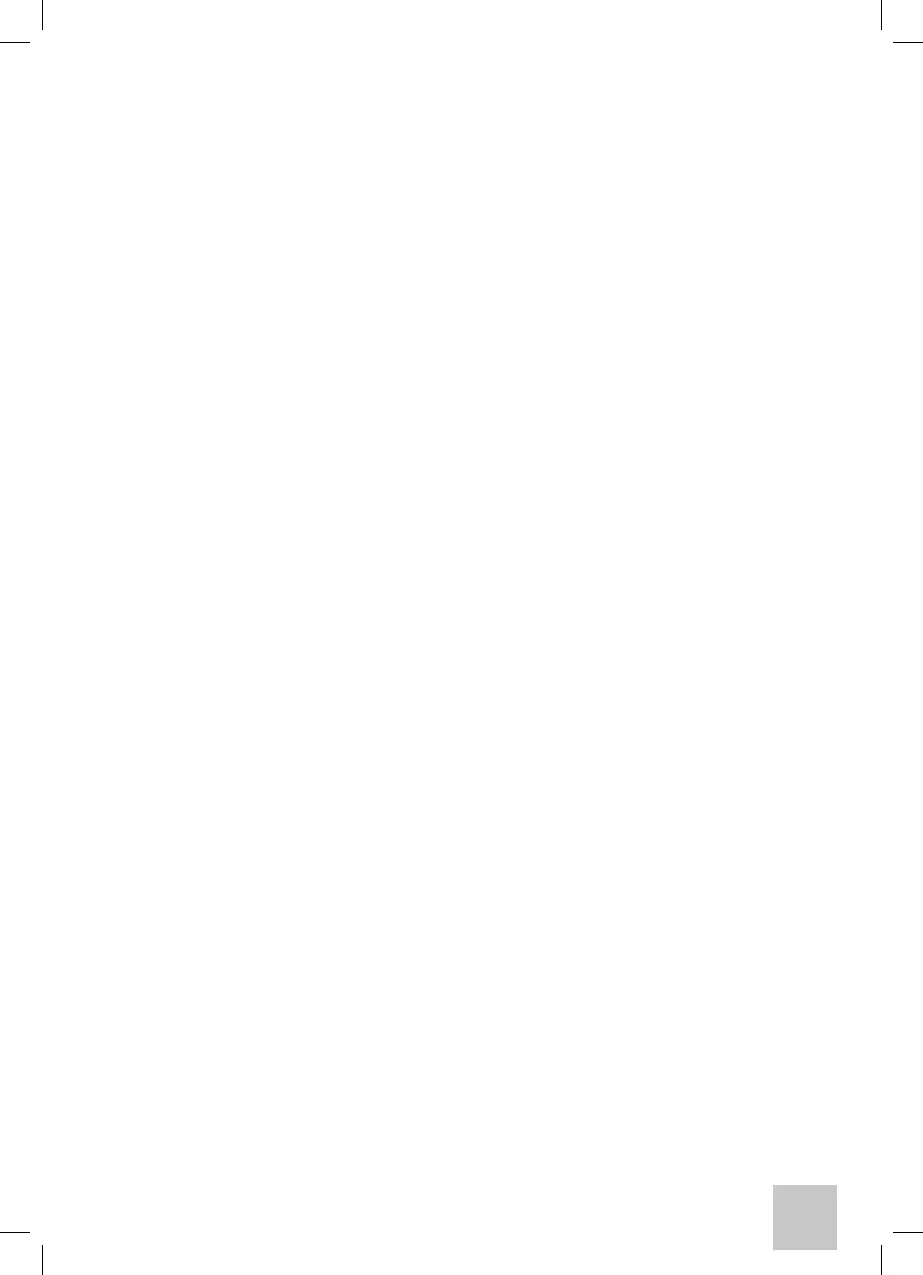39
(13) key. The intensity of the signals transmitted to the patient are adjusted for both channels via the
adjustment knobs (4).
The patient signal transmission mode is entered by the NORM/REV (11) and SIGNAL (12) keys for both
channels: in the NORMAL mode, transmission occurs by pressing on the SIGNAL keys. In the REVERSE
mode, signal transmission is on and can be interrupted by pressing the SIGNAL keys.
For high-intensity pure-tones (20 dBHL below maximum level), the channel goes into EXTENDED mode
and the tone can be transmitted to the patient only for a duration of one second. In the EXTENDED mode,
the NORM/ REV (11) key is no longer active.
Signal intensity and channel synchronization
To set the LOCKED and TRACKING function: PARAMETERS (5) softkey enables access. Pressing the softkeys
will activate the respective functions.
If LOCKED is activated, it enables control of the CH2 stimulus emission from CH1 (the CH2 NORM/REV and
SIGNAL keys are deactivated).
If TRACKING is activated, it enables control of the CH2 intensity levels from CH1: by acting on the CH1 dB-
adjustment knob (4), the CH2 signal emission intensity is adjusted by the same value. The CH2 adjustment
knob (4) is active.
Storing values on an audiogram
To store an audiogram plot occurs by pressing on STORE (17). The value-plot cannot be stored on the
audiogram if the R+L function is activated (i.e. if signal transmission is provided simultaneously to both
ears).
Deleting curves and generated plots
To delete plots recorded on an audiogram, select the frequency and the level where the plot is generated
then press the DELETE PLOT (5) softkey that will show on the display (1).
To delete curves previously generated on an audiogram, press the TEST MANAGEMENT (5) softkey.
Another two softkeys will be displayed on screen, i.e. DELETE CURVE and DELETE ALL (5). To delete one
single curve, select output (9) and the corresponding side (8), then press the CANCEL CURVE (5) softkey.
To cancel all the curves generated and displayed (1), press the CANCEL ALL (5) softkey.
Test report storage
All the curves generated by the dierent tests are stored and remain visible on display until the unit is
powered OFF. Powering the device OFF will result in cancellation of the tests performed. Therefore, prior to
powering the unit o, either download the acquired test reports onto a PC or print out the test reports via
the built-in thermal printer (2) or through a .pdf report creation.
Storage of test parameter settings
Press the TEST MANAGEMENT softkey to access the PARAMETER SETTINGS (5) softkey. Pressing this key will
store the input, output, frequency side and levels being used for the test that is currently underway. The
same parameter settings will be automatically maintained each time the same test is accessed.
Storage shall be subject to acceptance by the operator, to be conrmed via the ENTER key (7).
Patient-Operator Communication
The operator can communicate with the patient either via a built-in microphone (3) or via a headset
integrating the operator microphone, which is connected up to the appropriate connector located
on the unit’s rear panel (26). Once the headset microphone is connected via the rear panel, the built-in
microphone is excluded. The patient will be able to hear the operator via the transducers used for test
performance (headphones, bone conductor, speakers). For operator-to-patient communication, press on
the T. OVER (15) key, for level adjustment, use the CH1 or CH2 (4) adjustment knobs.
The patient speaks to the operator over the patient microphone that is connected to the unit via the rear
panel (25). The operator hears the patient either via the built-in monitor speakers or via monitor-headset,
which is connected to the appropriate connector located on the unit’s rear panel (27). Once the monitor-
headset is connected via the rear panel, the built-in speaker is excluded.
The operator microphone, the patient microphone and the monitor-headset volume levels can be adjusted
by selecting the CONTROLS (14) key which enables access to the controls page. Selection and adjustment is
performed via the arrow keys (10) or the adjustment knobs (4) for both channels.