
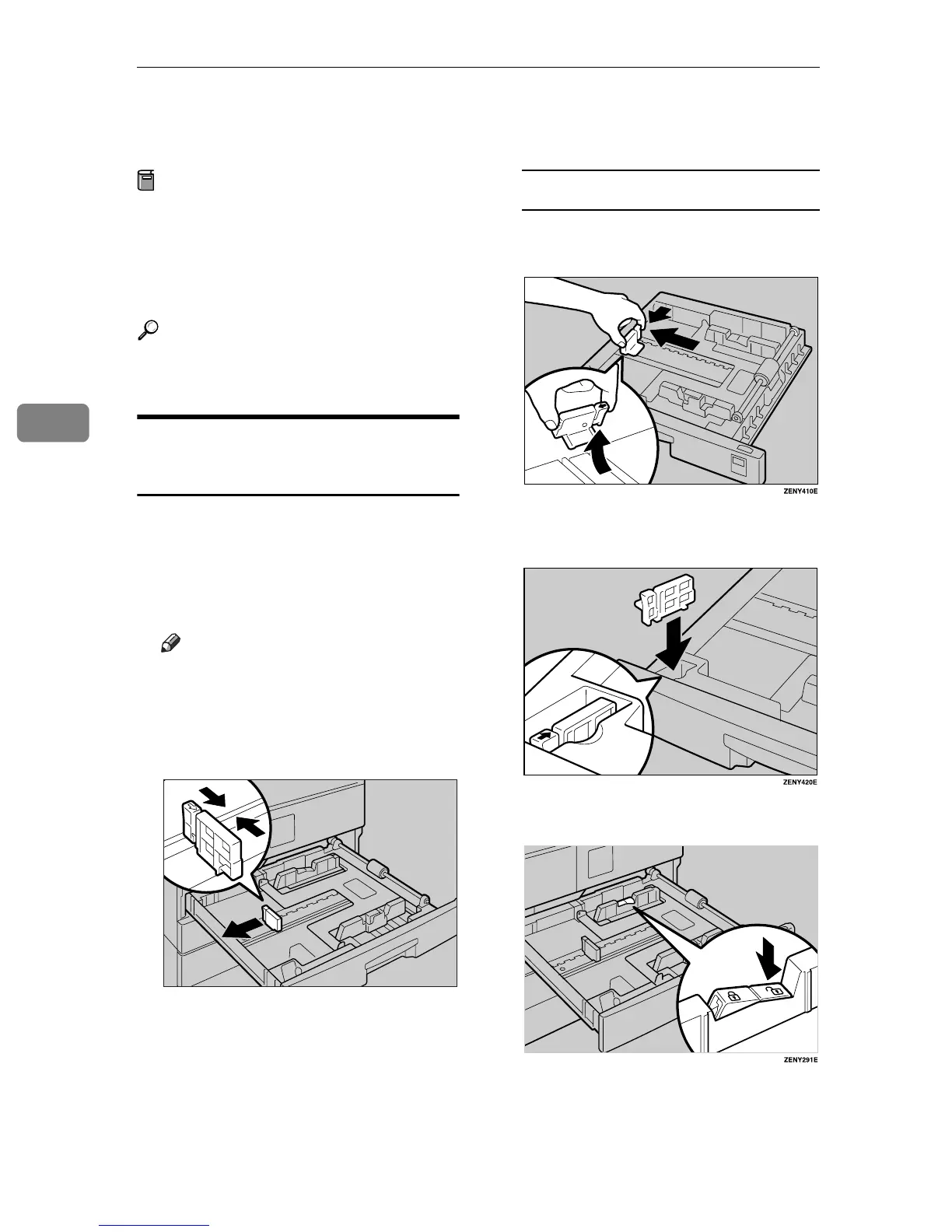 Loading...
Loading...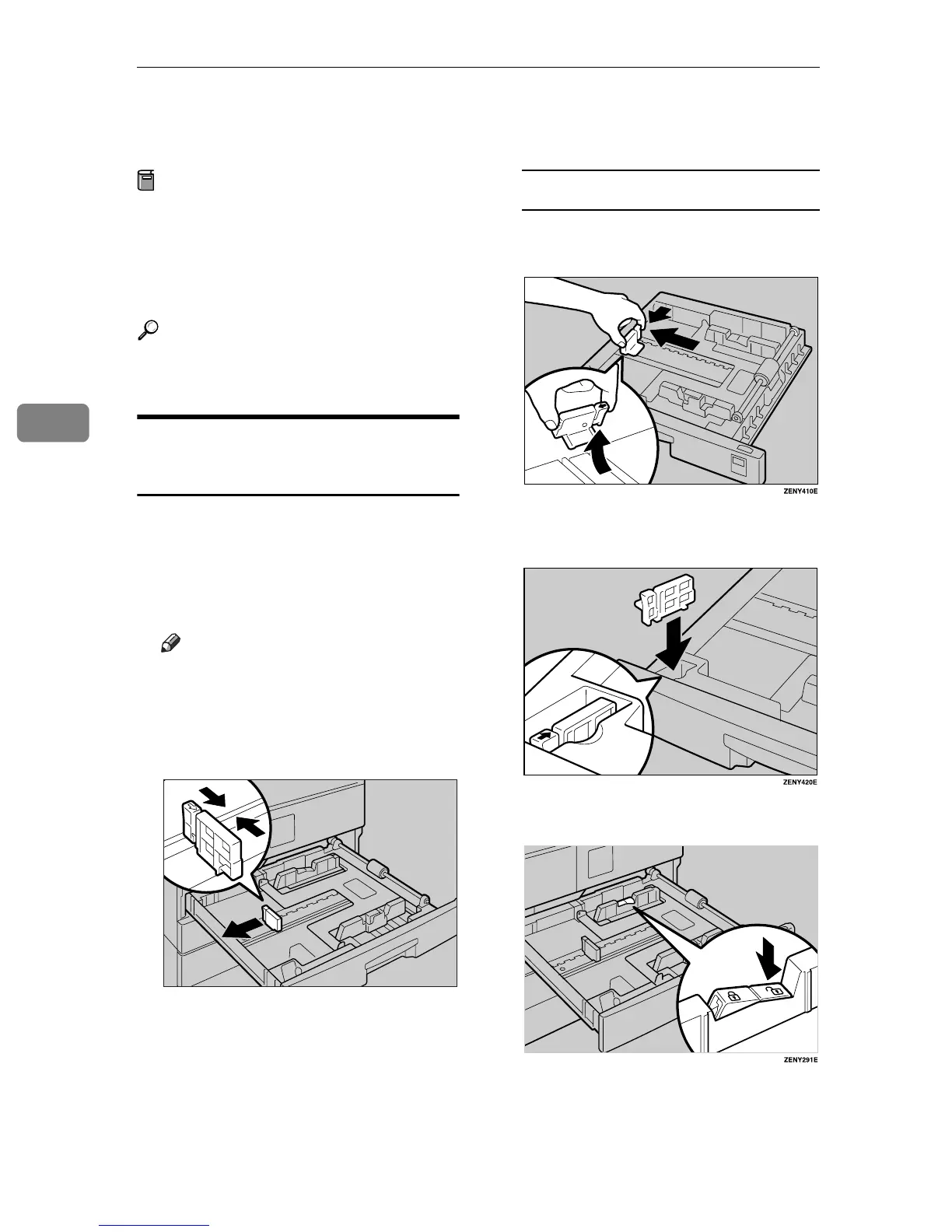
Do you have a question about the Ricoh 9016 and is the answer not in the manual?
| Functions | Print, Copy, Scan, Fax |
|---|---|
| Print Speed (Black) | 90 ppm |
| Print Resolution | 1200 x 1200 dpi |
| Copy Resolution | 600 x 600 dpi |
| Scan Resolution | 600 x 600 dpi |
| Fax Transmission Speed | 33.6 kbps |
| Duplex Printing | Yes |
| Network Connectivity | Ethernet, USB |
| Automatic Document Feeder | Yes |
| Scanner Type | Flatbed |











