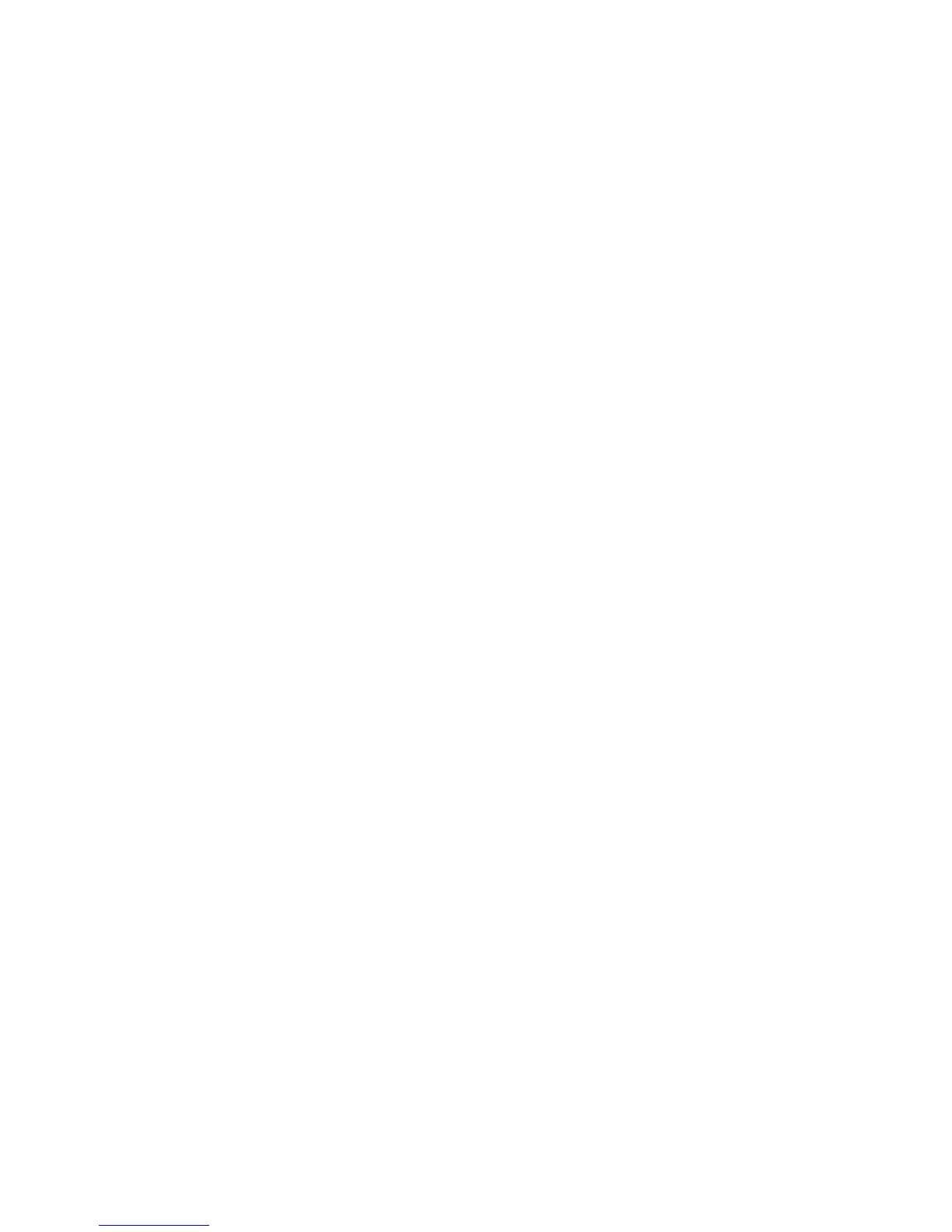3.
Update Cautions
This section describes several things you must check for to ensure successful updates.
You must read this section before performing updates.
3.1 Caution 1.
Before performing updates, check your computer's power options: make sure [System Standby:]
/ [Sy
stem hibernates:] is set to "Never".
Checking Your Power Settings
(This procedure is for Windows XP. Procedures vary
depending on your operating system and
its settings.)
1. Clic
k the [Start] menu.
2. Point
to [Settings], and then click [Control Panel].
3. Clic
k [Power Options].
4. Select
the [Power Schemes] tab (displayed by default).
5. Mak
e sure [System standby:] / [System hibernates:] is set to "Never".
3.2 Caution 2.
During the update, do not switch the printer off, disconnect the network cable, or run
applic
ations that use the printer driver, Status Monitor, or SmartDeviceMonitor.
3.3 Caution 3.
If the printer's power is switched off or the network
cable is disconnected during the update, you
must perform the update procedure again.
3.4 Caution 4.
During updates, do not put the computer into [System standby:] / [System hibernates:]
m
anually.
- 3 -
