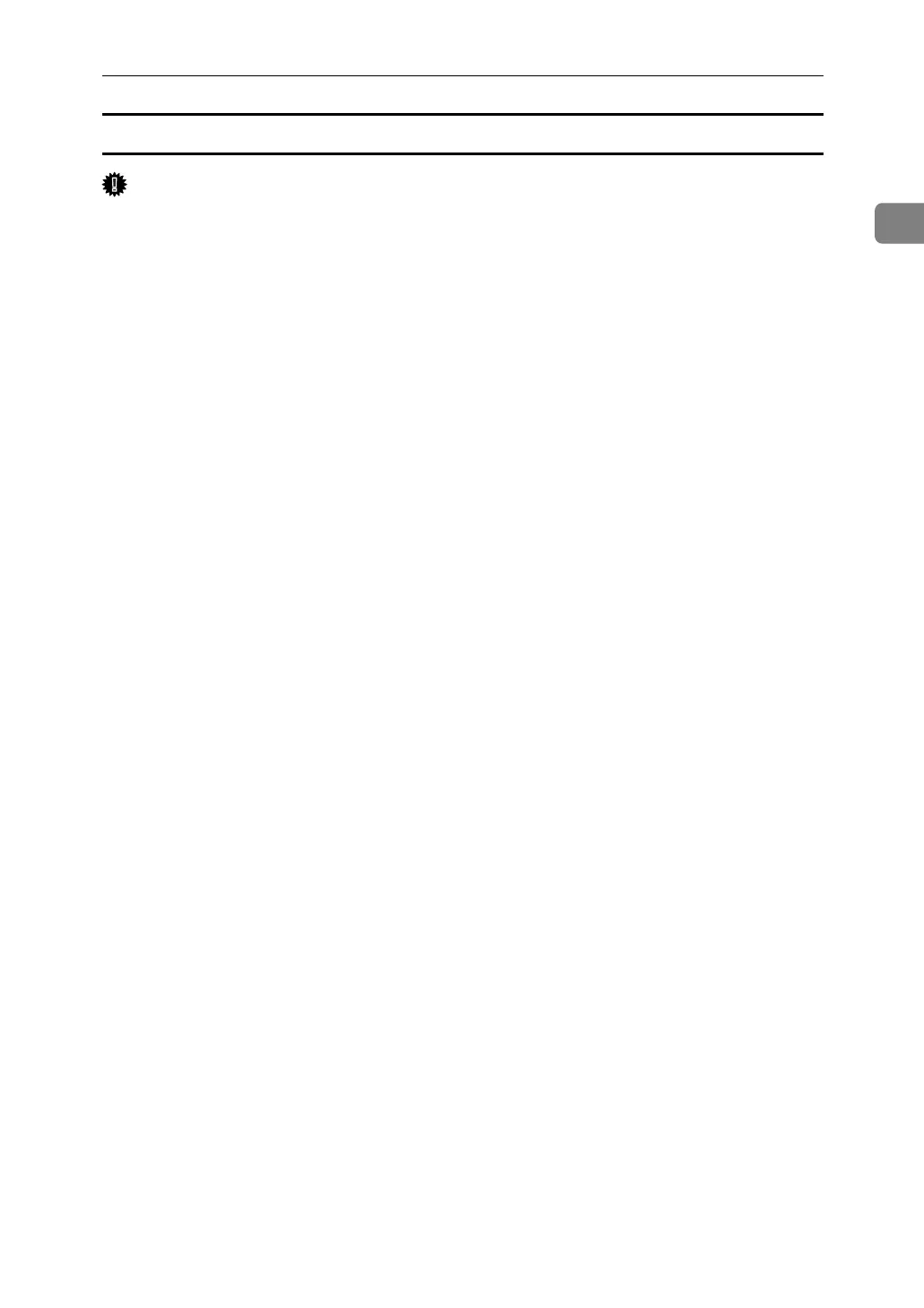Installing the Printer Driver
29
1
Installing the PCL or RPCS printer driver (IPP)
Important
❒ To install printer driver under Windows 2000 / XP Professional / Vista and
Windows Server 2003 / 2003 R2, you must have an account that has Manage
Printers permission. Log on as an Administrators or Power Users group
member.
A Quit all applications currently running.
B Insert the CD-ROM into the CD-ROM drive.
The installer starts.
C Select an interface language, and then click [OK].
The default interface language is English.
D Click [PCL/RPCS Printer Drivers].
E The software license agreement appears in the [License Agreement] dialog box.
After reading the agreement, click [I accept the agreement.], and then click [Next >].
F Select a printer driver you want to use in the [Select Program] dialog box.
You can select several printer drivers.
G Select the machine model you want to use.
The printer name can be changed in the [Change settings for 'Printer Name'] box.
H Double-click the printer name to display the printer settings.
The details shown in [Comment:], [Driver:], and [Port:] vary depending on the
operating system, printer model, and port.
I Click [Port:], and then click [Add].
J Click [SmartDeviceMonitor], and then click [OK].
K Click [IPP].
L In the [Printer URL] box, enter “http://printer's address/printer” as the print-
er's address.
If the server authentication is issued, to enable SSL (a protocol for encrypted
communication), enter “https://printer's address/printer” (Internet Explor-
er 5.01, or a higher version must be installed).
(example IP address: 192.168.15.16)
http://192.168.15.16/printer
https://192.168.15.16/printer
You can enter “http://printer's address/ipp” as the printer's address.
