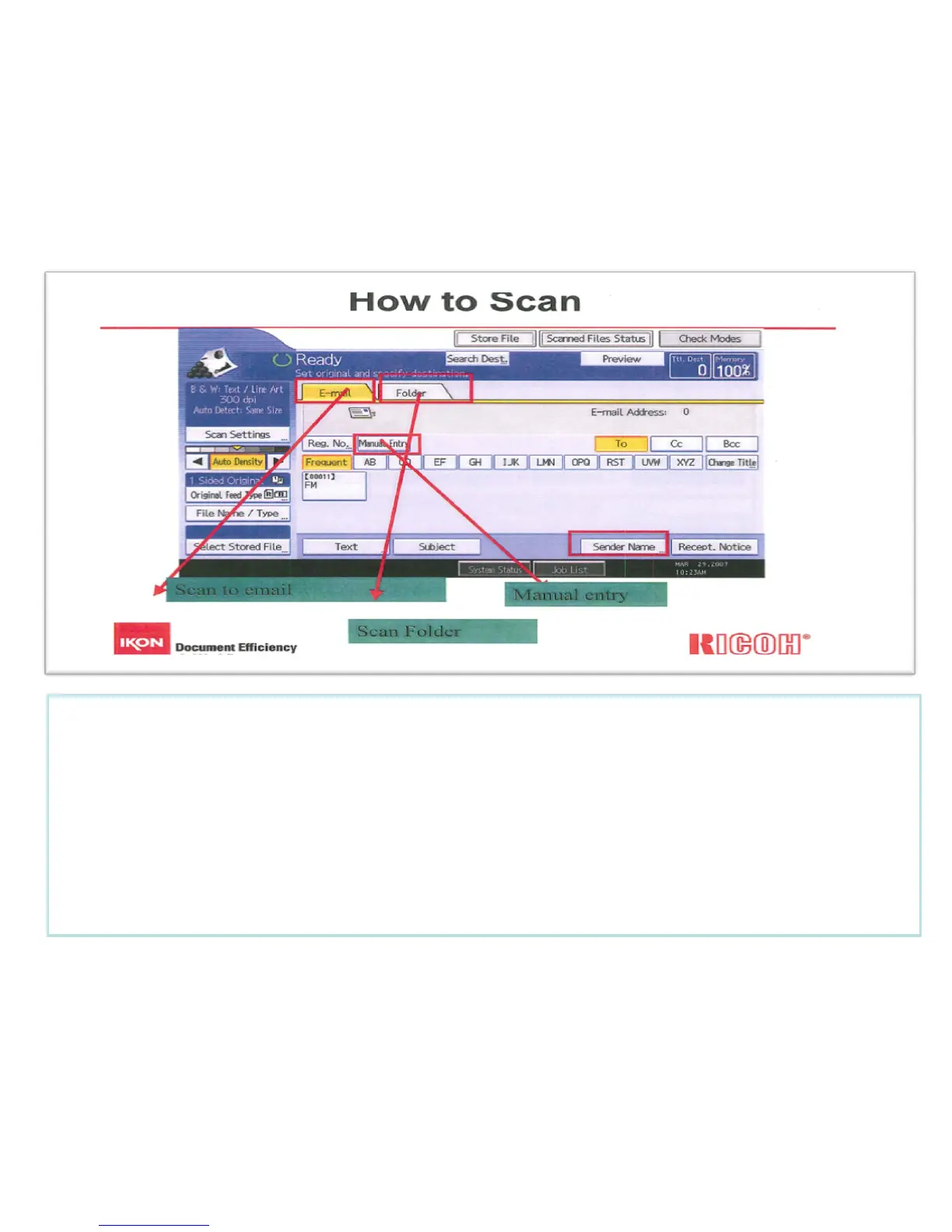1. Place originals in Feeder or on Glass Platen
2. Select desired destination[s] e-mail or Folder Tab
3. Select any additional document enhancements
1. Select [Scan Settings], select original document Type, Press [OK]
2. Press [Resolution] select desired resolution, Press [OK]
3. Press [Scan Size] select document size or [Mixed size], Press [OK]
4. Press [Original Feed Type] if originals are [2 sided or Duplexed]
5. Select original orientation – if applicable
6. Select [Batch] if feeding from feeder and glass or originals exceed document feeder limits. If using the glass
platen, press the # key after last page is scanned
4. Press [File Name/Type] Name your document and select [File Type] if necessary
5. Press [Start]
