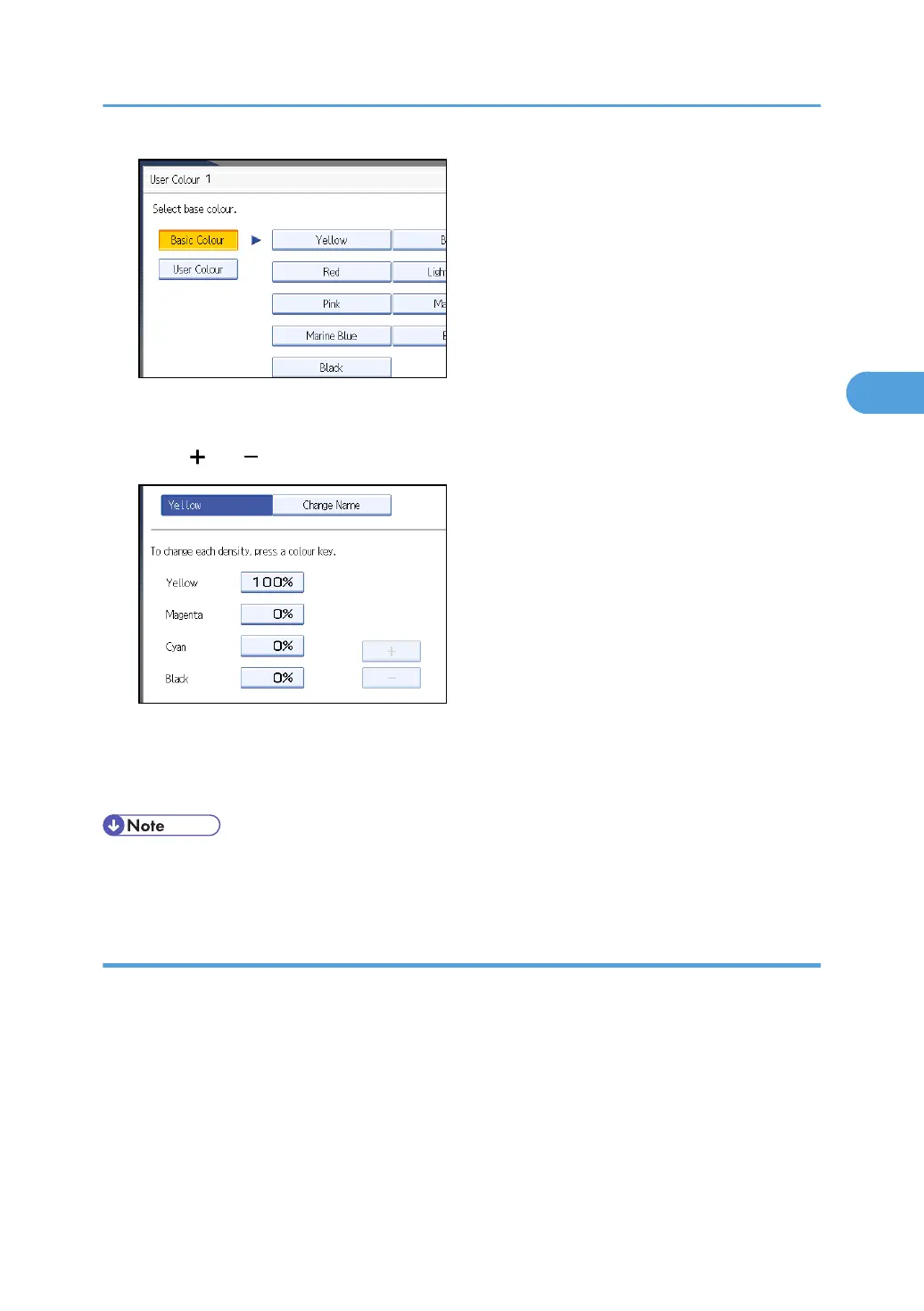To select user colour, press [User Colour], and then select the colour.
5. Select the colour whose density is to be specified, and then specify the density in percentages
using [ ] or [ ].
You can also specify the density by pressing [Adjust with Number Keys].
6. Check the settings, and then press [OK].
7. Press [OK] twice.
• Selecting a user colour key that is indicated by a solid line will change (overwrite) the contents of that
colour.
Creating colours by specifying the density of primary colours with number keys
Creates colours by directly specifying the density of primary colours using the number keys.
1. Press [Edit / Colour].
2. Press [Colour], and then press [User Colour].
3. Press [Program], and then select the number (01-15) for the colour you want to register.
Adjusting Colour and Image Quality
121
