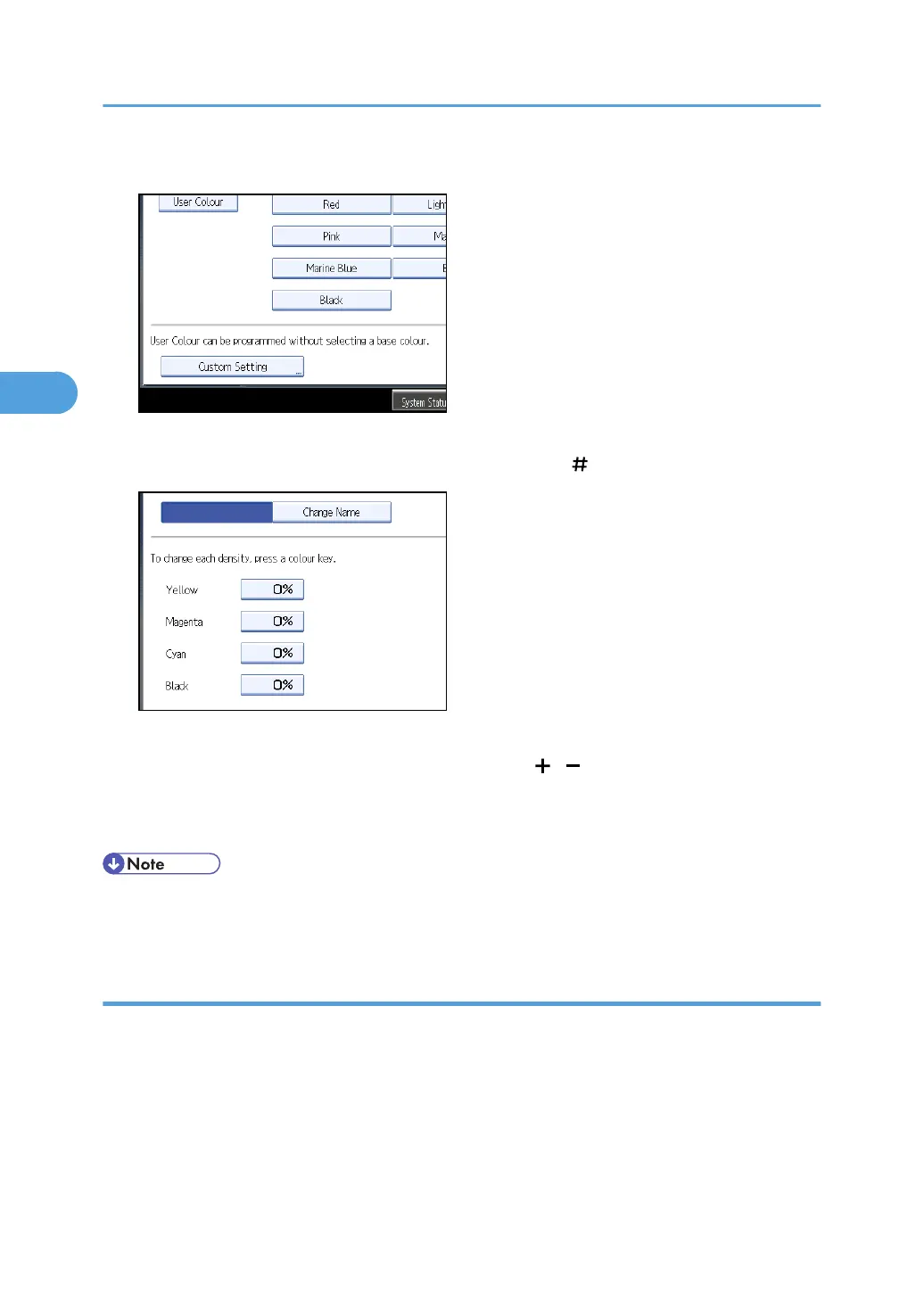4. Press [Custom Setting].
5. Select the colour whose density is to be specified.
6. Enter the density using the number keys, and then press [ ].
Repeat steps 5-6 if you want to specify the density of multiple colours.
You can also specify the density by pressing [Adjust with [ ] [ ]].
7. Check the settings, and then press [OK].
8. Press [OK] twice.
• Selecting a user colour key that is indicated by a solid line will change (overwrite) the contents of that
colour.
Changing the user colour name
Changes the user colour.
1. Press [Edit / Colour].
2. Press [Colour], and then press [User Colour].
3. Press [Program], and then select the number (01-15) for the colour you want to rename.
4. Select the colour you want to rename.
5. Press [Change Name].
3. Colour Copying
122
