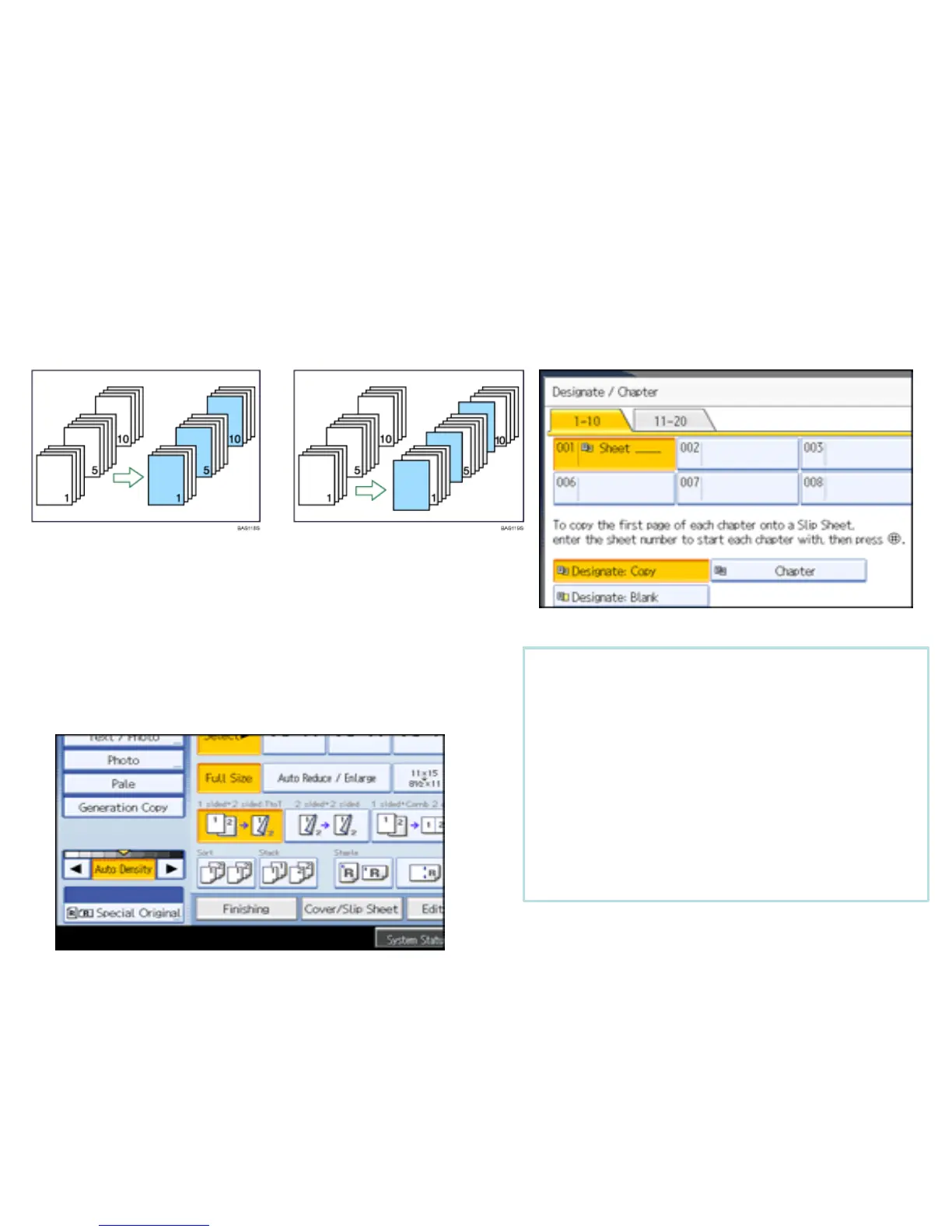Designate
Use this function to have certain pages of your original copied onto designation sheets or to insert a
designation sheet for each page specified. Before using this option you must set up the paper trays under
paper tray settings.
Copy Blank
Press [Cover/Slip Sheet].
Press [Designate / Chapter].
Select [Designate: Copy] to copy designated
page on the designated number page or
Press [Designate: Blank]. Not to copy
anything on the specified page.
Press the key to select the chapter number.
Enter the page number of the first
chapter using the numbers key, and then
press the [#] key.
You can continue to specify additional
page location numbers, up the 20
locations may be selected.
After making all settings, press [OK]
twice.
Press [Start] or [Sample Copy].
