
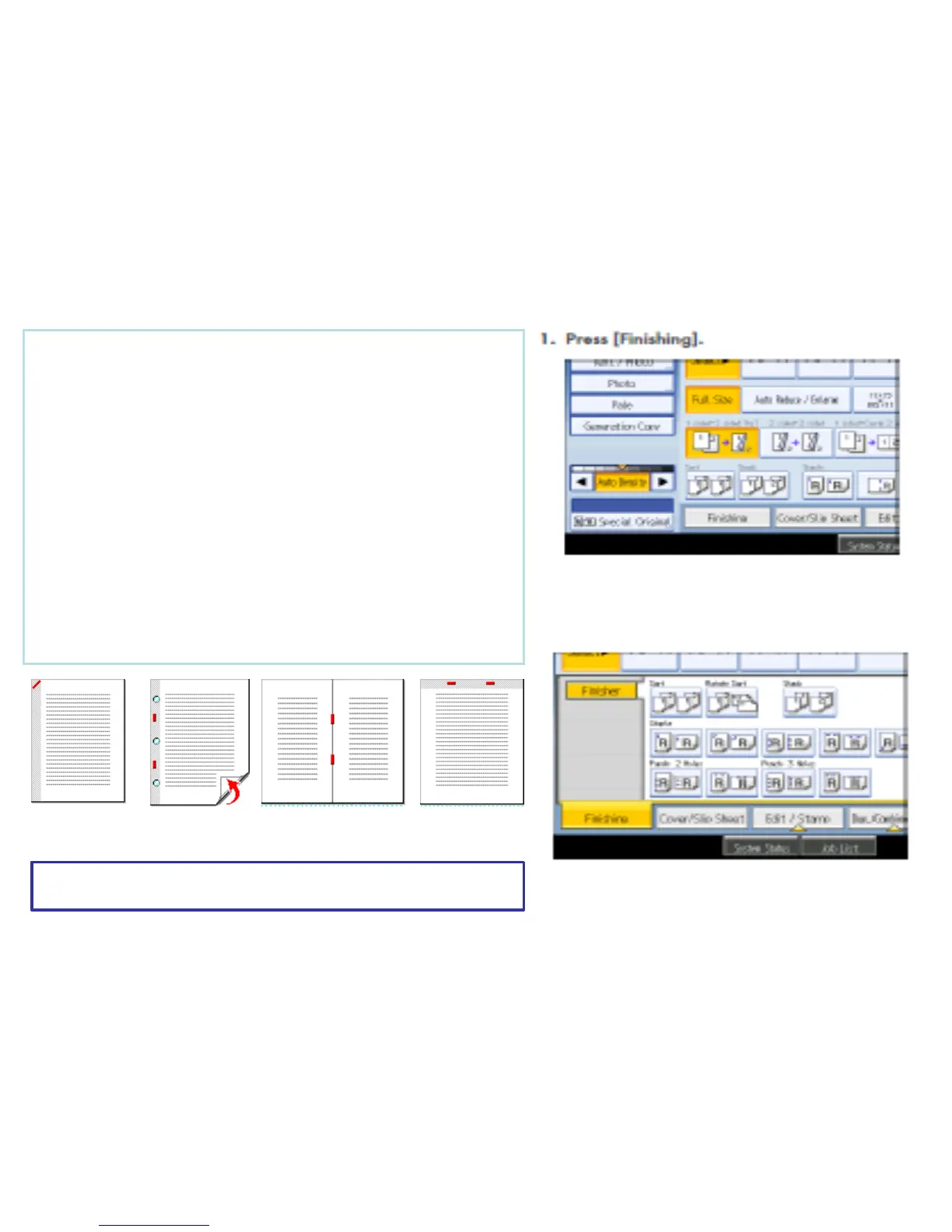 Loading...
Loading...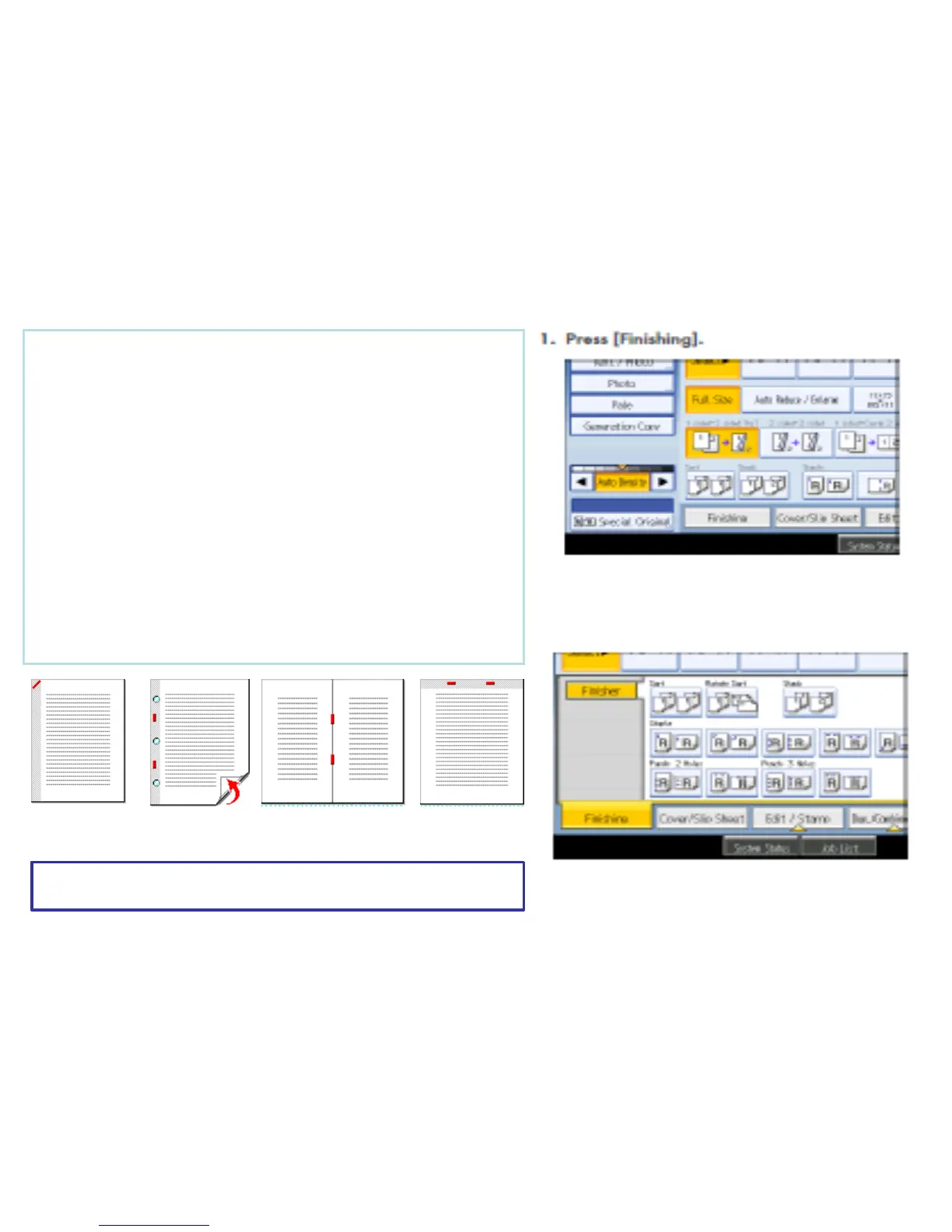




Do you have a question about the Ricoh Aficio MP C5000 and is the answer not in the manual?
| Print Technology | Laser |
|---|---|
| Copy Resolution | 600 x 600 dpi |
| Scan Resolution | 600 x 600 dpi |
| Fax Resolution | 200 x 200 dpi |
| Duplex Printing | Yes |
| Max Document Enlargement | 400% |
| Max Document Reduction | 25% |
| Print Speed | 50 ppm |
| Resolution | 1200 x 1200 dpi |
| Copy Speed | 50 cpm |
| Paper Capacity | Maximum: 4, 400 sheets |
| Scanner Type | Flatbed, ADF |
| Connectivity | USB, Ethernet |
| Operating System Compatibility | Windows, Mac |











