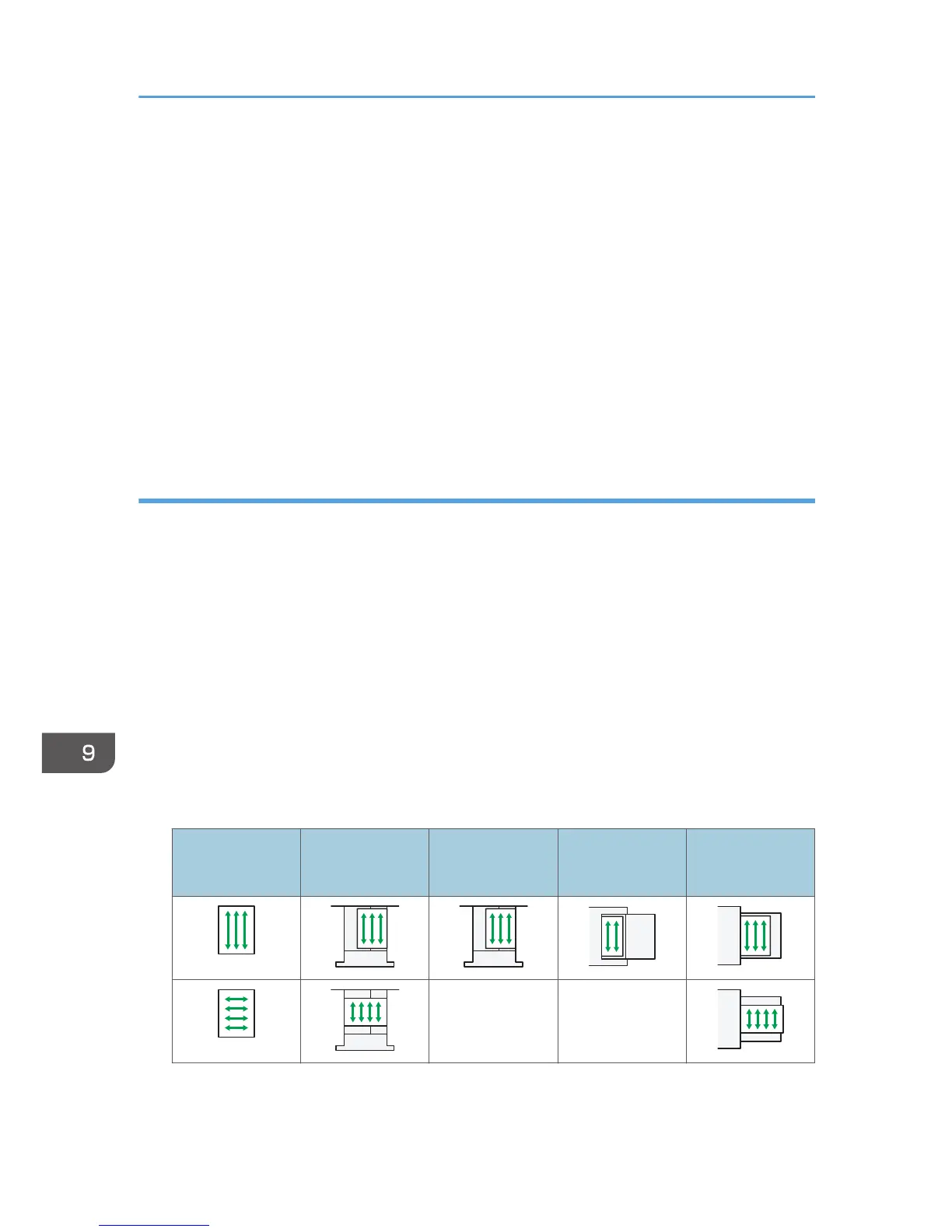• When printing on OHP transparencies from the computer, see page 165 "Specifying thick
paper, thin paper, or OHP transparencies for paper type using the control panel".
• Fan OHP transparencies thoroughly whenever you use them. This prevents OHP
transparencies from sticking together, and from feeding incorrectly.
• Remove copied or printed sheets one by one.
• When loading translucent paper:
• When loading translucent paper, always use long grain paper, and set the paper direction
according to the grain.
• Translucent paper easily absorbs humidity and becomes curled. Remove curl in the translucent
paper before loading.
• Remove copied or printed sheets one by one.
Thick paper
This section gives you various details about and recommendations concerning thick paper.
When loading thick paper of 106–300 g/m
2
(28 lb. Bond–110 lb. Cover), follow the
recommendations below to prevent misfeeds and loss of image quality.
• Store all your paper in the same environment - a room where the temperature is 20–25°C (68–
77°F) and the humidity is 30–65%.
• When loading paper in Trays 1–4, be sure to load at least 20 sheets. Also, be sure to position the
side fences flush against the paper stack.
• Jams and misfeeds can occur when printing on thick smooth paper. To prevent such problems, be
sure to fan smooth paper thoroughly before loading them. If paper continues to become jammed or
feed in together even after they are fanned, load them one by one from the bypass tray.
• When loading thick paper, set the paper direction according to its grain, as shown in the following
diagram:
Direction of
paper grain
Trays 1-4
Tray 3
(LCT)
Large capacity
tray (LCT)
Bypass tray
Not
recommended
Not
recommended
9. Adding Paper and Toner
178
