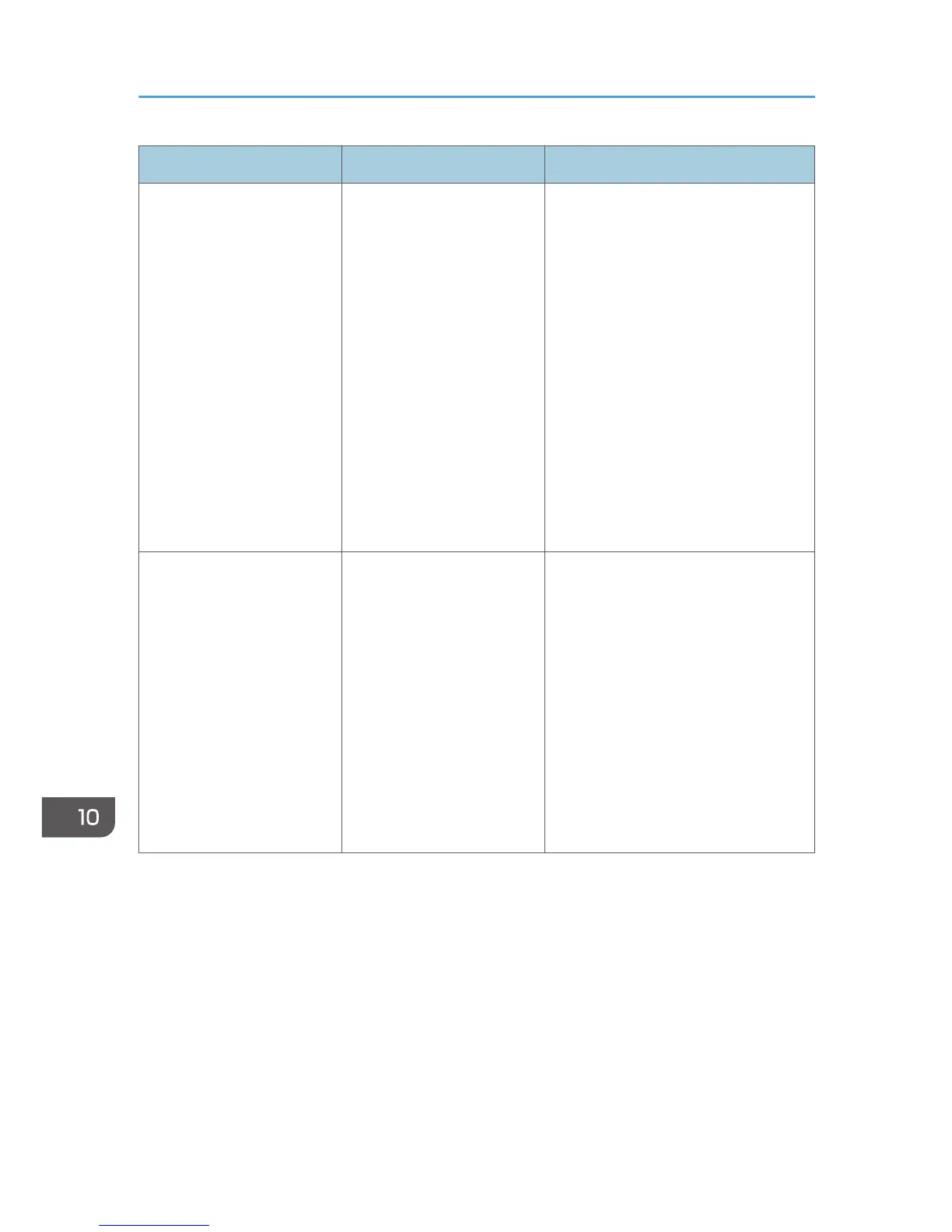Message Cause Solution
"Scanner is not available.
Check the scanner
connection status."
The machine is not
connected to the network
correctly.
• Check whether the machine is
connected to the network
correctly.
• Cancel the personal firewall
function of the client computer.
For details about firewall, see
Windows Help.
• Use an application such as telnet
to make sure SNMPv1 or
SNMPv2 is set as the machine's
protocol. For details about how to
check this, see "Remote
Maintenance Using telnet",
Connecting the Machine/ System
Settings.
"Scanner is not available.
Check the scanner
connection status."
Network communication is
not available because the
machine's IP address could
not be obtained from the
host name. If only "IPv6" is
set to [Active], the IPv6
address might not be
obtained.
• Check whether the machine's host
name is specified in the Network
Connection Tool. For the WIA
driver, check the [Network
Connection] tab in the properties.
• Use Web Image Monitor to set
"LLMNR" of "IPv6" to [Active].
• In Windows XP, IPv6 address
cannot be obtained from the host
name. Specify the machine's IPv6
address in the Network
Connection Tool.
10. Troubleshooting
240
