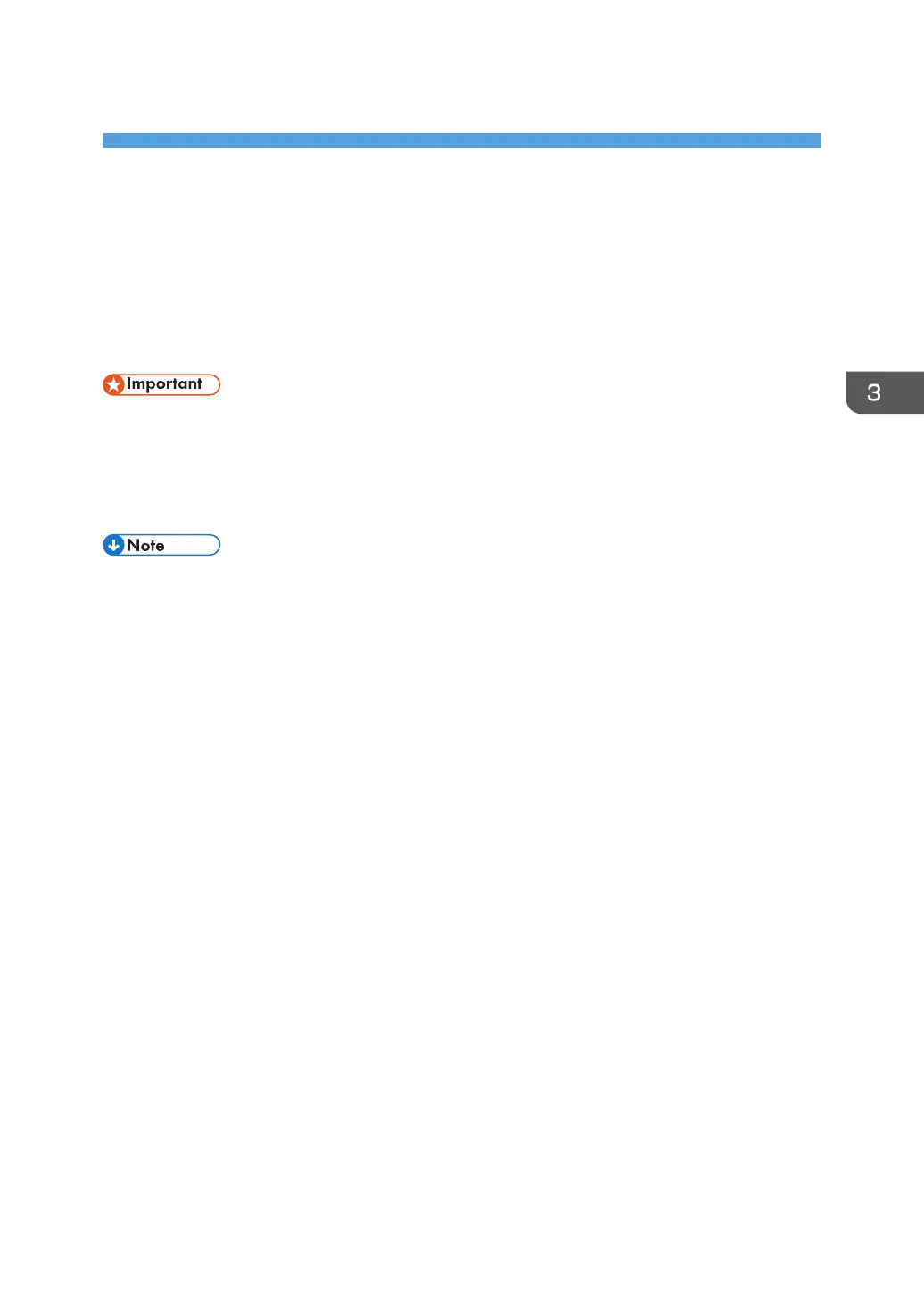3. Installing the Scanner Driver
This chapter explains how to install the TWAIN Driver on a client computer. Installing procedures on
Windows 7 is shown as an example except where indicated.
Installing the TWAIN Driver
To use the network TWAIN scanner, you must install the TWAIN Driver on a client computer.
• To use this machine as a network TWAIN scanner, a TWAIN-compliant application must be
installed on the client computer.
1. Click [TWAIN Driver] on the installer screen.
2. The installer of the TWAIN Driver starts. Follow the instructions.
• The [AutoPlay] dialog box is displayed only for a few seconds under Windows 8/8.1 and
Windows Server 2012/2012 R2. If the [AutoPlay] dialog box disappears, use the following
procedure to replay the CD-ROM:
• Windows 8, Windows Server 2012
1. On the Charm Bar, click [Search], and then click [Computer].
2. Double-click the CD-ROM drive in which the provided CD-ROM is set, and then click
"Setup.exe".
• Windows 8.1, Windows Server 2012 R2
1. On the desktop, right-click the [Start] button, and then click [File Explorer].
2. Double-click the CD-ROM drive in which the provided CD-ROM is set, and then click
"Setup.exe".
• Before you start the installation, check the system requirements for the TWAIN Driver. For details
about the system requirements, see page 5 "Software and Utilities Included on the CD-ROM".
• When the installation is complete, a message about restarting the client computer may appear. In
this case, restart the client computer.
• After the installation is complete, a folder with the name of the machine in use is added in
[Programs], [All Programs], or [Apps] on the [Start] menu. Help can be displayed from here.
• Notes on using the network TWAIN scanner are provided in "Readme.txt". Be sure to read them
before use.
43
