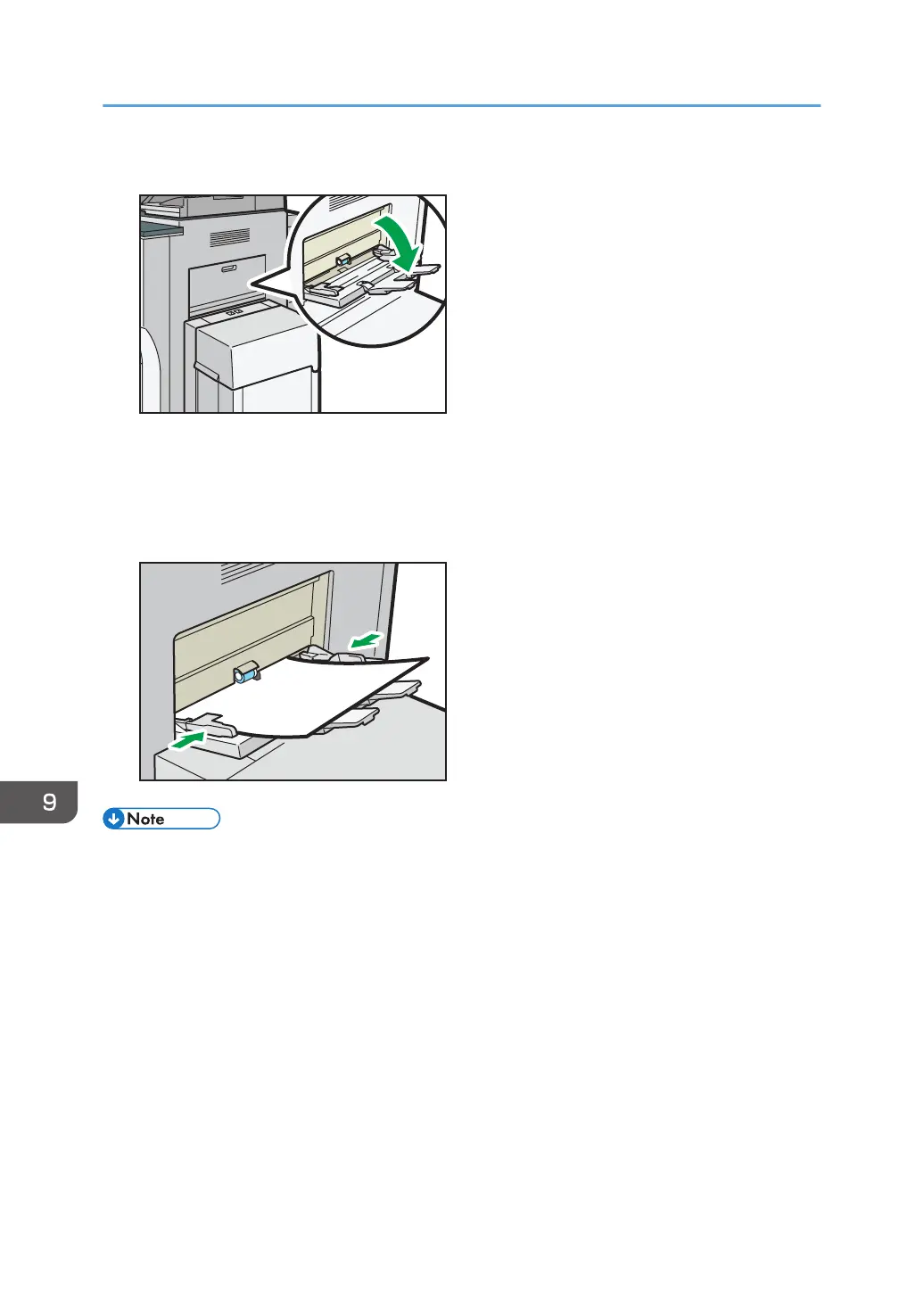1. Open the bypass tray.
2. Insert the paper face up until you hear the beep.
3. Align the paper guides to the paper size.
If the guides are not flush against the paper, images might be skewed or paper misfeeds might
occur.
• When copying from the bypass tray, see "Copying from the Bypass Tray", Copy/ Document
Server. When printing from a computer, see page 127 "Printing from the Bypass Tray Using the
Printer Function".
• Certain types of paper might not be detected properly when placed on the bypass tray. If this
happens, remove the paper and place it on the bypass tray again.
• When the [Notification Sound] is set to [No Sound], it does not sound if you load paper into the
bypass tray. For details about [Notification Sound], see "Screen Features", Connecting the
Machine/ System Settings.
• If the machine stops detecting paper sizes while copying or printing, remove the paper and reload
it.
• Specify the sizes of paper that are not automatically detected. For details about the sizes that can
be detected automatically, see page 134 "Recommended Paper Sizes and Types". For details
9. Adding Paper and Toner
126
