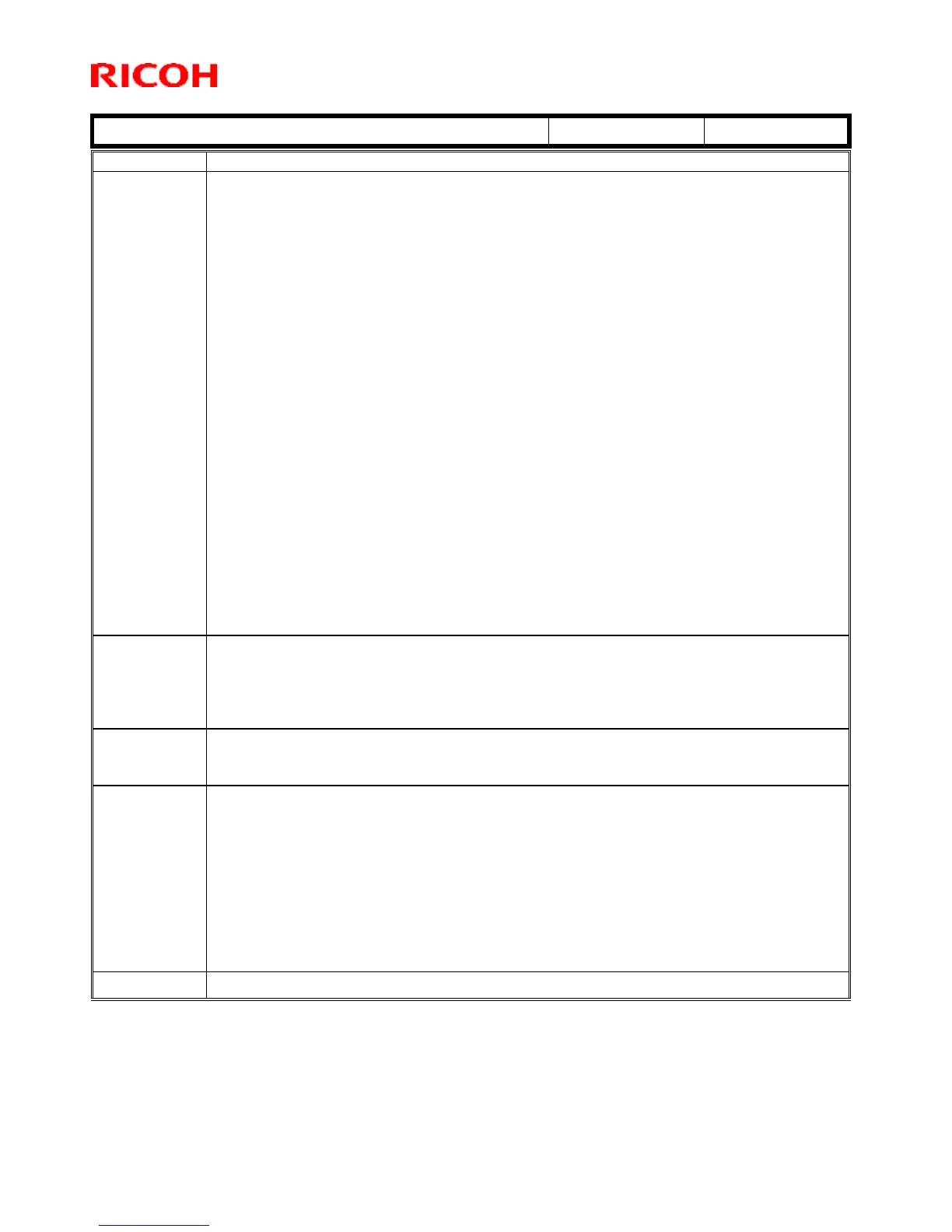Technical Bulletin PAGE: 5/5
Reissued: 27-Dec-16
Model: MET-C1ab, MET-C1ab_SOP
Modified Points or Symptom Corrected
The engine log data will be transferred before the machine shuts down in cases where
an engine SC has initiated an auto-reboot (which happens when SC auto-reboot is
enabled).
Sysmptom corrected:
1. The main motor does not stop turning if a non-feed jam occurs during a duplex job.
2. The fan does not stop turning if a job with mixed A3/DLT sizes is cancelled during
printing.
3. SC670 occurs if a paper jam occurs, a machine door or cover is opened, or other
operation that stops machine operation is initiated while Process Control is
underway.
4. Cannot print under the following conditions:
- Print job is initiated while the machine is in Energy Saver mode
- B/W duplex printing
- LT, LEF, plain paper
- First page of data is text only, second and later pages contain images
5. The paper feed motor may not stop when B5-LEF is fed from Tray 4.
6. Other changes:
The SP values listed below were changed for the following reasons:
- To prevent the issue of the ACC not stopping
- To prevent toner scattering
Note: The values vary depending on the model and destination.
SP3-234-011- 014, 021 - 024, 034, 050
SP3-624-007, 035, 071
SP3-627-001
1. "Error" is displayed on the EFI controller screen (on the PC) for a very short time
while the machine is in Energy Saver mode.
2. SC452 occurs if the Energy Saver key is pressed while the front cover is open (EFI
controller).
A remote call for "Waste toner bottle Full" is mistakenly sent when the bottle is replaced
just following the Near Full condition.
Symptom corrected:
1. SC687 occurs when a copy is made using the exposure glass after the machine
recovers from Energy Saver mode.
2. SC544-02 and SC554-02 cannot be cleared by replacing the fusing unit and
executing SP5810-02 (hard high temp. detection).
Other changes:
3. When the printable area extension option is installed, it is possible to set
SP2-400-001 in order to switch between Process Control and fusing-related SP
settings.
