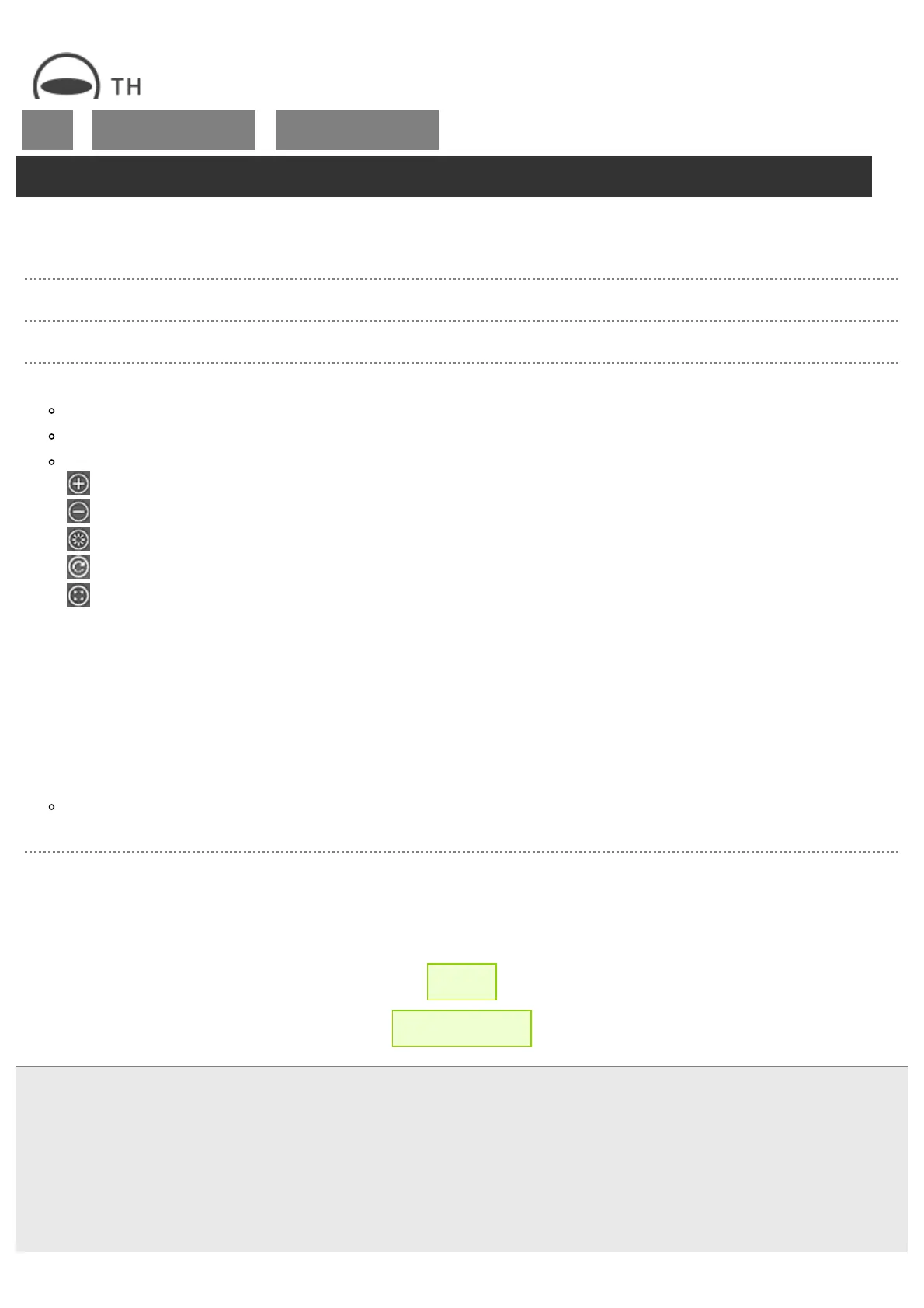RICOH THETA SC2 - User Guide
file:///C|/r22/en/support/manual/sc2/content/pc/pc_04.html[2019/11/12 2:04:37]
Top
>
Viewing and Sharing Using
a Computer
>
Viewing Still Images on a
Computer
Viewing Still Images on a Computer
Using the basic app for computer allows you to scroll, zoom in, and zoom out while viewing spherical images
on the computer.
1. Start the basic app for computer.
2. Select [File] → [Open] in the menu.
3. Select a still image to view.
The selected still image is displayed.
You can also open files by dragging and dropping them to the window of the basic app for computer.
The following operations are available on the display screen:
: Zooms in on the image.
: Zooms out on the image.
: Returns the display area to the default state.
: Makes the image rotate automatically.
: Switches to full screen display.
Operations with mouse:
Drag to scroll within the still image.
Use the mouse wheel to zoom in or out on the image.
Operations with keyboard:
Press the “Page Up” key to zoom in on the image.
Press the “Page Down” key to zoom out on the image.
Press the ←, ↑, ↓, and → keys to scroll the image.
A full screen display can be launched by selecting [Display] → [Full Screen]. Press the “Esc” key to close the full screen
display.
Closing the Still Image
Select [File] → [Close] in the menu.
← Back
▲ Back to Top
© 2019 Ricoh Company, Ltd. All Rights Reserved.
