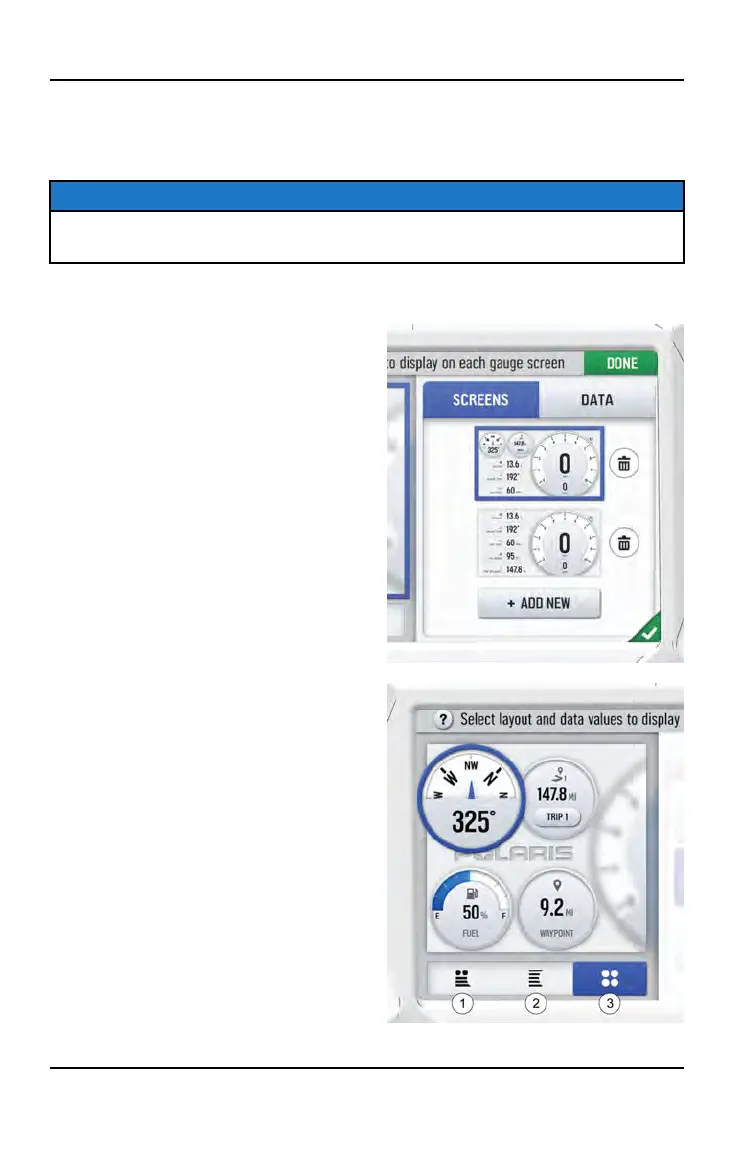CONFIGURE GAUGE SCREEN
The display allows up to four customized gauge screens. All but one screen can
be deleted; one will always remain as the default.
NOTICE
In the gauge configuration panel, display buttons and hand controls will not
work. You must use the touchscreen to change screen settings and layouts.
Follow the instructions below to create customized gauge screens.
1. Press the Gear Icon in the bottom
right corner of the touchscreen.
2. On the right side of the configuration
panel, press the Screens Tab
followed by the “Add New” button.
3. In the left side panel, choose a
gauge layout from the three
provided options.
10
RIDE COMMAND DISPLAY