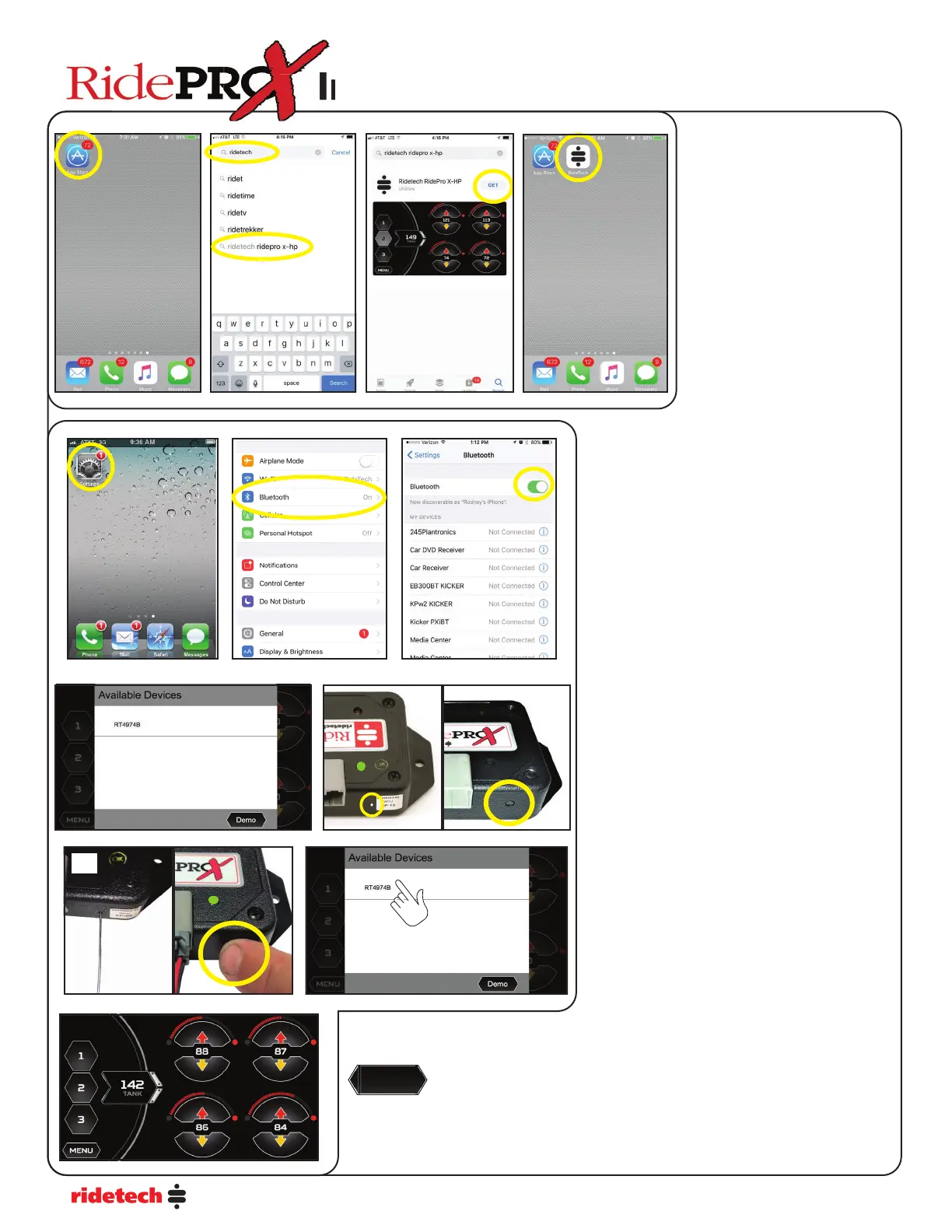8
Installing App & Linking iPhoneInstalling App & Linking iPhone
1. Select the App Store Icon on
your screen.
2. Using the search feature, type
in ridetech. There will be a list
that pops up of di erent names,
select the ridetech ridepro x-hp.
3. Touch the GET button to
download the RidePro X-HP app
to your phone.
4. After the App loads, open it by
touching it on your screen.
The RidePro X-HP needs to be installed and
powered up to complete the following steps.
5. Select the Settings Icon on your phone screen.
6. Select Bluetooth from the settings menu.
7. Turn the Bluetooth On if it is o . The switch will
be green. If it is not green, slide the switch to the
right, turning it green.
8. Open the Ridetech App on your phone. After
a few seconds a RT##### will pop up under
Available Devices.
9. The WCU can have either a Small Hole or Button
beside the plug. The button is ush with the case,
but can be pushed with your nger. If it has the
small hole, nd something small enough to t the
hole. We use a paperclip that has been straightened
out. Peel o the “CAUTION - Excessive Force May
Cause Button Failure” Decal to expose the hole.
10. If the WCU has the button, use your nger
to push the button until you fell it click. If it has
the small hole, insert the paperclip straight in the
hole. Push straight in LIGHTLY, until you feel a
click through the paperclip. You do NOT need to
use a lot of pressure to push the button. Excessive
pressure will damage the unit. The Green Light
on top of the ECU will start ashing rapidly. The
Green Light will ash rapidly for 12 seconds.
11. Touch the RT#### (this number is unit speci c
and will vary) number that is displayed on the
“Available Devices” screen. This must be done
while the Green light is ashing rapidly. It
ashes rapidly for 12 seconds.
12. Once it is linked, you will see the Main Screen
and the green light will go solid when the unit is
paired with your phone.
Demo Mode.
If the App is in Demo Mode, the Available Devices Screen will not show up when you open
the app. You will know the App is in Demo Mode if all the numbers are counting up. You
will need to stop the Demo mode by killing the App to get it into pairing mode.
Demo
Installing App & Linking iPhoneInstalling App & Linking iPhoneInstalling App & Linking iPhone
1. 3. 4.
6. 7.
8.
9.
10.
11.
5.
2.