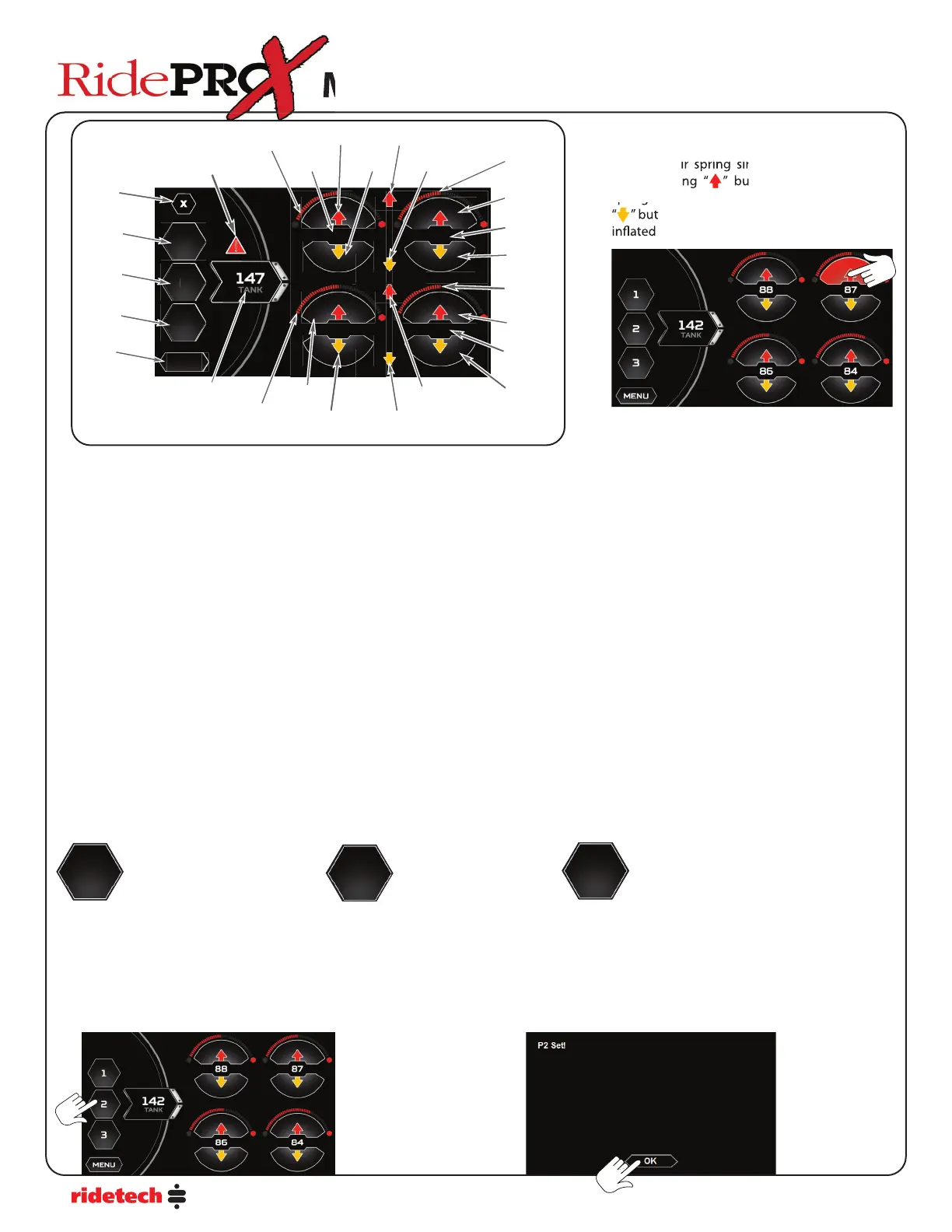10
INFLATE & DEFLATE BUTTONS
You have full manual control at any time. To
in ate an air spring simply press and hold the
corresponding “ ” button. To de ate an air
spring simply press and hold the corresponding
“ ” button. The corresponding air spring will be
in ated OR de ated until the button is released.
spring simply press and hold the corresponding
“ ” button. The corresponding air spring will be
in ated OR de ated until the button is released.
in ate an air spring simply press and hold the
corresponding “ ” button. To de ate an air
Mobile App & Laptop Users Guide
Mobile App & Laptop Users Guide
Press and hold for over 5
seconds to store current
ride height as a preset
1
2
2
1
3
MAIN CONTROL SCREEN
The Main Control Screen displays information about the pneumatic suspension system including:
-individual pressure for each corner of the vehicle
-tank pressure
-preset indication
-bar graph for each corner. If the system is running in pressure only (RidePro X), the bar graph re ects the air pressure. If the system is equipped
with ride height sensors (RidePro HP), the bar graphs re ect the ride height sensor position.
The Main Control screen also allows adjustment of the following:
-manual control of individual corner air pressure/vehicle height
-preset selection
-System parameters and additional information via the Menu system
MANUAL CONTROL
The user has full manual control of in ating and de ating the system at all times.
Press a Red up arrow button to in ate the corresponding corner.
Press a Yellow down arrow button to de ate the corresponding corner.
Multiple buttons can be pressed simultaneously on the Mobile APP. The laptop has a feature that allows both air springs to be in ated or de ated
simultaneously.
In ate and de ate buttons can be pressed simultaneously.
PRESETS
There are three user con gurable Presets. The Presets can be saved to whatever vehicle height you wish. Typically Preset 1 is de ated vehicle
height, Preset 2 is Ride Height, and Preset 3 is High Height.
= De ated Setting = Ride Height = In ated Setting
Presets are disabled until Calibration has been successfully completed.
After Calibration, presets can be saved by manually in ating or de ating the vehicle to the desired height, then pressing and holding a preset
button for 5 seconds. A dialog screen will be displayed stating which preset has been saved.
SETTING PRESETS
Use in ate and de ate buttons to obtain desired vehicle height. To store the height as a preset press and hold the preset button for 5 seconds
or more. The screen will display “Preset # SET” when completed. Press the OK button to get back to the Home Screen.
3
1
2
89
88
83
84
MENU
Left Front
Air Pressure
Left Front
Deflate
Left Rear
Inflate
Left Rear
Deflate
Right Front
Inflate
Right Front
Deflate
Right Rear
Inflate
Right Rear
Deflate
Preset #1
Preset #2
Preset #3
Left Front
Inflate
Tank
Pressure
Left Front
Bar Graph
Right Front
Air Pressure
Menu
Button
Right Front
Bar Graph
Left Rear
Air Pressure
Left Rear
Bar Graph
Right Rear
Air Pressure
Right Rear
Bar Graph
Error Warning
Indicator
Cancel
Action
* BOTH Rear
Deflate
* BOTH Rear
Inflate
* BOTH Front
Inflate
* BOTH Front
Deflate
* LAPTOP ONLY