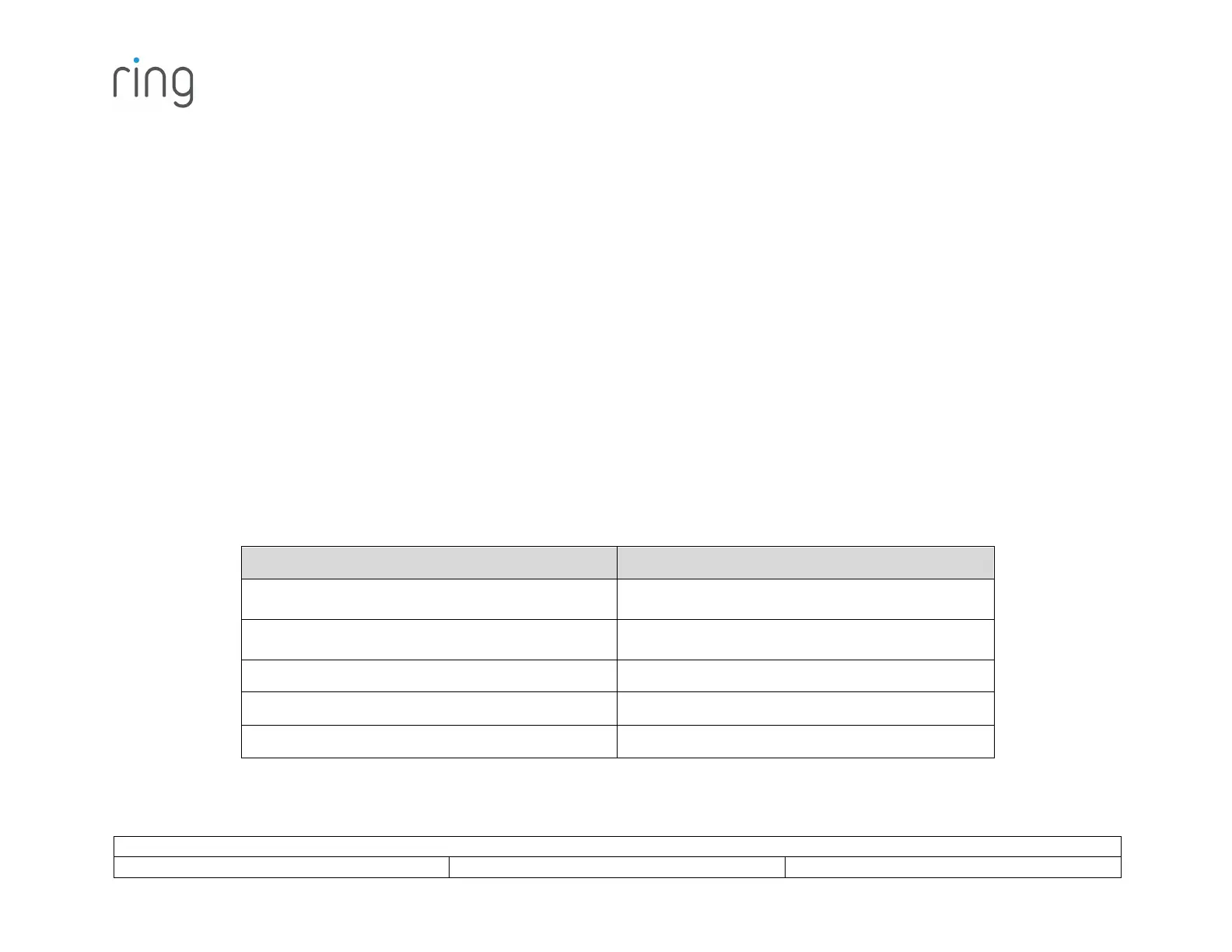Ring Alarm Range Extender User Manual
SmartStart Inclusion Steps:
1. Initiate the add flow for Security Devices in the Ring mobile application – Follow the guided add flow instructions provided in
the Ring mobile application.
2. When prompted by the mobile application, scan the QR code found on the package of the Range Extender. The QR code can
also be found on the device itself.
3. Plug the device into a standard outlet and the device will go into SmartStart inclusion mode. While in this mode, Range
Extender can be added to a Z-Wave controller that supports SmartStart. When in SmartStart inclusion mode, SmartStart can
be restarted by tapping the button on the front of the device.
Classic Inclusion Steps:
1. Initiate add flow for Security Devices in the Ring mobile application – Follow the guided add flow instructions provided in the
Ring mobile application.
2. Select Add Manually and enter the 5-digit DSK PIN found on the package of the Ring Alarm Range Extender or the 5-digit
DSK PIN found under the QR code on the device.
3. After powering on the device, press and hold the button on the front of the device for ~3 seconds. Release the button and the
device will enter Classic inclusion mode which implements both classic inclusion with a Node Information Frame, and
Network Wide Inclusion. During Classic Inclusion mode, the green LED will blink three times followed by a brief pause,
repeatedly. When Classic inclusion times-out, the device will blink alternating red and green a few times.
Note: Classic Inclusion should be used if the controller does not support SmartStart.
Led behavior for Inclusion
Green LED three times, repeated after a brief
pause
Classic Inclusion Started
Green LED three times, repeated after a brief
pause
Classic Inclusion Timed-Out
Alternate red and green a few times
Inclusion Successful (Authenticated S2)
Inclusion Not Successful (Self-Destruct)
