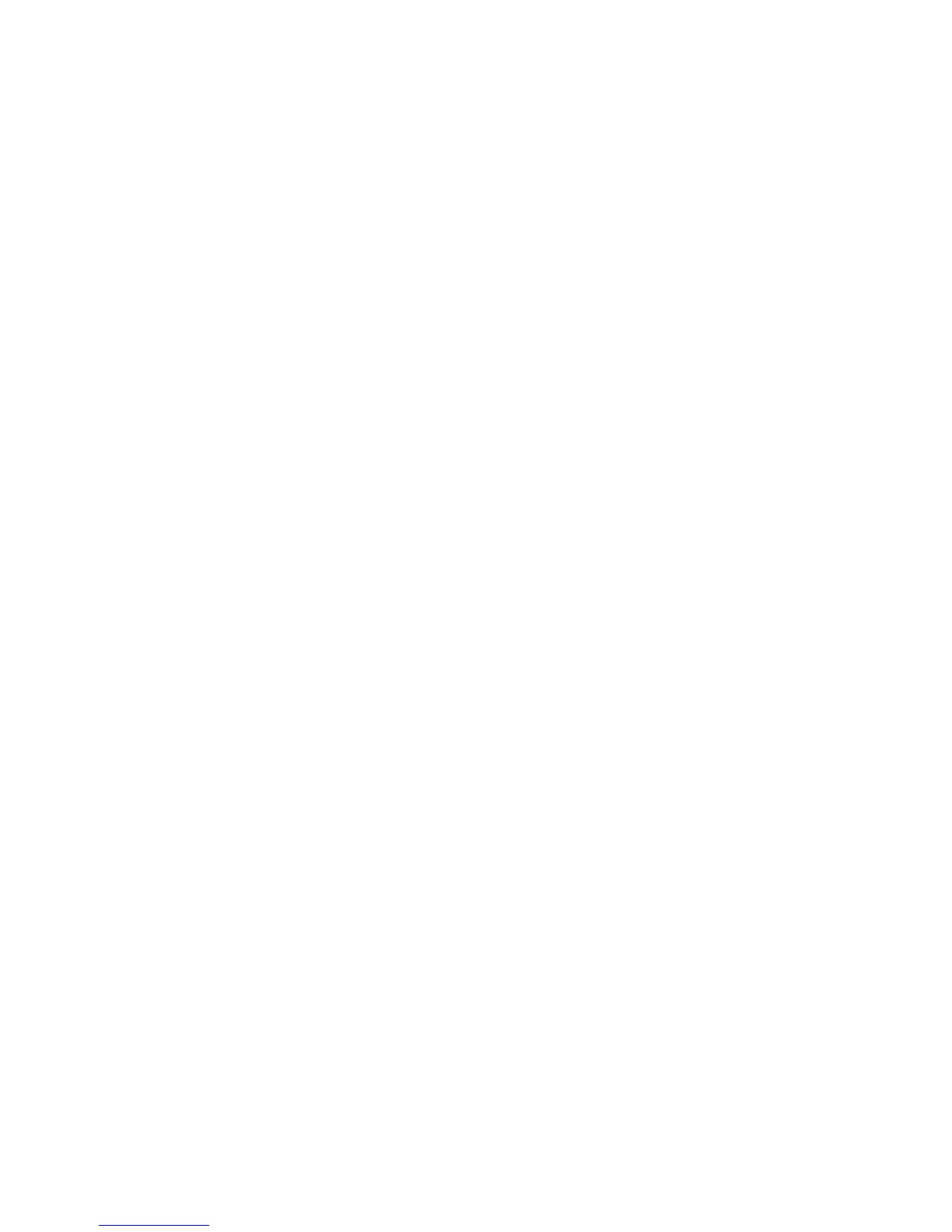Ring Keypad – Inclusion
Adding Keypad to a Z-Wave Network
Ring Keypad can be added via smart start or via classic inclusion mode –
Smart Start Inclusion Steps:
1. Initiate add keypad flow in the Ring Alarm mobile application – Follow the guided add flow instructions provided in the application
2. Scan the QR code found on the package of the keypad or the QR code found on the back of the keypad
3. Plug in the keypad to line power
4. When the inclusion process in complete, the LED on the keypad will be solid blue, then go out.
5. Test the Keypad. Any button presses would beep
Classic Inclusion Steps:
1. Initiate add keypad flow in the Ring Alarm mobile application – Follow the guided add flow instructions provided in the application
2. Select add manually and enter the 5 digit DSK pin found on the package of the keypad or the QR code found on the back of the
keypad
3. Plug in the keypad to line power
4. Press and hold “1” key for three seconds
5. When the inclusion process in complete, the LED on the keypad will be solid blue, then go out.
6. Test the Keypad. Any button presses would beep
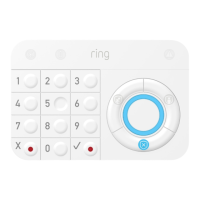