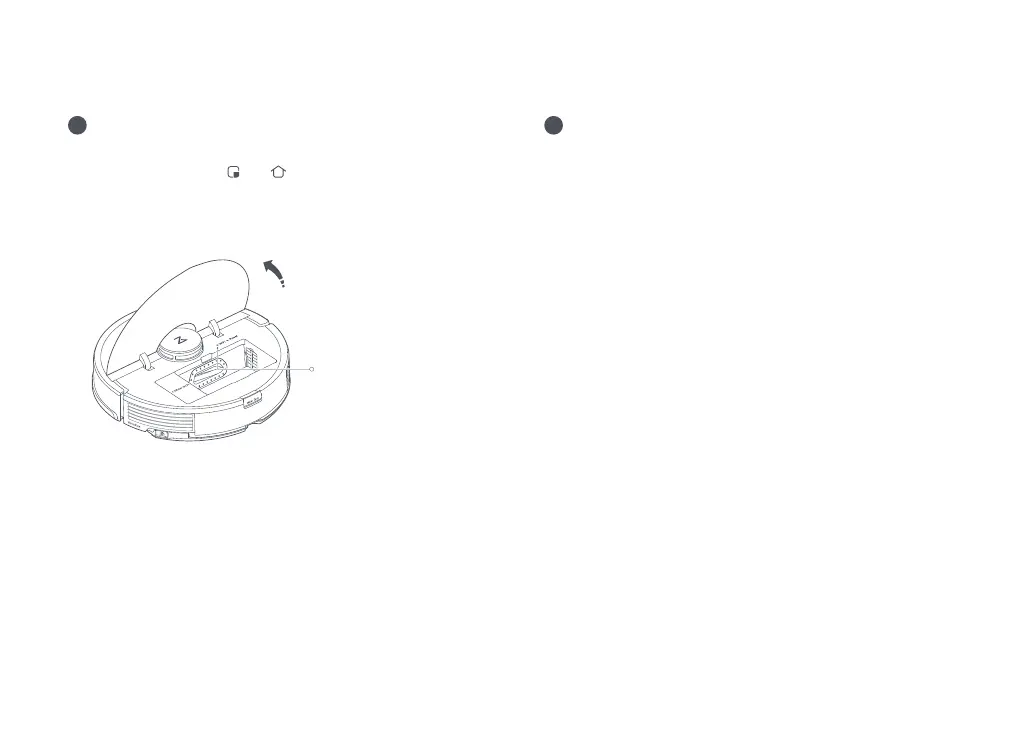020
1. Open the upper cover and nd the WiFi indicator.
2. Press and hold the
and buttons until you hear the
“Resetting WiFi” voice alert. The reset is complete when the
WiFi indicator ashes slowly. The robot will then wait for a
connection.
On the app homepage, tap “+” in the top right corner and
follow the prompts to add a device.
•
O: WiFi disabled
•
Flashing slowly: Waiting for
connection
•
Flashing quickly: Connecting
•
Steady: WiFi connected
Note:
•
The actual process may vary due to ongoing app updates. Follow the instructions
provided in the app.
•
Only 2.4GHz WiFi is supported.
•
If the robot waits more than 1 hour for a connection, WiFi will be automatically disa-
bled. If you need to reconnect, reset the WiFi before proceeding.
Note: If you cannot connect to the robot due to your router conguration, a forgotten
password, or any other reason, reset the WiFi and add your robot as a new device.
WiFi indicator light
Reset WiFi
Add device
2
3
Connect to the App